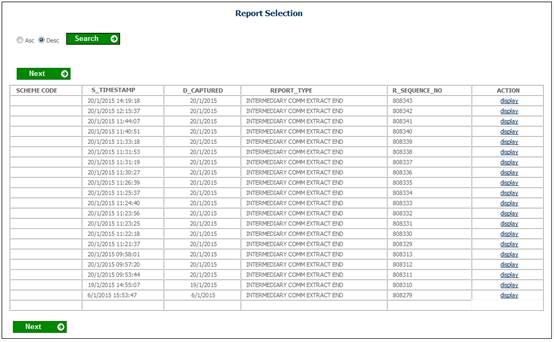
Click View below Commission. The Report Selection screen will be displayed.
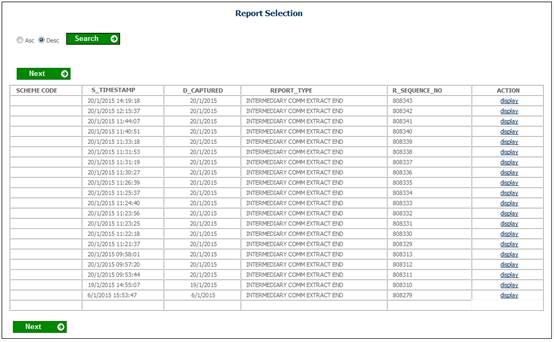
The following columns are displayed:
- Scheme Code
- Timestamp
- Date Captured
- Report Type
- Sequence Number
- Action
To select a report, click on the hyperlinked display in the Action column alongside the appropriate selection.
The Report Selection screen will be displayed.
If the Product selected is INVESTMENT, LIVING ANNUITY, PRESERVATION FUND or RETIREMENT ANNUITY the following will be displayed:
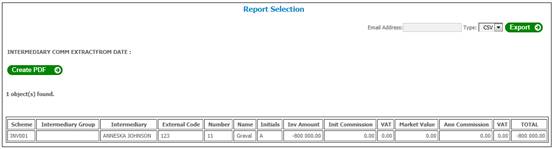
The following columns are displayed:
- Scheme
- Intermediary Group
- Intermediary
- External Code
- Number
- Name
- Initials
- Investment Amount
- Initial Commission
- VAT (Initial Commission)
- Market Value
- Annual Commission
- VAT (Annual Commission)
- Total
If the Product selected is ENDOWMENT the following will be displayed:
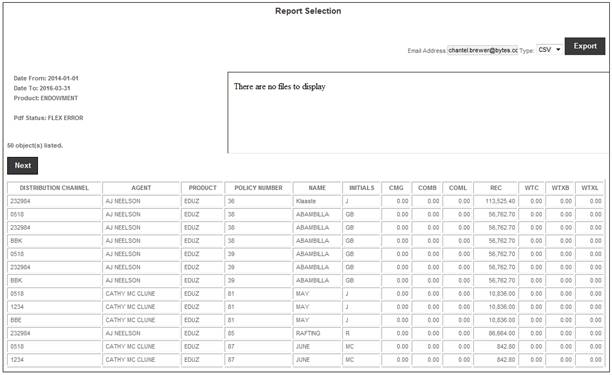
The following columns are displayed:
|
Column |
Definition |
|
Distribution Channel |
Intermediary Group |
|
Agent |
Intermediary |
|
Product |
Scheme Name |
|
Policy Number |
Membership Reference Number |
|
Name |
Policyholder Name |
|
Initials |
Policyholder Initials |
|
Rec |
Description of first Income Type with Global Group Type of CONTRIBUTION |
|
Expense Type Code |
The code of each Expense Type with a Global Group Type of COMMISSION. |
Notes:
All of the same Distribution Fee Types will be displayed in the same column. If there are e.g. only three Distribution Types, the fourth Distribution Fee Type and Distribution Fee column will be left blank, etc.
Similarly if there is only one Premium Type, the second Premium Type and Premium columns will be left blank.
The Premium and Distribution Fees will be displayed in alphabetical order. This is important so that the PDF document Template can be set up per Product with the correct column headings.
To create the report in PDF format, click CREATE PDF. The following message will be displayed on the screen:
The PDF files are being extracted in batch mode and will be placed in the list box on completion.
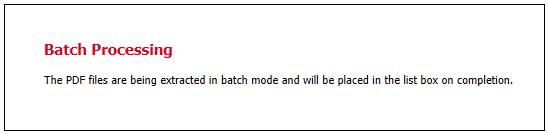
When View is selected again, a list box will be displayed on the Report Selection screen.

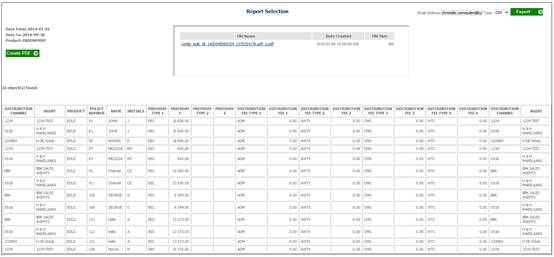
To display the report in PDF format, click the hyperlinked name in the File Name column. The report is displayed in PDF format.
Example:
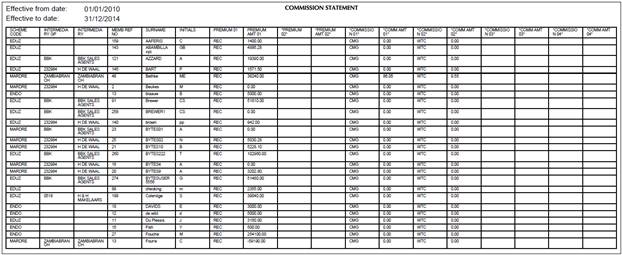
When the PDF option is selected, the system will read the Document Template with a Process Type of COMMISSION that is not linked to a Scheme and will create a PDF document per Intermediary or Intermediary Group based on the Document Template.
If the Intermediary is linked to an Intermediary Group, a PDF document will be created for each Intermediary Group and the Intermediary will be included with the Membership details.
For details of the Tags for the Document Template associated to the PDF Process Type of COMMISSION refer to
Supplements
Tags
Tags for Commission
For details of this Commission Extract for a single scheme, refer to
Reports
General
Commission