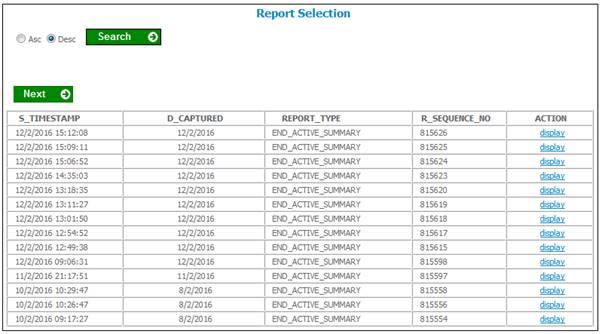
Click View Summary below Active Details Report. The Report Selection screen will be displayed.
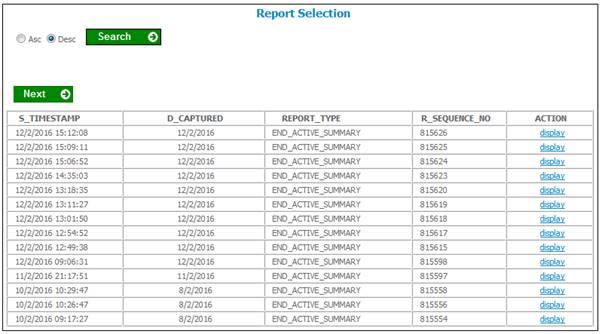
This screen displays a list of the reports created.
The following columns are displayed:
- Timestamp
- Date Captured
- Report Type
- Sequence Number
- Action
To display a report, click on the hyperlinked display in the Action column.
The Report Selection screen will be displayed.
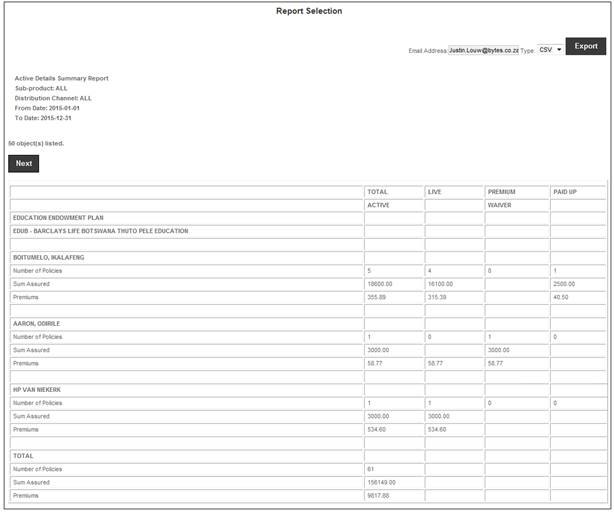
The following columns are displayed:
- Product Name
- Sub-Product Name
- Client First Name
- Client Surname
- Number of Policies
- Sum Assured
- Premiums
- Total Active
- Live
- Premium Waiver
- Paid Up
Processing
When the GENERATE REPORT button is selected, the system will produce the Active Details Summary Report as follows:
If the Finalised Date radio button option is selected, then the system will find the Memberships for which the latest Timestamp on the Member Values for the Policy Decision of ACCEPTED is greater than or equal to the From Date of the Report and less than or equal to the To Date of the Report and where the membership status is equal to LIVE or PREMIUM WAIVER or PAID UP and the Policy Decision is equal to ACCEPTED.
If the Commencement Date radio button option is selected, then the system will find the Memberships for which the CAR Start Date (Date of Commencement) month and year plus the Payment Day on the Membership Payment Detail record is greater than or equal to the From Date of the Report and less than or equal to the To Date of the Report and where the membership status is equal to LIVE or PREMIUM WAIVER or PAID UP and the Policy Decision is equal to ACCEPTED.
The system will extract all the information as per the existing Active Details report, for the criteria selected. The results of the extract will be grouped by the criteria selected.
Note:
The values for Sub-Status on the Active Details Summary Report are made up of the following Membership Statuses:
· LIVE
· PREMIUM WAVER
· PAID UP
Summary per Product
If the Summary per Product option is ticked, for all funds of type Endowment, the system will:
· Total the number of Active policies and group by Sub-Status in each of the columns.
· Total the Sum Assured for the Active policies and group by Sub-Status in each of the columns.
· Total the premiums for the Active policies and group by Sub-Status in each of the columns.
If the Summary per Product option is ticked, and the drop-down option for Sub-Product is not ALL, then for the Sub-Product selected the system will:
· Total the number of Active policies and group by Sub-Status in each of the columns.
· Total the Sum Assured for the Active policies and group by Sub-Status in each of the columns.
· Total the premiums for the Active policies and group by Sub-Status in each of the columns.
Summary per Sub-Product
If the Summary per Sub-Product option is ticked, and the drop-down option for Sub-Product is ALL, then for all funds of type Endowment the system will:
· Total the number of Active policies and group by Sub-Status in each of the columns.
· Total the Sum Assured for the Active policies and group by Sub-Status in each of the columns.
· Total the premiums for the Active policies and group by Sub-Status in each of the columns.
Summary per Distribution Channel
If the Summary per Distribution Channel option is ticked, then for each of the Intermediary Groups linked to the Sub-Product selected the system will:
· Total the number of Active policies and group by Sub-Status in each of the columns.
· Total the Sum Assured for the Active policies and group by Sub-Status in each of the columns.
· Total the premiums for the Active policies and group by Sub-Status in each of the columns.
Summary per Branch
If the Summary per Branch option is ticked, for each of the Sales Branches linked to the Sub-Product and Distribution Channel selected the system will:
· Total the number of Active policies and group by Sub-Status in each of the columns.
· Total the Sum Assured for the Active policies and group by Sub-Status in each of the columns.
· Total the premiums for the Active policies and group by Sub-Status in each of the columns.
Summary per Consultant
If the Summary per Consultant option is ticked, for each of the Financial Advisors (i.e. Intermediaries) linked to the Sub-Product and Distribution Channel selected, the system will:
· Total the number of Active policies and group by Sub-Status in each of the columns.
· Total the Sum Assured for the Active policies and group by Sub-Status in each of the columns.
· Total the premiums for the Active policies and group by Sub-Status in each of the columns.
The report generated will display the following summary totals at the bottom of the report for all the information retrieved:
· Total number of Active policies
· Total the Sum Assured for the Active policies
· Total the premiums for the Active policies