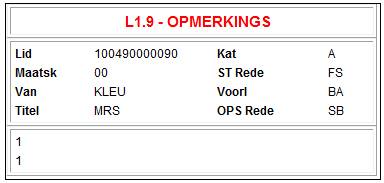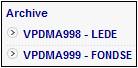
This functionality allows the user to select and view archived data.
Select View Resultsfrom the top menu. All files uploaded will be displayed for selection in the sub-menu on the left.
Note:
The following are examples of the configurations currently provided by the system, showing the types of options available and the types of screens displayed. It should be noted that archived data can be configured for display in any way in which the Client wishes to view their data.
To view details of a file, select a file name from the sub-menu on the left.
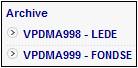
Many of the screens have an export facility that allows the contents of the screen to be exported for displayed in an XLS.
To export the contents of a screen, capture the email address of the user to whom the extract must be sent and click EXPORT.
![]()
The following message will be displayed on the screen:
Export started to email address: (user name)
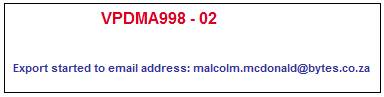
The following email will be sent to the specified user with an attachment and the following message:
Your extract has completed.
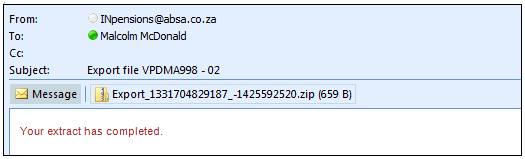
Click on the attachment to view the XLS.
Select VPDMA998 – LEDE from the sub-menu on the left.
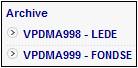
Hyperlinks
The VPD LEDE archive screens are selected by a series of hyperlink options. The following diagram sets out the hyperlinks available for selection for the VPD LEDE archive.
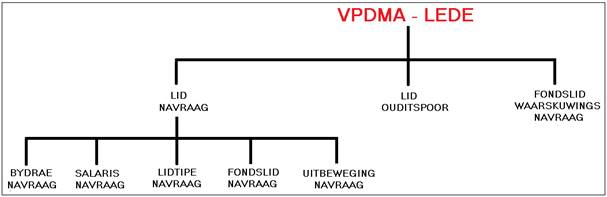
When VPDMA998 – LEDE archive is selected from the sub-menu on the left, the VPD System displays the following screen:
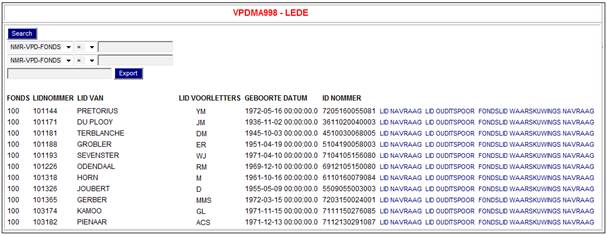
Click on one of the hyperlinks for a specific member to display the following screen.
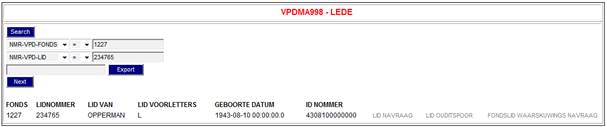
A specific member can also be searched for by using the “Search” functionality on the screen.
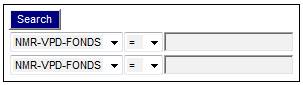
Search
The Search fields displayed on the screen are those that have been specifically configured for the selected System. For more information on the configuration of Searches, refer to Keys and Search Criteria under
Processes
Archive
System Config
To search for a member, select one or more “Search” fields from the drop-down lists.
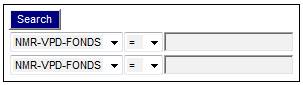
In this example, two search fields have been defined:
NMR-VPD_FONDS (VPD FUND NUMBER)
NMR_VPD_LID (VPD MEMBER NUMBER)
Select the appropriate fields from the drop-down lists and capture a Fund Number and a Member Number and click SEARCH.
If the member is not found, the screen will display the following message:
No data found
If the member is found, the screen will be filtered to display the selected member on the following screen.
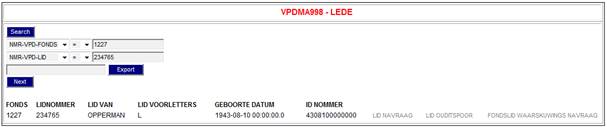
Details may be further broken down by selecting the appropriate hyperlink on the screen.
![]()
The following hyperlinks may be selected:
- LID NAVRAAG (MEMBER ENQUIRY)
- LID OUDITSPOOR (MEMBER AUDIT TRAIL)
- FONDSLID WAARSKUWINGS NAVRAAG (FUND MEMBER WARNING / NOTES)
LID NAVRAAG (MEMBER ENQUIRY)
From the LEDE screen, select the hyperlink for LID NAVRAAG to display the following screen.
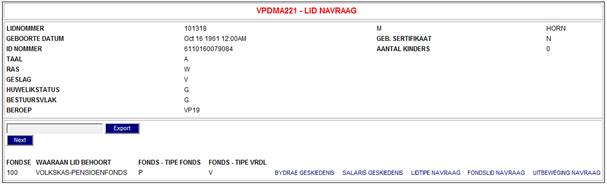
Once the member has been found, details may be further broken down by selecting the appropriate hyperlink in the bottom right-hand side of the screen.
![]()
The following hyperlinks may be selected:
- BYDRAE GESKIEDENIS (CONTRIBUTION HISTORY)
- SALARIS GESKIEDENIS (SALARY HISTORY)
- LIDTIPE NAVRAAG (MEMBER TYPE ENQUIRY)
- FONDSLID NAVRAAG (FUND MEMBERSHIP ENQUIRY)
- UITBEWEGING NAVRAAG (EXIT ENQUIRY)
From the LID NAVRAAG screen, select the hyperlink for BYDRAE GESKIEDENIS to display the following screen.
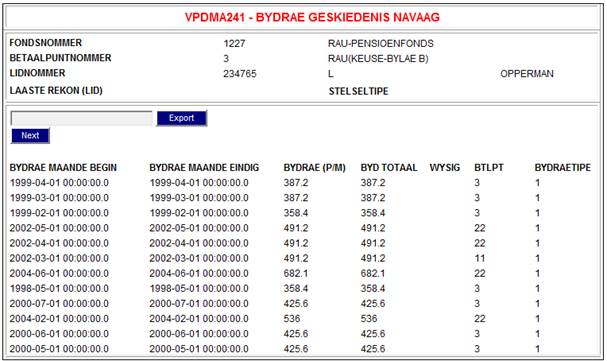
From the LID NAVRAAG screen, select the hyperlink for SALARIS GESKIEDENIS to display the following screen.
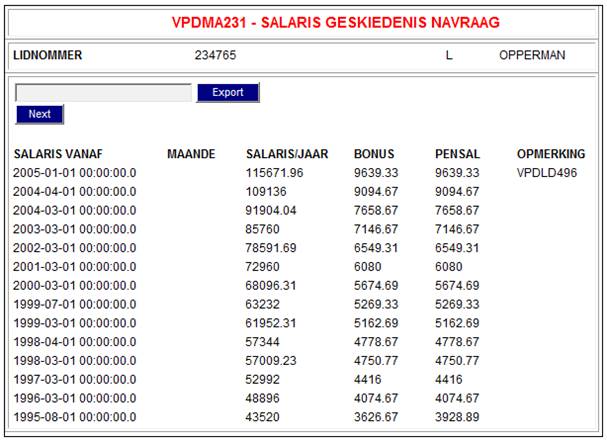
From the LID NAVRAAG screen, select the hyperlink for LIDTIPE NAVRAAG to display the following screen.
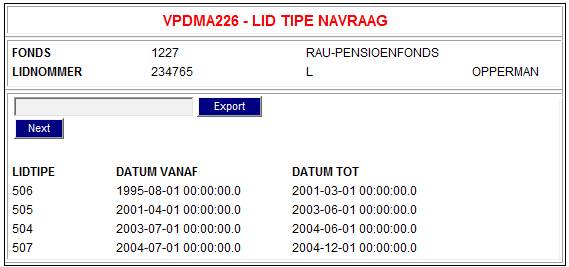
From the LID NAVRAAG screen, select the hyperlink for FONDSLID NAVRAAG to display the following screen.
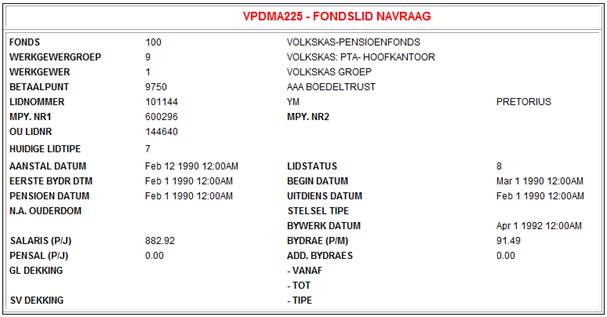
From the LID NAVRAAG screen, select the hyperlink for UITBEWEGING NAVRAAG to display the following screen.
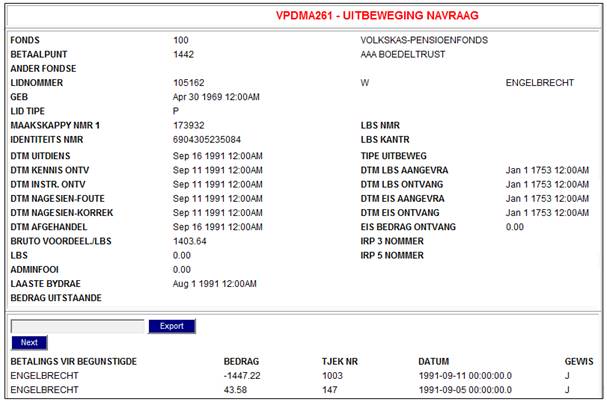
LID OUDITSPOOR (MEMBER AUDIT TRAIL)
From the LEDE screen, select the hyperlink for LID OUDITSPOOR to display the following screen.
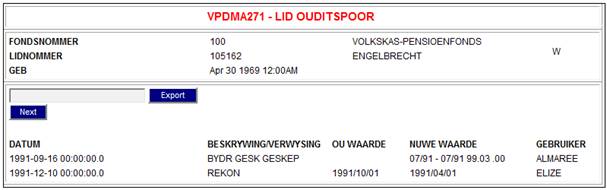
FONDSLID WAARSKUWINGS NAVRAAG (FUND MEMBER WARNING NOTES)
Example:
From the LEDE screen, select the hyperlink for FONDSLID WAARSKUWINGS NAVRAAG to display the following screen.
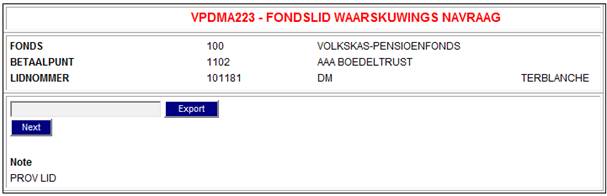
Select VPDMA999 – FONDSE from the sub-menu on the left.
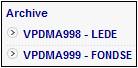
Hyperlinks
The VPD FONDSE archive screens are selected by a series of hyperlink options. The following diagram sets out the hyperlinks available for selection for the VPD FONDSE archive.
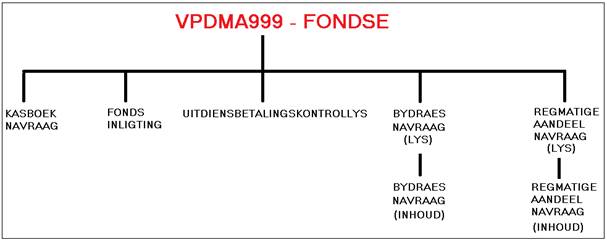
When VPDMA998 – LEDE archive is selected from the sub-menu on the left, the VPD System displays the following screen:
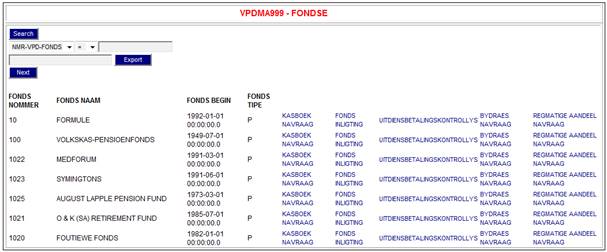
Click on one of the hyperlinks for a specific member to display the next screen.
A specific member can also be searched for by using the “Search” functionality on the screen.

Search
The Search field displayed on the screen has been specifically configured for the selected System. For more information on the configuration of Searches, refer to Keys and Search Criteria under
Processes
Archive
System Config
To search for a fund, select a Search field from the drop-down list.

In this example, one search field has been defined:
NMR-VPD_FONDS (VPD FUND NUMBER)
Select the appropriate field from the drop-down lists and capture a Fund Number and click SEARCH.
If the fund is not found, the screen will display the following message:
No data found
If the fund is found, the screen will be filtered to display the selected fund on the next screen.
Details may be viewed by selecting the appropriate hyperlink on the screen.
![]()
The following hyperlinks may be selected:
- KASBOEK NAVRAAG (CASHBOOK QUERY)
- FONDS INLIGTING (FUND INFORMATION)
- UITDIENSBETALINGSKONTROLLYS (EXIT PAYMENT CONTROL LIST)
- BYDRAES NAVRAAG (CONTRIBUTIONS ENQUIRY)
- REGMATIGE AANDEEL NAVRAAG (DECLARED VALUE ENQUIRY *)
* The bonus percentage declared for use in the calculation of the equitable share of the fund per member category.
KASBOEK NAVRAAG (CASHBOOK QUERY)
From the FONDSE screen, select the hyperlink for KASBOEK NAVRAAG to display the following screen.
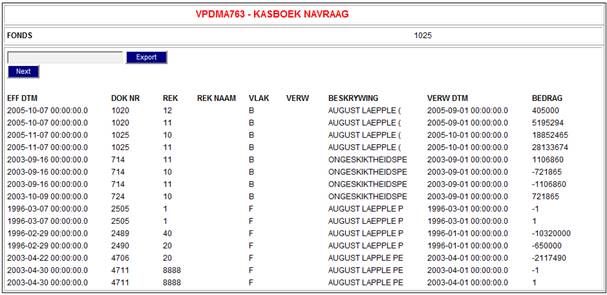
FONDS INLIGTING (FUND INFORMATION)
From the FONDSE screen, select the hyperlink for FONDS INLIGTING to display the following screen.
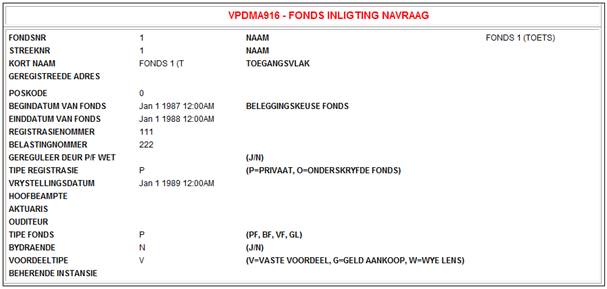
UITDIENSBETALINGSKONTROLLYS (EXIT PAYMENT CONTROL LIST)
From the FONDSE screen, select the hyperlink for UITDIENSBETALINGSKONTROLLYS to display the following screen.
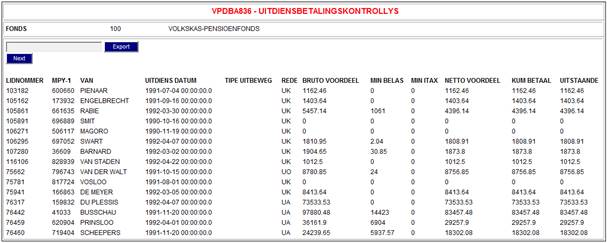
BYDRAES NAVRAAG (CONTRIBUTIONS ENQUIRY)
From the FONDSE screen, select the hyperlink for BYDRAES NAVRAAG to display the BYDRAES NAVRAAG LYS (CONTRIBUTIONS ENQUIRY LIST) screen.
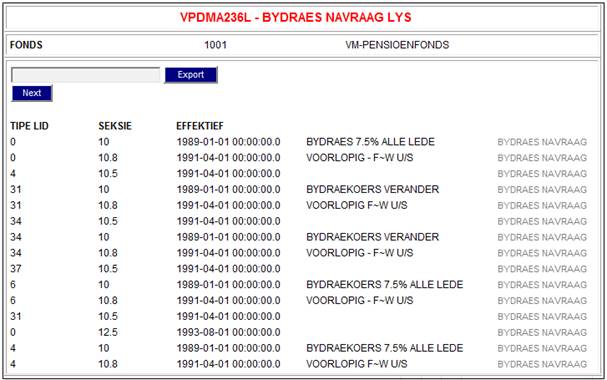
The contents of this screen allows for each of the contributions listed on the screen to be broken down further. Select the hyperlink for BYDRAES NAVRAAG to display the following screen.
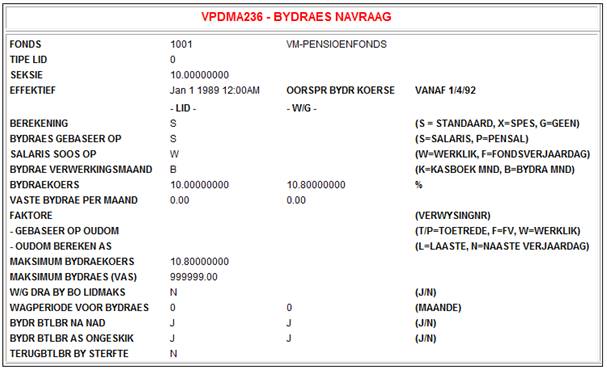
REGMATIGE AANDEEL NAVRAAG (DECLARED VALUE ENQUIRY *)
* The bonus percentage declared for use in the calculation of the equitable share of the fund per member category.
From the FONDSE screen, select the hyperlink for REGMATIGE AANDEEL NAVRAAG to display the following screen.
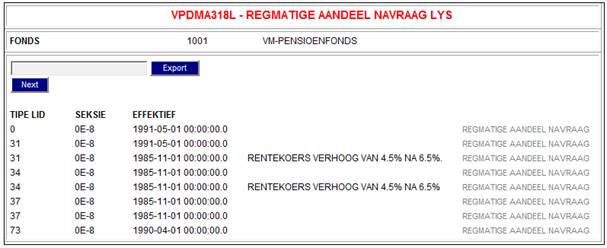
The contents of this screen allows for each of the declared values listed on the screen to be broken down further. Select the hyperlink for REGMATIGE AANDEEL NAVRAAG to display the following screen.
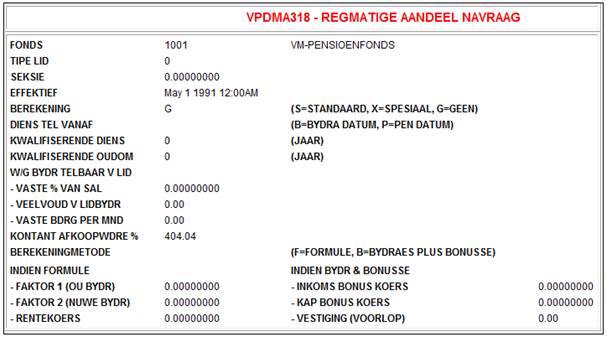
Select L9.8 -LEDE from the sub-menu on the left.
![]()
When L9.8 – LEDE archive is selected from the sub-menu on the left, the VPD System displays the following screen:
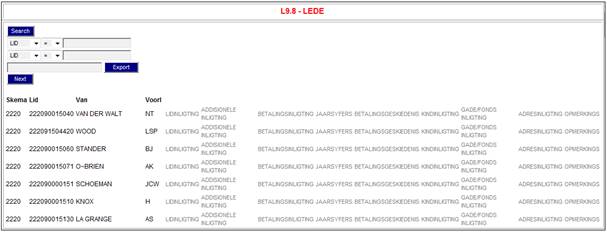
Click on one of the hyperlinks for a specific member to display the next screen.
A specific member can also be searched for by using the “Search” functionality on the screen.
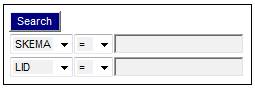
Search
The Search fields displayed on the screen has been specifically configured for the selected System. For more information on the configuration of Searches, refer to Keys and Search Criteria under
Processes
Archive
System Config
To search for a member, select a “Search” field from the drop-down list.
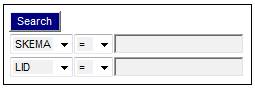
In this example, two search fields has been defined:
SKEMA (SCHEME)
LID (MEMBER)
Select the appropriate fields from the drop-down lists and capture a Scheme Number and a Member Number and click SEARCH.
If the member is not found, the screen will display the following message:
No data found
If the member is found, the screen will be filtered to display the selected member on the next screen.
Details may be viewed by selecting the appropriate hyperlink on the screen.
![]()
The following hyperlinks may be selected:
- LIDINLIGTING (MEMBER INFORMATION)
- ADDISIONELE INLIGTING (ADDITIONAL INFORMATION)
- BETALINGSINLIGTING (PAYMENT INFORMATION)
- JAARSYFERS (ANNUAL FIGURES)
- BETALINGSGESIEDENIS (PAYMENT HISTORY)
- KINDINLIGTING (CHILD INFORMATION
- GADE/FONDS INLIGTING (BENEFICIARY / FUND INFORMATION)
- ADRESINLIGTING (ADDRESS INFORMATION)
- OPMERKINGS (REMARKS)
LIDINLIGTING (MEMBER INFORMATION)
From the LEDE screen, select the hyperlink for LIDINLIGTING to display the following screen.
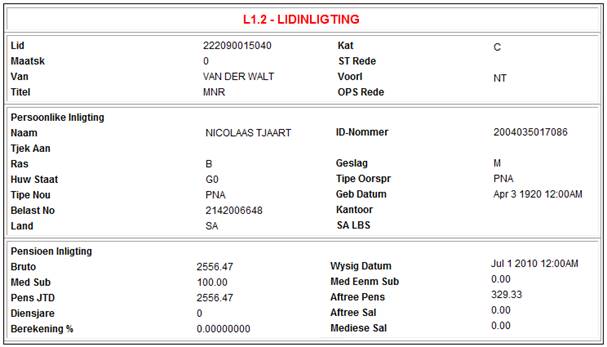
ADDISIONELE INLIGTING (ADDITIONAL INFORMATION)
From the LEDE screen, select the hyperlink for ADDISIONELE INLIGTING to display the following screen.
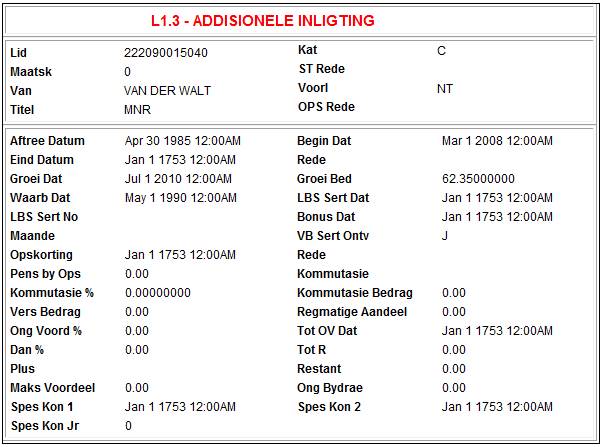
BETALINGSINLIGTING (PAYMENT INFORMATION)
From the LEDE screen, select the hyperlink for BETALINGSINLIGTING to display the following screen.
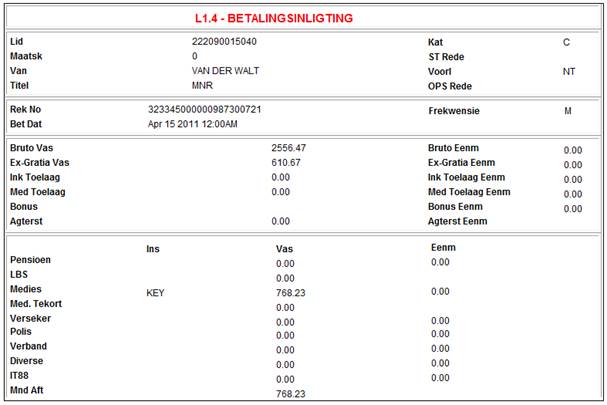
JAARSYFERS (ANNUAL FIGURES)
From the LEDE screen, select the hyperlink for JAARSYFERS to display the following screen.
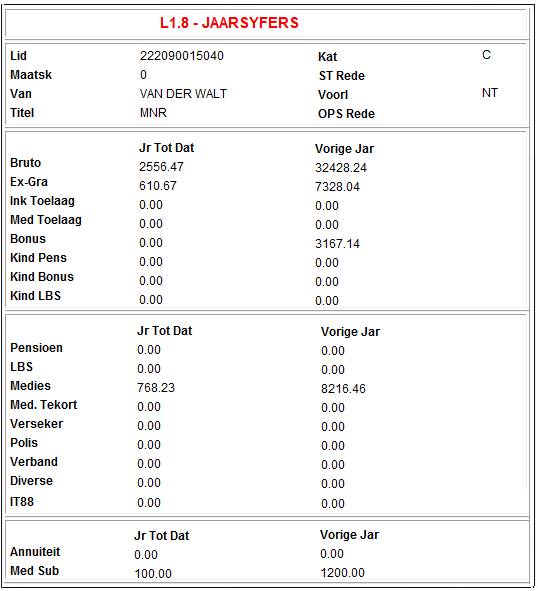
BETALINGSGESIEDENIS (PAYMENT HISTORY)
From the LEDE screen, select the hyperlink for BETALINGSGESIEDENIS to display the following screen.

KINDINLIGTING (CHILD INFORMATION
From the LEDE screen, select the hyperlink for KINDINLIGTING to display the following screen.
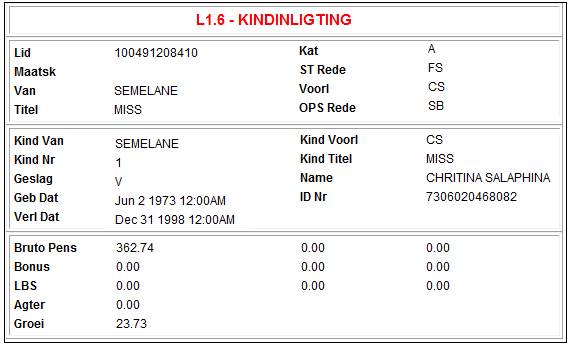
GADE/FONDS INLIGTING (BENEFICIARY / FUND INFORMATION)
From the LEDE screen, select the hyperlink for GADE/FONDS INLIGTING to display the following screen.
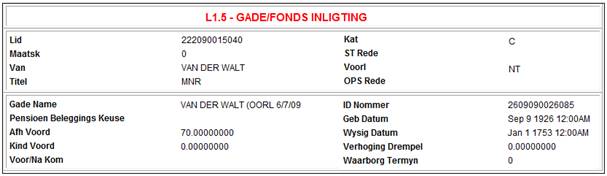
ADRESINLIGTING (ADDRESS INFORMATION)
From the LEDE screen, select the hyperlink for ADRESINLIGTING to display the following screen.
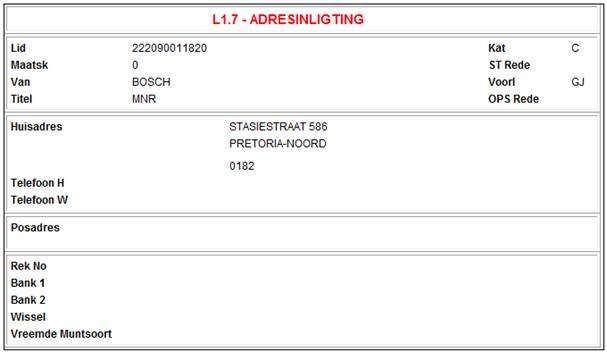
OPMERKINGS (REMARKS)
From the LEDE screen, select the hyperlink for OPMERKINGS to display the following screen.