
This facility allows you to view documents that have been uploaded for a member.
Note:
Once a step has been completed in the benefit payment and contribution processes, an SMS or Email is automatically sent by the system. When the SMS or EMAIL has been sent, the records are saved to the member record by updating the Documents Uploaded.

When the Document Name field is selected, the system will display information as per the table below for each Document Type:
|
Information |
Source |
|
Timestamp |
Date and Time the record was created |
|
Process |
BENEFIT PAYMENTS,CONTRIBUTIONS or ANNUITY PAYMENT |
|
Cellular Number |
Cellular Number the SMS was sent to |
|
SMS Message Content |
Content of the SMS message sent |
|
|
Email address if an EMAIL was sent |
|
Email Message Content |
Message Content of the Email sent |
Select the required member as described under Finding Members.
From the JU3AO List of Members for a Scheme/Pay Centre screen, highlight the required member, then select View Documents from the sub-menu on the left.
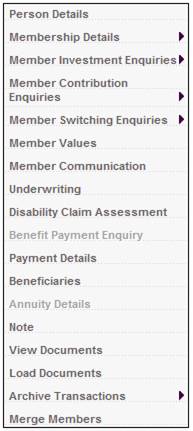
The Documents Uploaded screen will be displayed.
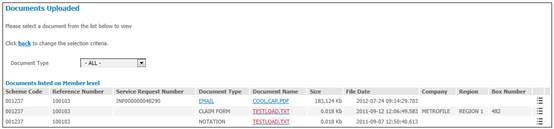
To capture Storage Information for the document, click ![]() at the end of the line.
at the end of the line.
The Storage Information screen will be displayed.
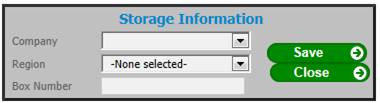
This screen allows for the capture of the Company, Region and Box Number for the selected document.
Capture information as follows:
|
Company |
Select a Company from the drop-down list. |
|
Region |
Select a Region from the drop-down list. |
|
Box Number |
The Box Number where the document is stored
This field is alphanumeric. |
Click SAVE.
The Documents Uploaded screen will display the data captured in the Company, Region and Box Number fields.
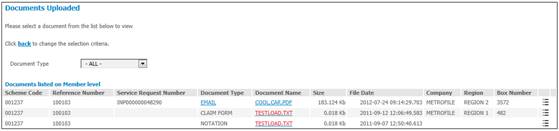
For more information, refer to
Infrastructure
System Entities
File Storage Company