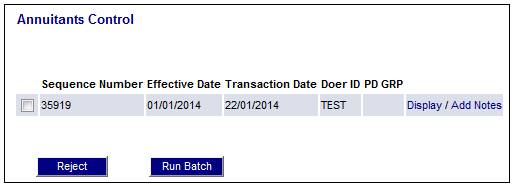
New records that have been captured will remain available for viewing and rejecting until the batch run has been successfully completed.
To view records that have already been captured, from the sub-menu on the left, select View Captured Details. The Annuitants Control screen will be displayed.
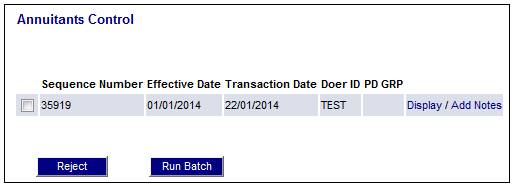
Note:
If a Membership Group was selected when the run details were captured, this will be displayed in the PD GRP (Pay Date Group) column.
To view the original input screen click Display alongside the required record.
To add notation, click Add Notes alongside the required record. The JV0AA Maintain Notation screen will be displayed.
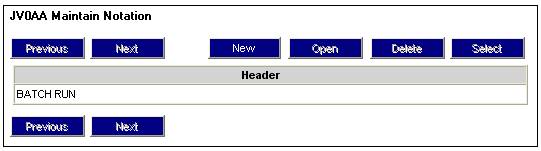
To reject a record, place a tick in the box alongside the relevant record, then click ![]() .
.
The following message will be displayed:
Please select an option for the selected items.
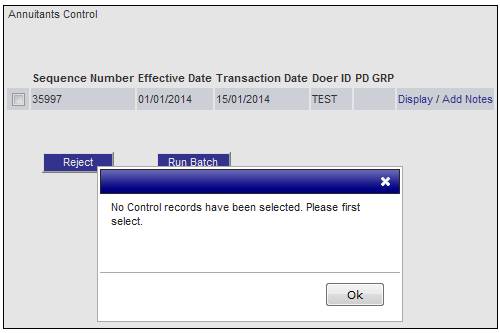
Click ![]() to process the rejections now. The records will be removed from the screen and will be displayed under the View Scheduled / Processing Runs menu item. Once the rejection has been processed, the records will be displayed under the View Rejected Run menu item.
to process the rejections now. The records will be removed from the screen and will be displayed under the View Scheduled / Processing Runs menu item. Once the rejection has been processed, the records will be displayed under the View Rejected Run menu item.
Click ![]() to process the rejections in the overnight batch run. The record(s) will be removed from the screen and will be displayed under the View Scheduled / Processing Runs menu item. Once the rejection has been processed, the records will be displayed under the View Rejected Run menu item.
to process the rejections in the overnight batch run. The record(s) will be removed from the screen and will be displayed under the View Scheduled / Processing Runs menu item. Once the rejection has been processed, the records will be displayed under the View Rejected Run menu item.
Click ![]() to cancel the processing of the rejection.
to cancel the processing of the rejection.
If ![]() has been selected, but no records have been ticked then the following message will be displayed.
has been selected, but no records have been ticked then the following message will be displayed.
No Control records have been selected. Please first select.
Click to remove the message and select the record(s) to be processed.
To run the batch, click .
The following message will be displayed:
Please select an option for the selected items.
Click ![]() to process the batch now. The records will be removed from the screen and will be displayed under the View Scheduled / Processing Runs menu item. Once the batch has been processed, the records will be displayed under the View Processed Run menu item.
to process the batch now. The records will be removed from the screen and will be displayed under the View Scheduled / Processing Runs menu item. Once the batch has been processed, the records will be displayed under the View Processed Run menu item.
Click ![]() to process the batch in the overnight batch run. The records will be removed from the screen and will be displayed under the View Scheduled / Processing Runs menu item. Once the batch has been processed, the records will be displayed under the View Processed Run menu item.
to process the batch in the overnight batch run. The records will be removed from the screen and will be displayed under the View Scheduled / Processing Runs menu item. Once the batch has been processed, the records will be displayed under the View Processed Run menu item.
Click ![]() to cancel the processing of the batch.
to cancel the processing of the batch.
If has been selected, but no records have been ticked then the following message will be displayed.
No Control records have been selected. Please first select.
Click to remove the message and select the record(s) to be processed.
Note:
When is selected on the Capture Monthly Run screen, if is not selected for the batch, it will be included in the overnight batch schedule and will be processed when the BJU3BB Annuity Processing batch job runs.
The increases will be applied using the method applicable to the value for Increase Type on the JU4DD Membership Payment Details screen.
In all cases the system will read the Increase Month on the JU4DC Payment Details screen to determine if the increase should be calculated for the Annuity record.
If the value is null, the value for the Scheme Parameter ANN INCR DATE for the Scheme to which the Membership Payment record is linked will be read. If an Increase Run is scheduled for a Scheme, the ANN INCR DATE Scheme Parameter will be read. If a value is found, a check will be made that it corresponds with the Increase Effective Date on the INCREASES screen when the Submit button is selected. If no ANN INCR DATE parameter is found for the Scheme, the following warning message will be displayed:
No increase date was found for the Scheme. Increases will be applied for the members with an increase month equal to the increase effective date captured. Do you wish to continue?
Because the Instalment Growth Month will not be the same for all the Payments, (i.e. potentially spread over the calendar year), this run should be scheduled to run every month.
A message will confirm that the batch job has started successfully.
The batch job displayed in the message will depend on the type of run that is currently selected. The following batch jobs are applicable:
- JU3BV_ANNINC\BJU3BVO0.bat
BJU3BV Annuities Batch Increases batch job that processes increases only
Processing
The system will find the increase rate by reading the value for the Month on the Territory Parameter with a Parameter Type of ANN INCR DTE for the Benefit Type equal to the Benefit Type on the Membership Payment record.
The system will find the latest Increase Rate for the Benefit Type with an Effective Date month equal to the Month of the ANN INCR DTE Territory Parameter and year less than the increase date and greater than the increase date less 1 year.
When calculating the increase for an Annuitant the system will check the Effective Date of the latest Membership Payment Detail record with an Annuitant Status of INCREASE and if the Date is equal to the previous month an error message will be displayed.
- JU3BX_ANNMED\BJU3BXO0.bat
BJU3BX Annuities Batch Medical Aid Update batch job that processes Medical Aid only
- JU3BW_ANNADD\BJU3BWO0.bat
BJU3BW Annuities Batch Additional Run batch job that processes additional payments only
Processing
When the BJU3BW Annuities Batch Additional Run batch job runs for an Additional Type of PAY BONUS or 13TH CHEQUE, the system will read the Bonus Type on the Membership Payment Detail record and if it is INDIVIDUAL, will read the value for Bonus Month on the Membership Payment record. If it is equal to the month of the Effective Date of the run, the system will read the value for Bonus Amount or, if not found, read the value for Bonus Percentage. The bonus will be calculated based on the Bonus Percentage or Bonus Amount.
If the value is NO BONUS, the system will ignore the Membership Payment record.
If the value for Bonus Type is 13TH CHEQUE, the system will read the value for Month on the Scheme Parameter ANN BON DTE for the Scheme. If it is found, the system will check that the month of the Effective Date of the run is equal to the value for Month found. If it is the same, a bonus for the Annuitant will be calculated equal to 100% of the Regular Payment Amount on the Membership Payment Detail record effective as at the run date.
If the value for Bonus Type is SCHEDULED, the system will read the value for the Month on the Scheme Parameter ANN BON DTE for the Scheme. If it is found, the system will check that the month of the Effective Date of the run is equal to the value for the Month found. If it is the same, a bonus for the Annuitant will be calculated equal to the amount captured for the run.
- JU3BB_ANNUIT\BJU3BBO0.bat
BJU3BB Annuity Processing batch job that processes main monthly annuity runs only
Note:
Main monthly annuity run
The BJU3BB Annuity Processing monthly batch job will process all annuities. This includes annuity payslips, deductions and increases, etc.
For more information on increases, refer to
Supplements
Annuity Increases