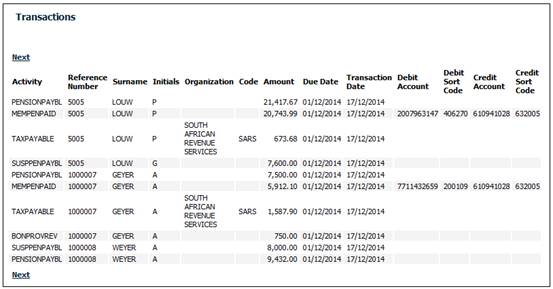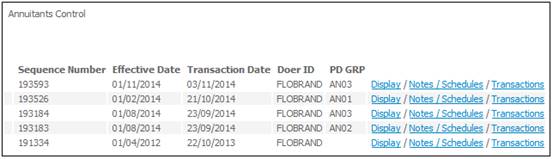
To view all authorized batch jobs for the scheme, select View Authorised Run from the sub-menu on the left. The Annuitants Control screen will be displayed.
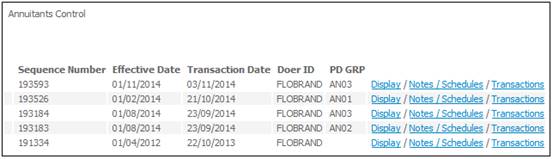
To view the original input screen click Display alongside the required record. The original input screens will be displayed.
If the Type of Run is Increases, the following menu selection will be displayed on the left.
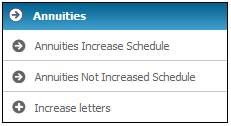
Annuities Increase Schedule
Select Annuities Increase Schedule from the sub-menu on the left. The Report Selection screen will be displayed.

Annuities Not Increased Schedule
Select Annuities Not Increased Schedule from the sub-menu on the left. The Report Selection screen will be displayed.
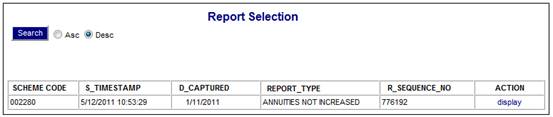
Increase Letters
For more information refer to
Supplements
Tags
Annuity Increase Letter
Click ![]() alongside Increase letters on the sub-menu on the left. Additional options will be displayed.
alongside Increase letters on the sub-menu on the left. Additional options will be displayed.
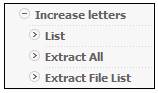
List
To display the details of increases processed in the Increase run, click List below Increase Letters. The Report Selection screen will be displayed.
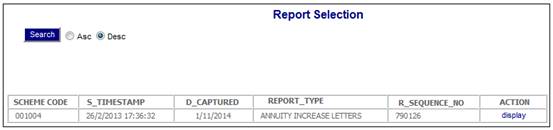
The following columns are displayed:
- Scheme Code
- Timestamp
- Date Captured
- Report Type
- Sequence Number
- Action
To view the report, click the appropriate display hyperlink in the Action column.
The following screen is displayed.
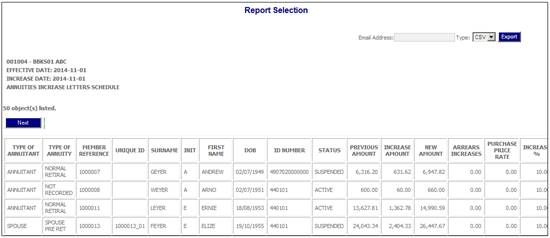
Tab to the right.
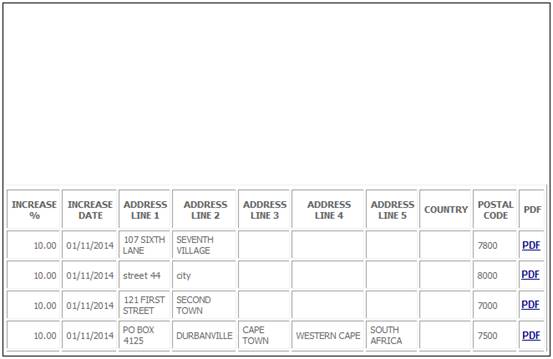
The following columns are displayed:
- Type of Annuitant
- Type of Annuity
- Member Reference
- Unique Id
- Surname
- Initials
- First Name
- Date of Birth
- ID Number
- Status
- Previous Amount
- Increase Amount
- New Amount
- Arrears Increases
- Purchase Price Rate
- Increase %
- Increase date
- Address Line 1
- Address Line 2
- Address Line 3
- Address Line 4
- Address Line 5
- Country
- Postal Code
To display the report, click the appropriate display hyperlink in the Action column.
To display the Increase Letter, click on the hyperlinked PDF in the Action column alongside the required member.
The details will be displayed in PDF format for the selected member.
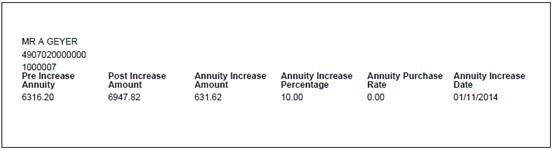
Processing
When the PDF hyperlink is selected for an annuitant, the system will read the Document Template with a PDF Process of ANNUITYINCREASE and create the PDF document for the annuitant selected.
Extract All
To display the Increase Letters for all members, click Extract All below Increase Letters.
The system will create a PDF document for all of the annuitants for which an increase was calculated in the Increase run.
Note:
If there are less than 500 Increase Letters to display, these will be displayed on the screen.
If there are more than 500 Increase Letters to display, these statements will be displayed in separate pdf file.
If there are more than 500 Increase Letters to display, the following message will be displayed:
The files are being extracted in batch mode AND will be placed under the List Batch Files option.

Refer to Extract File List below
Where there are more than 500 Increase Letters to display, click Extract File List below Increase Letters.
When the batch run initiated for the PDF Increase Letters has completed, the results are displayed here.
Click on the hyperlinked File name to display the Increase Letters in PDF format.
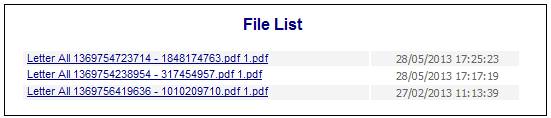
Example:
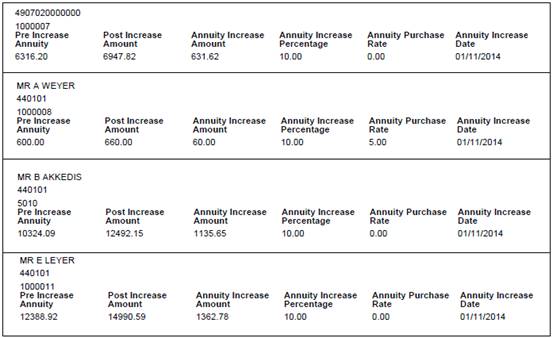
To add notation, click Notes alongside the required record. The JV0AA Maintain Notation screen will be displayed.
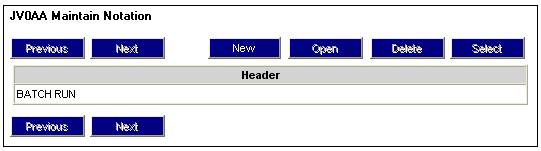
To view schedules click Schedules alongside the required record. A sub-menu will be displayed on the left.
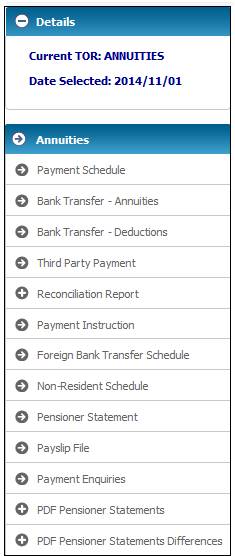
For details of these schedules, refer to
Processes
Regular Payments
Schedules
Once the batch run has taken place, the pending transactions will be available for viewing.
Select Transactions alongside the required record. The Transactions screen will be displayed.