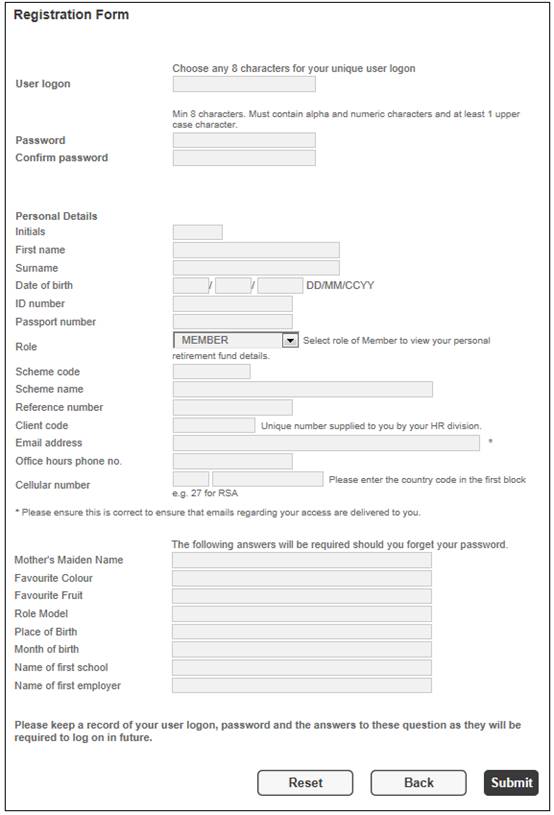
You will be required to provide certain details on screens that the system will display. These details are confidential and will be stored by the system for future use.
Once you have been registered as a user, this information will be used by the system to check your identity when next you log on.
Click REGISTER on the main menu.
The following screen is displayed:
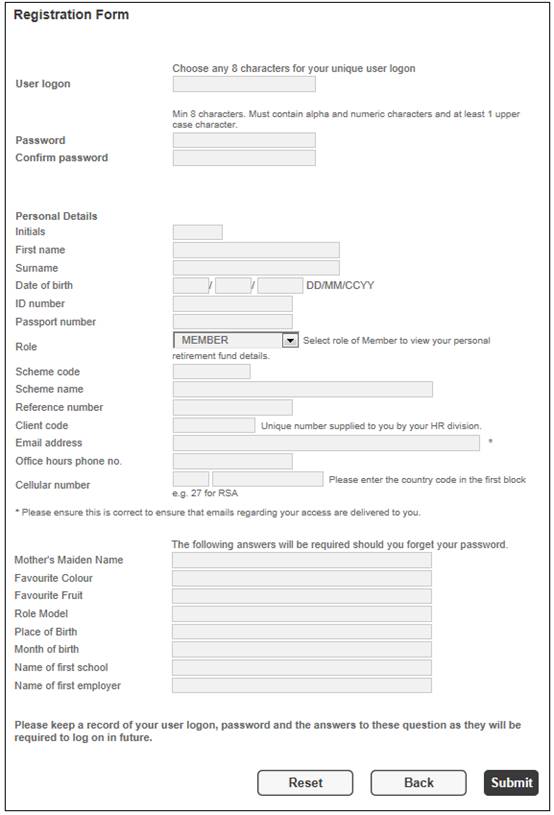
If you are applying for a member role, complete all the required details, and provide answers to at least three of the questions on the lower section of the screen.
If you are applying for a benefit role, complete only the personal details, and answers to at least three of the questions on the lower section of the screen.
If you are applying for a general role, complete only the scheme code, and provide answers to at least three of the questions on the lower section of the screen.
Note:
The configuration of the installation of the system will determine the number of questions that are compulsory.
The answers you provide to the security questions can be changed at a later stage.
The fields on the registration form are described below:
|
User Logon |
Provide a user ID in the User Logon field. This name can contain up to eight characters (superuser) or twenty characters (member), and can be alphabetical or numerical. If the User Logon you have selected already exists, the following message will be displayed: |
|
|
|
|
|
Click OK, then re-enter a unique User Logon. |
|
Password |
Enter a password in the Password field. The password must contain a combination of at least eight (but no more than ten) mixed case alpha and numeric characters, must be different to the previous 13 passwords, and may not contain your username. Your password should be kept secret. |
|
Confirm Password |
The purpose of confirming the password is to ensure that you have not typed your password incorrectly. If the two passwords do not agree, the following message will be displayed: |
|
|
|
|
Initials |
Your initials. |
|
First Name |
Your first name. |
|
Surname |
Your surname. |
|
Date of Birth |
Your birth date. This should be in the format day, month, year. |
|
ID Number |
Your national identification number. |
|
Passport Number |
Your passport number |
|
Role |
This is your security classification to access services. Click the drop-down list and select the appropriate role from the list of roles provided. Note: A role of GENERAL has been provided for members who need access to scheme information only. Access is to the contents of the Product Information menu option under Reporting. Refer to Overview. |
|
Scheme Code |
The code of the scheme to which you belong. |
|
Scheme Name |
The name of the scheme to which you belong. |
|
Reference Number |
The reference number by which you are identified within this scheme. |
|
Client Code |
Completion of this field is optional. The use of this field will speed up the registration process. If you were given a client code, enter it here, otherwise leave blank. |
|
Email Address |
Your contact e-mail address. |
|
Office Hours Phone No. |
The phone number where you can be contacted during office hours. |
|
Cellular number |
The Cellular number where you can be contacted. |
|
Mother's Maiden Name Favourite Colour Favourite Fruit Role Model Place of Birth Month of birth Name of first school Name of first employer |
Three of these questions will be used for validation in the event that you forget your password. Should you provide answers to more than three questions here, then at the time of requesting your password, the questions will be presented randomly. Note: The configuration of the installation of the system will determine the number of questions that are compulsory. The questions can be changed at each installation. |
Once you have completed the registration form, click SUBMIT.
If the password does not conform to the password rules, the appropriate message will be displayed.
The following message will be displayed:
Your application has been successful. Please wait for the registration confirmation message that will be sent to you via email.
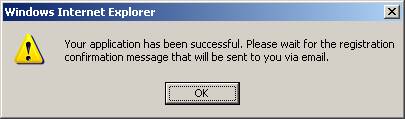
Click OK to remove the message.
The Welcome screen will be re-displayed.
When your registration has been finalized, you will receive an automated e-mail.
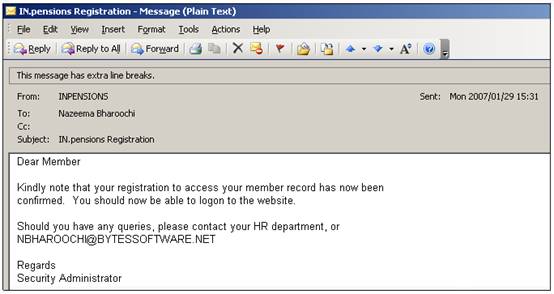
Once you have received this confirmation, you will be able to use your User Logon name and Password to access the web site.
You will be required to provide certain details on screens that the system will display. These details are confidential and will be stored by the system for future use.
Once you have been registered as a user, this information will be used by the system to check your identity when next you log on.
Click REGISTER on the main menu.
The following screen is displayed:
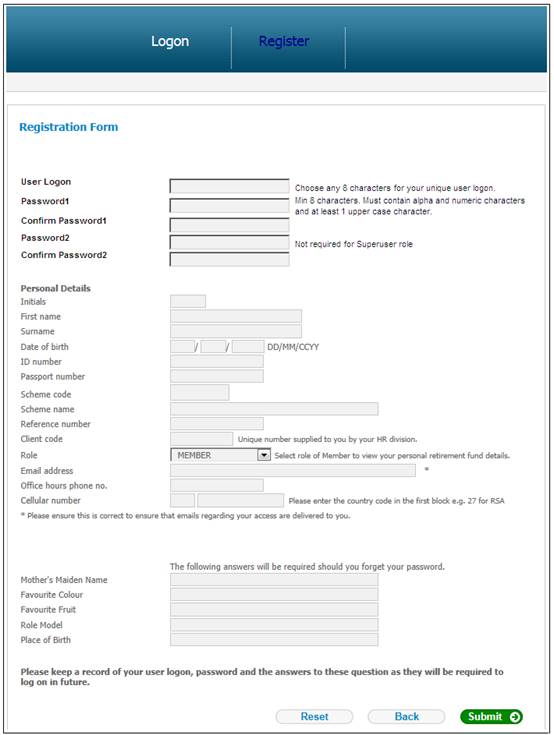
If you are applying for a member role, complete all the required details, and provide answers to at least three of the questions on the lower section of the screen.
If you are applying for a benefit role, complete only the personal details, and answers to at least three of the questions on the lower section of the screen.
If you are applying for a general role, complete only the scheme code, and provide answers to at least three of the questions on the lower section of the screen.
Note:
The configuration of the installation of the system will determine the number of questions that are compulsory.
The answers you provide to the security questions can be changed at a later stage.
The fields on the registration form are described below:
|
User Logon |
Provide a user ID in the User Logon field. This name can contain up to eight characters (superuser) or twenty characters (member), and can be alphabetical or numerical. If the User Logon you have selected already exists, the following message will be displayed: |
|
|
|
|
|
Click OK, then re-enter a unique User Logon. |
|
Password1 Password 2 |
Enter a password in the Password field. The password must contain a combination of at least eight (but no more than ten) mixed case alpha and numeric characters, must be different to the previous 13 passwords, and may not contain your username. Your password should be kept secret. |
|
Confirm Password1 Confirm Password2 |
The purpose of confirming the password is to ensure that you have not typed your password incorrectly. If the two passwords do not agree, the following message will be displayed: |
|
|
|
|
Initials |
Your initials. |
|
First Name |
Your first name. |
|
Surname |
Your surname. |
|
Date of Birth |
Your birth date. This should be in the format day, month, year. |
|
ID Number |
Your national identification number. |
|
Passport Number |
Your passport number |
|
Scheme Code |
The code of the scheme to which you belong. |
|
Scheme Name |
The name of the scheme to which you belong. |
|
Reference Number |
The reference number by which you are identified within this scheme. |
|
Client Code |
Completion of this field is optional. The use of this field will speed up the registration process. If you were given a client code, enter it here, otherwise leave blank. |
|
Role |
This is your security classification to access services. For access to your own data, select a member or benefit role. Click the drop-down list, then select MEMBER or BENEFIT from the list of roles provided. For access to scheme and investment information only, select a general role. Click the drop-down list, then select GENERAL from the list of roles provided. Note: A new user who is in client administration may only be registered with a role of SUPERUSER. A new user who is not in client administration may only be registered with a role of SUPPORT. |
|
Email Address |
Your contact e-mail address. |
|
Office Hours Phone No. |
The phone number where you can be contacted during office hours. |
|
Mother's Maiden Name Favourite Colour Favourite Fruit Role Model Place of Birth |
Three of these questions will be used for validation in the event that you forget your password. Should you provide answers to more than three questions here, then at the time of requesting your password, the questions will be presented randomly. Note: The configuration of the installation of the system will determine the number of questions that are compulsory. |
Once you have completed the registration form, click SUBMIT.
If the password does not conform to the password rules, the appropriate message will be displayed.
The following message will be displayed:
Your application has been successful. Please wait for the registration confirmation message that will be sent to you via email.
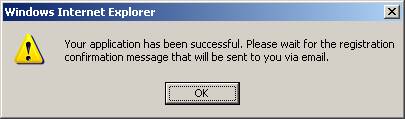
Click OK to remove the message.
The Welcome screen will be re-displayed.
When your registration has been finalized, you will receive an automated e-mail.
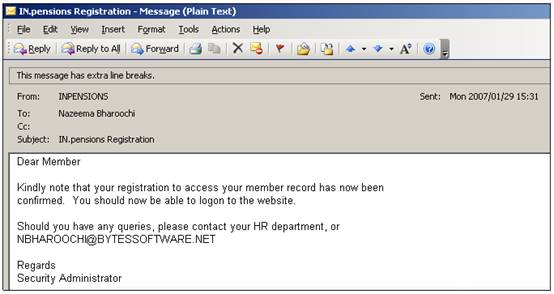
Once you have received this confirmation, you will be able to use your User Logon name and Password to access the web site.