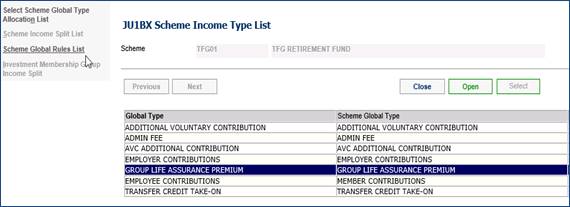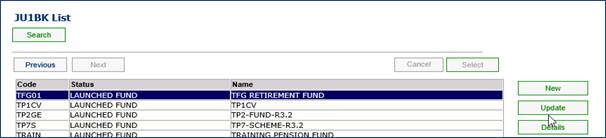
SelectHOMEPAGE > PRODUCTS > LIST.
Highlight the Scheme and click on the UPDATE button on the right.
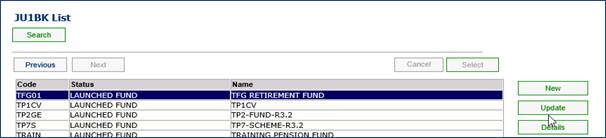
A list of previous updates will be listed. Click on the NEW button to create a new update.

|
Effective Date |
The effective date of the rate change. |
|
Description |
A description of the change being made. |
From the Potential Update Types column, select and insert the Income type.
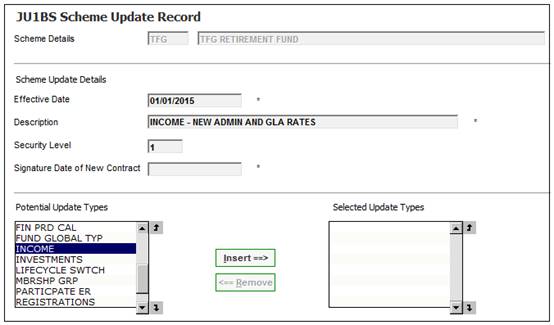
Click on the CLOSE button.
The new update will be listed with an OPEN status.
Highlight the new update and click on PRODUCT UPDATE TYPE on the left.

Highlight the INCOME Product Update and click on the PROCESS UPDATE button.
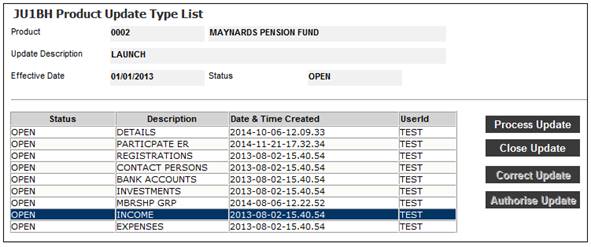
A list of all the Income Types associated to the Fund will be displayed.
Highlight the ADMIN FEE Income Type and click on the Scheme Global Rules List menu.
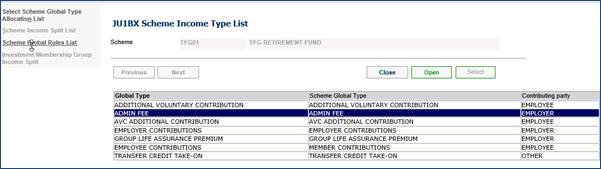
The existing Admin Fee Rules will be listed.
Highlight each Rule and click on the Discontinue Use menu.
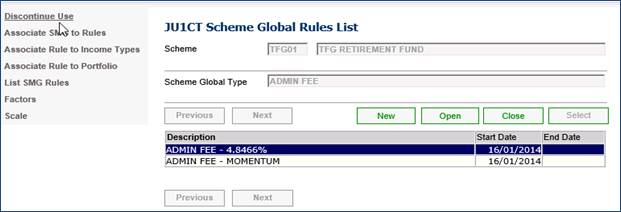
Process through all of the confirmation menus that are displayed.
Once all the existing Rules have been discontinued (list is empty), click on the NEW button to add in the new Rule.
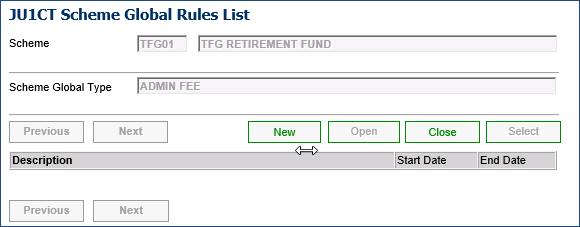
Capture the following details:
· Description
· Frequency
· Calculation Type
· Percentage (4 decimals, please consider rounding)
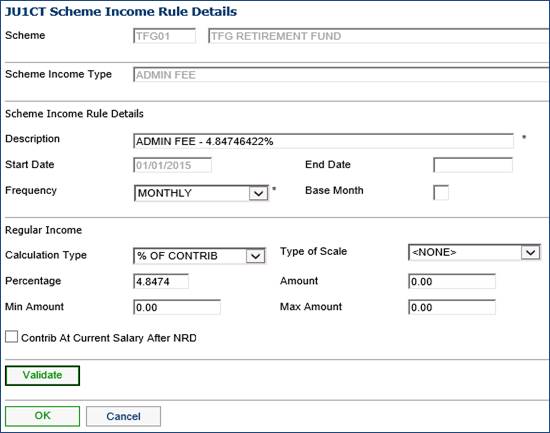
Click on the VALIDATE button and then click on the OK button.
Highlight the Rule and click on the Associate SMG to Rules menu. This indicates which membership groups use this Rate.
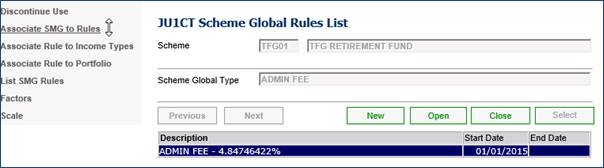
Link in the Categories associated to this Rate.
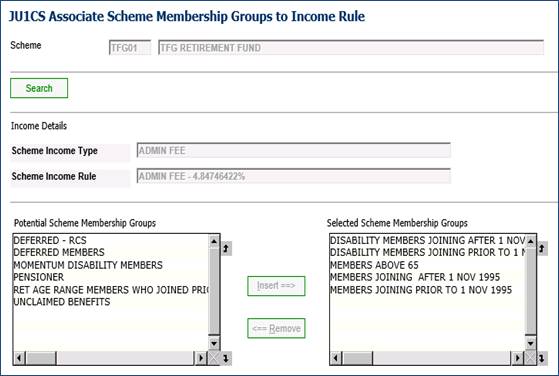
Return to the previous screen.
Highlight the rule and click on the Associate Rules to Income Type menu. This indicates to which contribution the Rule must be applied.
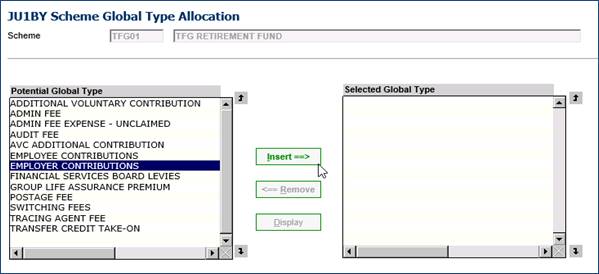
From the Potential Global Type list, select and insert Employer Contributions.
Click on the NEW button to add another Rule.

Capture the following details:
· Description
· Frequency
· Calculation Type
· Percentage (4 decimals, please consider rounding)
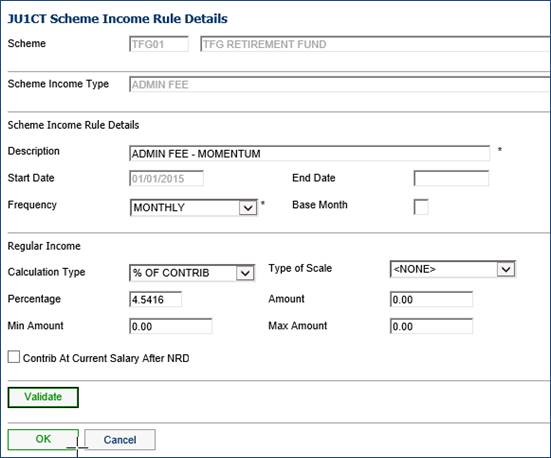
Click on the VALIDATE button and then click on the OK button.
Highlight the Rule and click on the Associate SMG to Rules menu. This indicates which Membership Groups use this Rate.
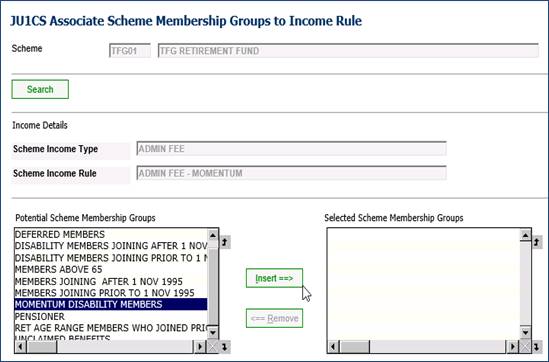
Highlight the Rule and click on the Associate Rules to Income Type menu. This indicates to which contribution the Rule must be applied.
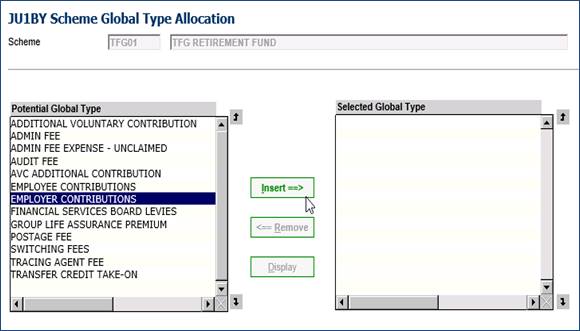
This completes the update for the ADMIN FEE.
Return to the list of Income Types and repeat the steps for the GLA Income Type.