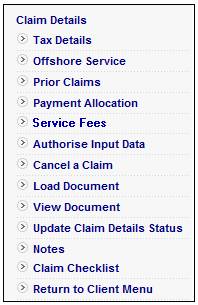
This facility enables you to define the status of a claim by selecting a number of Benefit Claim Detail Statuses from a list.
This allows the user to define the status of the claim information received more specifically than the status that is allocated automatically by the System if information has not been captured.
For example, if the payment allocation is not captured because the bank account details are not available or are incomplete, the status that will automatically be allocated by the System is NO PMT DETAILS. This menu selection enables a more specific status like NO BANK DETAILS to be allocated.
This functionality has been developed as the missing information can only be automatically determined if the payment method is known.
Note:
This functionality applies only where the scheme has been configured to use the Automated Claims functionality.
For more information, refer to
Processes
Benefits
Automated Claims
From the Benefit Claim Details screen, select Update Claim Details Status from the sub-menu menu on the left.
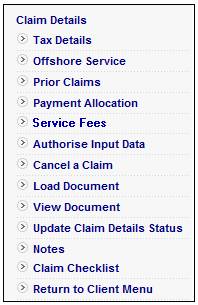
The lower portion of the screen expands to display the Benefit Claim Details Status screen.
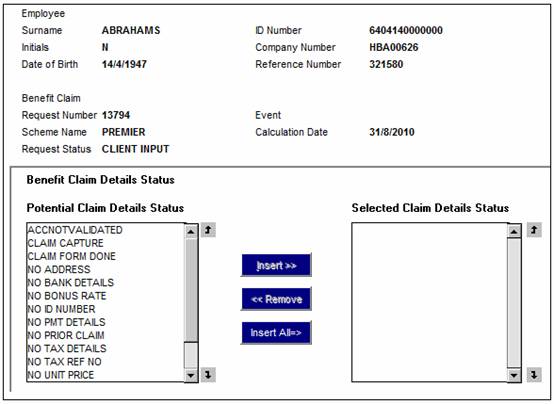
To add a status, click on a Status in the Potential Claim Details Status column and then click INSERT. The selected Status will be moved to the Selected Claim Details Status column.
To remove a Status from the Selected Claim Details Status column, click on the Status and then click REMOVE. The selected Status will be moved to the Potential Claim Details Status column.
To select all Statuses, click INSERT ALL. All Statuses in the Potential Claim Details Status column will be displayed in the Selected Claim Details Status column.
Once the selections have been made, the Benefit Request will be updated with the Status or Statuses selected. To view these details, select Automated Claims from the top menu. Select Claim Details Status from the sub-menu on the left.
The JU4GG Claim Detail Status screen will be displayed.
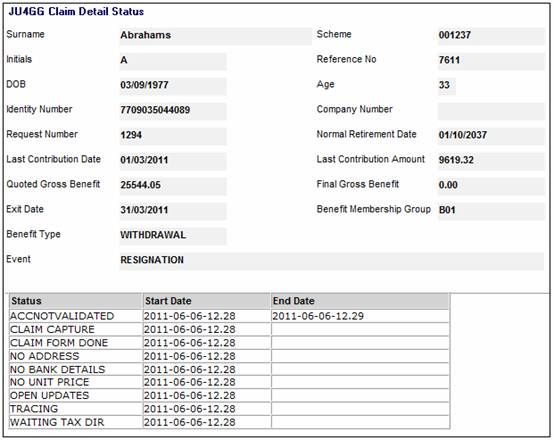
The statuses currently applicable will be displayed.
Note:
If Automated Claims is selected but the scheme has not been configured to use the Automated Claims functionality, the user will not be able to proceed any further and the following error message will be displayed:
Scheme is not configured to use Automated Claims.
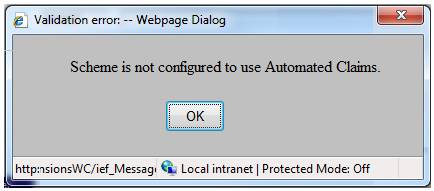
For more information, refer to
Processes
Benefits
Automated Claims