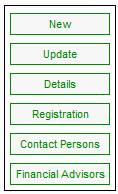
In this process, the following steps must be followed:
- Open Product Update Types for Income, Membership Group and Investments.
- Remove Investment Portfolios from all Income Types.
- Remove the Investment Portfolios from all Investment Categories.
- Discontinue the Investment Portfolios.
Open Product Update Types for Income, Membership Group and Investments.
For more detailed information, refer to
Product Launch Requirements
Product Update
Processing the Product Update
Navigation: Products > List > (select a product)
Highlight the product and click UPDATE located on the right of the screen.
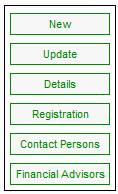
The JU1BG Product Update List screen will be displayed.
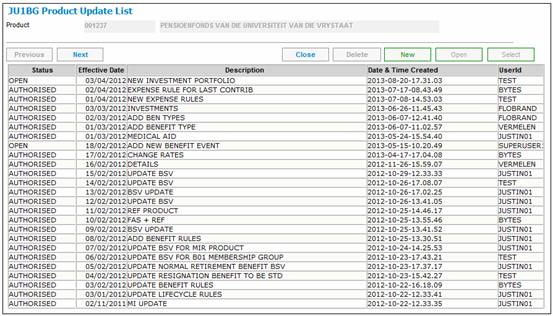
Click NEW located on the right of the screen.
The JU1BS Scheme Update Record screen will be displayed.
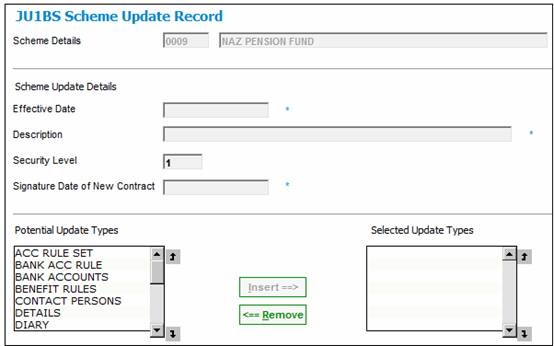
Capture the following details
- EFFECTIVE DATE
- DESCRIPTION
Select and click INSERT to include the following Update Types:
- MEMBERSHIP GROUP
- INCOME
- INVESTMENTS
Select Close Scheme Update Record from the sub-menu on the left.
![]()
Remove Investment Portfolios from all Income Types.
For more detailed information, refer to
Product Launch Requirements
Product Update
Product Update Type: Income
On the JU1BG Product Update List screen, highlight the update and select Product Update Type from the sub-menu on the left.
![]()
Select Income from the JU1BH Product Update Type List screen and click PROCESS UPDATE located on the right of the screen.
The JU1BX Scheme Income Type List screen will be displayed.
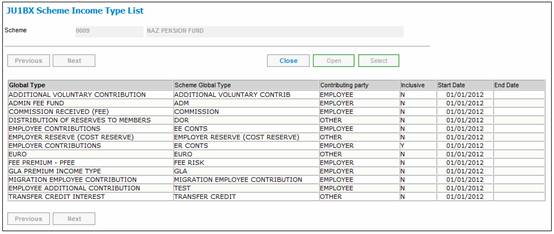
Highlight the Portfolio that must be removed and select Scheme Income Split List from the sub-menu on the left.
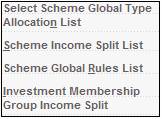
Note:
The Scheme Income Split List menu selection will not be enabled where the Global Group Type is SUBSIDY.
The JU1CH Scheme Income Allocation List screen will be displayed.
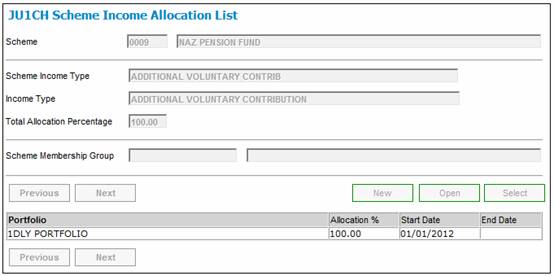
Highlight the Portfolio and click OPEN.
The JU1CH Scheme Income Allocation Details screen will be displayed.
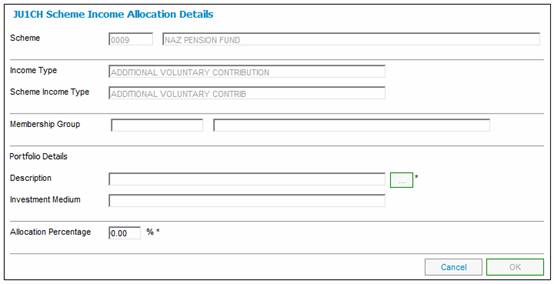
Change the Allocation Percentage field to 0.00.
Repeat these steps for all the other Income Types applicable.
For more information refer to
Auxiliary Activities
Adding a new Income Type
Income Splits – Investment Membership Group
On the JU1BX Scheme Income Type List screen, highlight the Income Type.
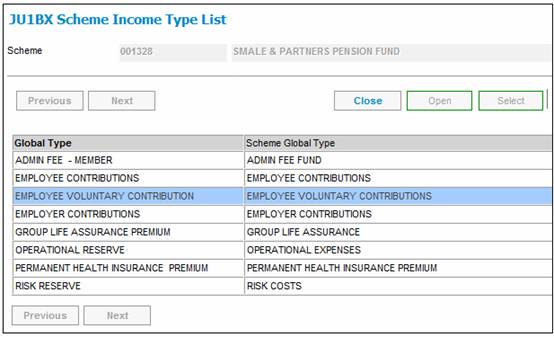
Select Investment Membership Group Income Split from the sub-menu on the left.
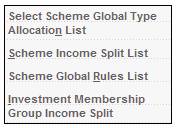
Note:
The Investment Membership Group Income Split menu selection will not be enabled where the Global Group Type is SUBSIDY.
The JU1BR Scheme Membership Group List screen will be displayed.
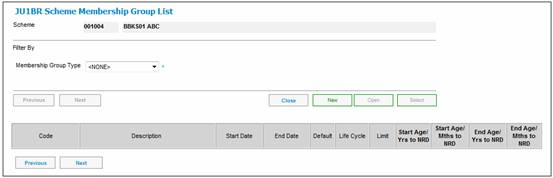
Highlight the Membership Group and select Investment Membership Group Income Splits from the sub-menu on the left.
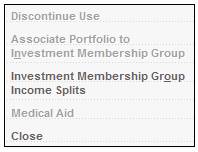
The JU1CH Scheme Income Allocation List screen will be displayed.
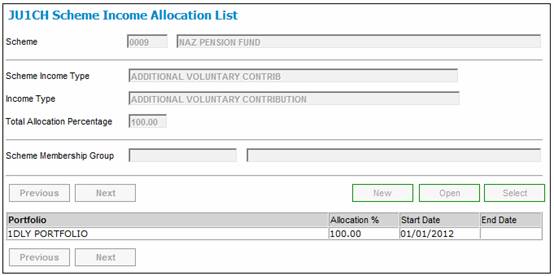
Highlight the Portfolio and click OPEN.
The JU1CH Scheme Income Allocation Details screen will be displayed.

Change the Allocation Percentage field to 0.00.
Repeat these steps for all the Income Types linked to the product. e.g. AVC’s, Employee Voluntary, Employer Contributions, Member Contributions, Transfer Credit Member, Transfer Credit Take-On.
For more information refer to Investment membership group income splits under
Product Launch Requirements
Product Update
Product Update Type: Membership Group
Product Update Type: Income
Remove the Investment Portfolios from all Investment Categories.
For more detailed information, refer to
Product Launch Requirements
Product Update
Product Update Type: Membership Group
Return to the JU1BG Product Update List screen, highlight the update and select Product Update Type from the sub-menu on the left.
![]()
Select Membership Group (MBRSHP GRP) from the JU1BH Product Update Type List screen and click PROCESS UPDATE located on the right of the screen.
The JU1BR Scheme Membership Group List screen will be displayed.

Select Investment from the Membership Group Type drop-down list.
The JU1BR Scheme Membership Group List screen will be displayed.
Select the Investment Category that is no longer required and select Associate Portfolio to Investment Membership Group from the sub-menu on the left.
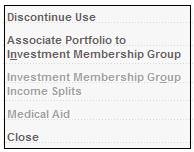
The JU1DT Portfolio to Scheme Membership Group List screen will be displayed.
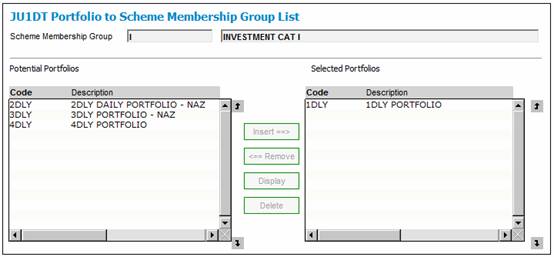
In the Selected Portfolios column, remove the Portfolio that is no longer required using REMOVE.
Discontinue the Investment Portfolios.
For more detailed information, refer to
Product Launch Requirements
Product Update
Product Update Type: Investments
Now that the portfolio has been unlinked from the INCOME RULES and INVESTMENT CATEGORIES, it must be discontinued from the product.
Return to the JU1BG Product Update List screen, highlight the update and select Product Update Type from the sub-menu on the left.
![]()
Select Investments from the JU1BH Product Update Type List screen and click PROCESS UPDATE located on the right of the screen.
The JU1BV Scheme Portfolio List screen will be displayed.
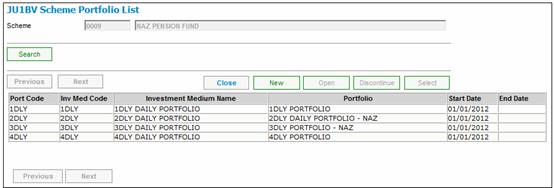
This screen displays the current Investments linked to the Product.
Select the one that must be unlinked and click DISCONTINUE.
The JU1BV Scheme Portfolio Details screen will be displayed.
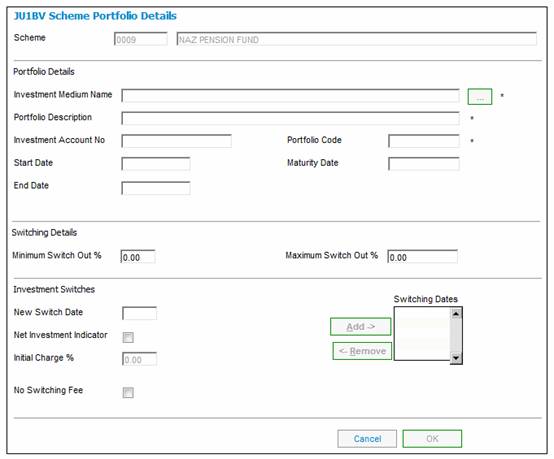
Click OK to confirm discontinuance.
A confirmation message will be displayed.
Are you sure you want to discontinue this Portfolio?
Click YES for the final confirmation of discontinuance.
Now that the Investment / Portfolio has been unlinked you can close the screen.
Return to the JU1BH Product Update Type List screen and click CLOSE UPDATE for all of the Update Types in the list.
Once all of the Update Types have been closed click AUTHORISE UPDATE.