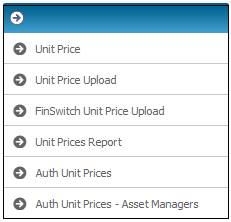
Select Unit Price from the menu on the left.
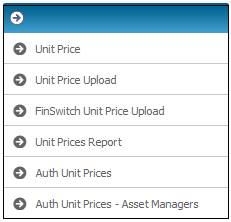
The JU1BN Unit Price Maintenance screen will be displayed.
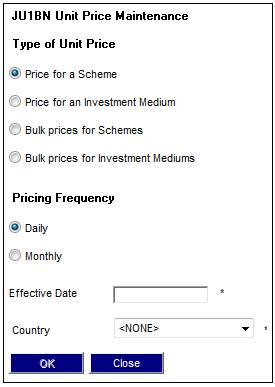
Descriptions of the input fields on this screen appear below.
|
Type of Unit Price |
|
|
Price for a Scheme |
Selecting Price for a Scheme will flow to the JU1BP Scheme List screen for selection of a scheme and then to the JU1BN Investment Medium Unit Prices screen. |
|
Price for an Investment Medium |
Selecting Price for an Investment Medium will flow directly to the JU1BN Investment Medium Unit Prices screen. |
|
Bulk prices for Schemes |
Selecting Bulk prices for Schemes will flow to the JU1BP Scheme List screen for selection of a scheme and then to the JU1BN Investment Medium Unit Prices screen. |
|
Bulk prices for Investment Mediums |
Selecting Bulk prices for Investment Mediums will flow directly to the JU1BN Investment Medium Unit Prices screen. |
|
Pricing Frequency |
|
|
Daily / Monthly |
Select whether the pricing frequency is daily or monthly. Note: |
|
Effective date |
Selecting a Daily Pricing Frequency requires the effective date to represent a working day, as per the system.
Selecting a Monthly Pricing Frequency requires the effective date to be the first of the month. |
|
Country |
Select a country from the drop-down list. |
Click OK to save the information and go to the JU1BP Scheme List screen (if an individual or bulk price for a scheme was selected), or to the JU1BN Investment Medium Unit Prices screen.
The following message will be displayed if you have not captured a Country from the drop-down list:
The effective date will be validated to see if it’s a working day. Please select the country for which it is a working day
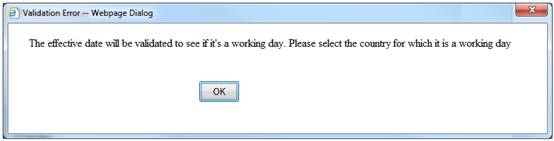
Working days differ per Country. The system can only validate that the Effective Date field captured is a working day if a Country is selected.
Click OK to remove the message. Capture a Country from the drop-down list.
Note:
The Investment Medium Unit Prices window differs for Price for a Scheme and Price for an Investment Medium. The scheme details are displayed for the former and removed for the latter.
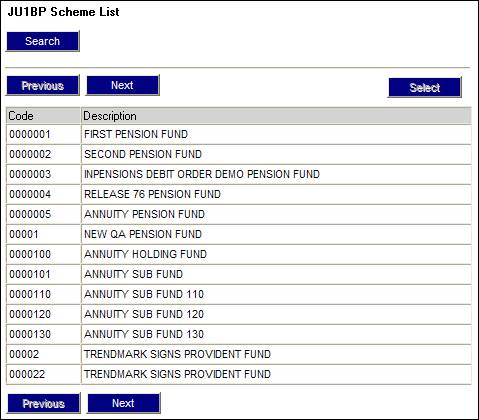
Select the appropriate scheme. The JU1BN Investment Medium Unit Prices screen will be displayed and processing will continue.
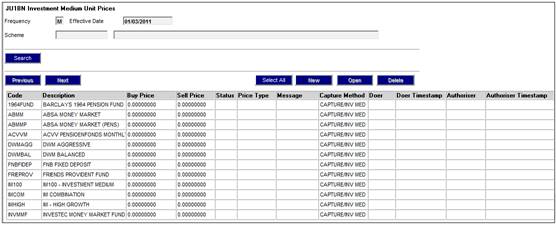
To add a new unit price for an investment medium, highlight a unit price and click NEW.
If PRICE FOR A SCHEME is selected, the JU1BP Scheme List screen will be displayed, requiring the selection of a scheme.
Once either a scheme has been selected from the list, or investment medium has been selected from the JU1BN Unit Price Maintenance screen, the JU1BN Investment Medium Unit Prices screen will be displayed.
From the JU1BN Investment Medium Unit Prices screen, highlight the required investment medium, then select NEW.
If a previous price has not been captured, the following error message will be displayed:
Error Previous price not captured
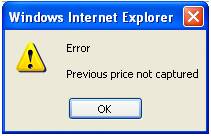
Click OK to remove the message.
Select Unit Price History from the menu on the left in order to view the date of the last price captured.
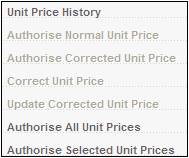
Add a unit price for the date that follows the date of the last unit price captured.
Example:
The JU1BO Unit Price History screen displays the following detail.

The last date for which a unit price was added is 02/03/2005.
A unit price with an Effective Date of 03/03/2005 must be captured on the JU1BN Unit Price Maintenance screen.
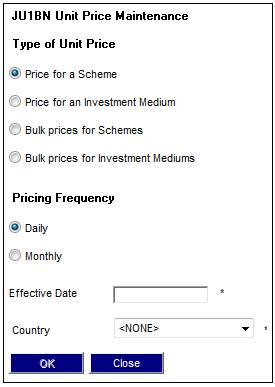
If the unit price effective date is valid, the JU1BN Unit Price Maintain screen will be displayed.
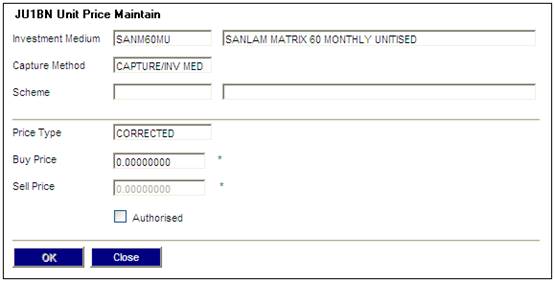
Descriptions of the input fields on this screen appear below:
|
Buy Price |
Enter the buying price. The check box AUTHORISED is unavailable and unchecked at this stage. Note: If the price captured is the same price as the day before, a warning message will be displayed in the Message column on the JU1BN Investment Medium Unit Prices screen.
If the price captured has a variance that is higher than the parameter, a warning message that the price is greater than the expected price will be displayed in the Message column on the JU1BN Investment Medium Unit Prices screen. |
|
Sell Price |
Enter the selling price. The check box AUTHORISED is unavailable and unchecked at this stage. Note: If the price captured is the same price as the day before, a warning message will be displayed in the Message column on the JU1BN Investment Medium Unit Prices screen.
If the price captured has a variance that is higher than the parameter, a warning message that the price is greater than the expected price will be displayed in the Message column on the JU1BN Investment Medium Unit Prices screen. |
Once the data has been captured, click OK. The JU1BN Investment Medium Unit Prices screen will be displayed.
Note:
If the price captured is the same price as the day before, a warning message that the current price equals the previous price will be displayed in the Message column on the JU1BN Investment Medium Unit Prices screen.
Curr price equals Prev price
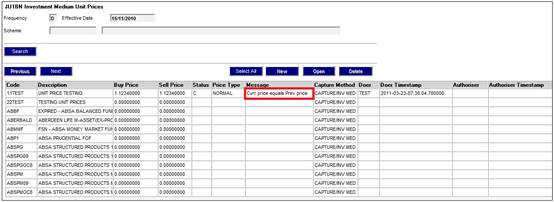
Note:
If the price captured is the same price as the day before, a warning message that the current price equals the previous price will be displayed in the Message column on the JU1BN Investment Medium Unit Prices screen.
Curr price equals Prev price
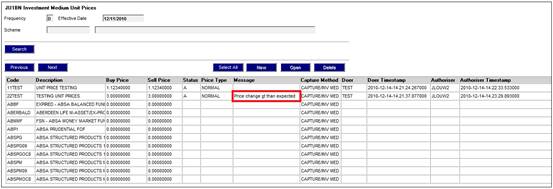
Note:
If the price captured has a variance that is higher than the parameter, a warning message that the price is greater than the expected price will be displayed in the Message column on the JU1BN Investment Medium Unit Prices screen. This message will remain on the system until the price is authorised by the Checker.
Price change gt than expected
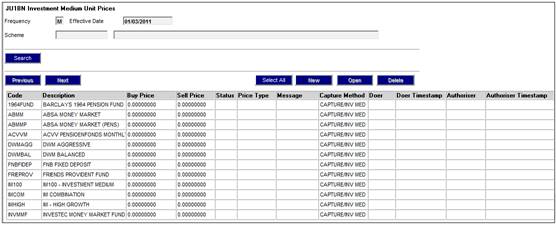
The unit price will be displayed and the STATUS field is changed to C.
From the JU1BN Unit Price Maintenance screen, click OK.
Select either BULK PRICES FOR SCHEMES or BULK PRICES FOR INVESTMENT MEDIUMS.
If BULK PRICES FOR SCHEMES is selected, the JU1BP Scheme List screen will be displayed, requiring the selection of a scheme.
Once either a scheme has been selected from the list, or investment medium has been selected from the JU1BN Unit Price Maintenance screen, the JU1BN Investment Medium Unit Prices screen will be displayed.
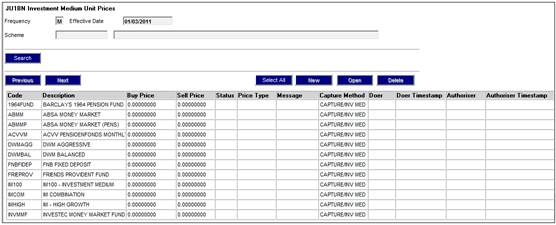
Highlight the required investment medium, then select NEW. The JU1BN Bulk Unit Price Maintenance screen will be displayed.
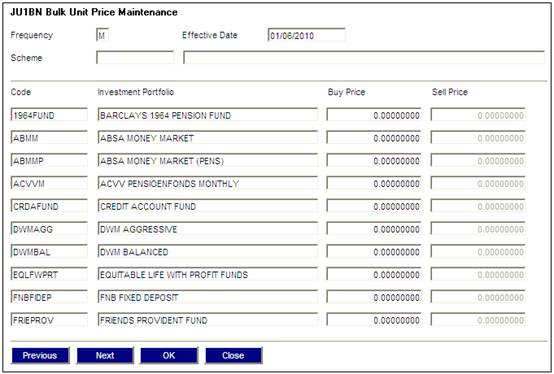
Descriptions of the input fields on this screen appear below:
|
Buy Price |
Enter the buying price for each investment portfolio displayed. |
|
Sell Price |
Enter the selling price for each investment portfolio displayed. |
Note:
If the screen displays more than 10 investment portfolios, click NEXT to display the next screen.
Click OK. The JU1BN Investment Medium Unit Prices screen will be displayed.
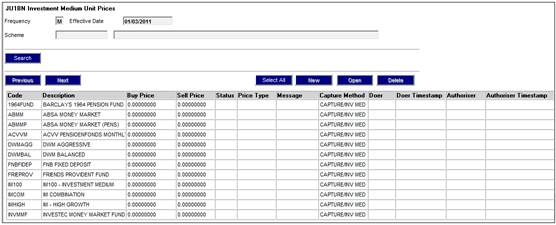
The unit price will be displayed and the STATUS field is changed to C.
Once a unit price has been corrected, it should be authorised in order to become effective (status changes from C to A).
Note:
Re-unitisation must be initiated for the authorised corrected price.
In order to change a corrected unit price that has been authorised, select Correct Unit Price from the sub-menu on the left (status changes from A to C).
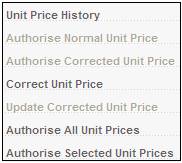
In order to change a corrected unit price that has not yet been authorised, select Update Corrected Unit Price from the sub-menu on the left (status remains as C).
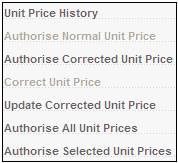
Refer to B_JU3AK_REUNITISATION under Batch Jobs in
Supplements
Batch Programs
From the Investment Medium Unit Prices screen, select Correct Unit Price from the sub-menu on the left.
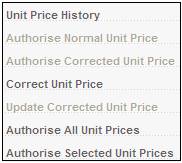
The following information message will be displayed:
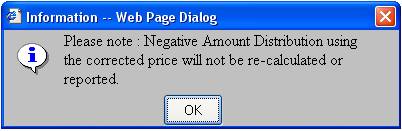
Click OK to continue. The JU1BN Unit Price Maintain screen will be displayed.
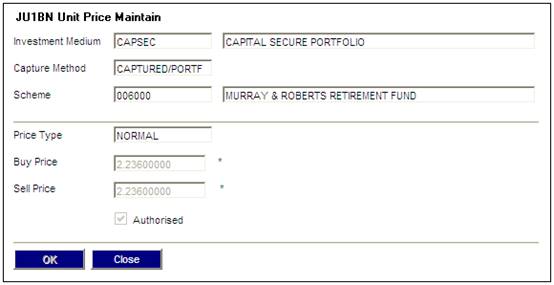
Descriptions of the input fields on this screen appear below:
|
Buy Price |
Change the buying price |
|
Sell Price |
Change the selling price |
Note:
Prices can be changed until such time as prices have been authorised. A status code of C is posted. The check box AUTHORISED is unavailable and unchecked at this stage. Where prices have been authorised, OPEN is only for viewing. A price entered in the BUY PRICE field will automatically be repeated in the SELL PRICE field if no change is made to the SELL PRICE field.
Enter the new / correct unit prices and click OK.
Note:
Another line/entry in the history of prices view will be created. The sub-menu selections for Update Corrected Unit Price and the Authorise Corrected Unit Price will now be activated.
The JU1BN Investment Medium Unit Prices screen will be displayed.
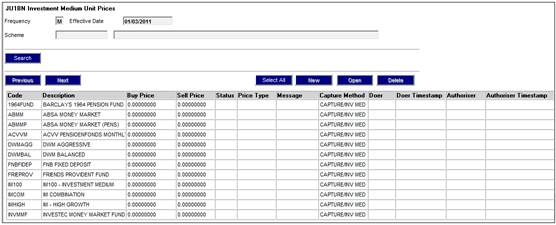
The corrected unit price is displayed and the status field is changed to C.
The Update Corrected Unit Price sub-menu option is used in order to change a corrected unit price which has not yet been authorised.
From the JU1BN Investment Medium Unit Prices screen, highlight the required unit price (with a PRICE TYPE of CORRECTED) and select Update Corrected Unit Price from the sub-menu on the left.
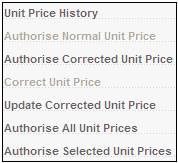
The following information message will be displayed.
Please Note: Negative Amount Distribution using the corrected price will not be re-calculated or reported.
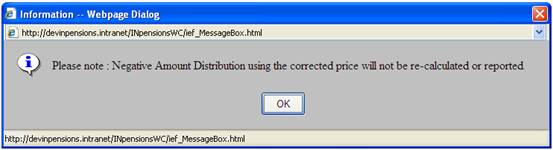
Click OK to remove the message.
The JU1BN Unit Price Maintain screen will be displayed.
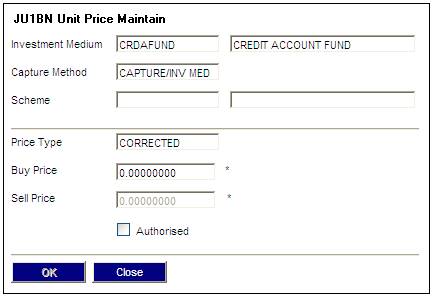
Capture the new / correct unit prices and click OK. The JU1BN Investment Medium Unit Prices screen will be displayed.
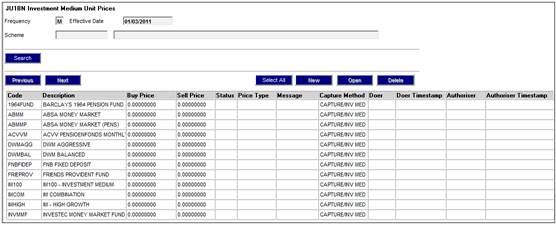
The updated corrected unit price is displayed and the status field is changed to C.
From the JU1BN Investment Medium Unit Prices screen, select Authorise Normal Unit Price from the sub-menu on the left.
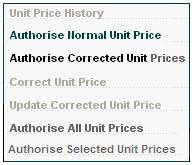
The JU1BN Unit Price Maintain screen will be displayed.
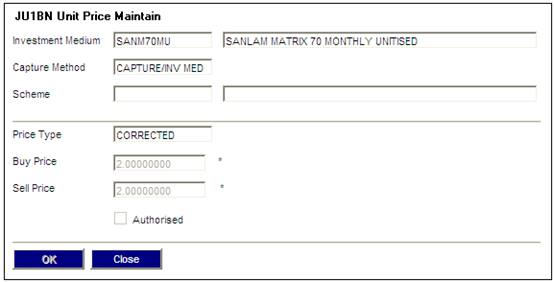
Click OK to confirm authorisation.
The JU1BN Investment Medium Unit Prices screen will be displayed.
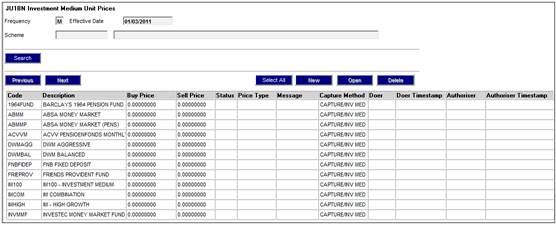
The system will check the maximum increase and decrease allowed for the price. This variance check is done from the previous captured price to the current price being captured.
If the price variance is outside of the parameter, the following message will be displayed and a message will be written to the Error Log.
Price change greater than expected
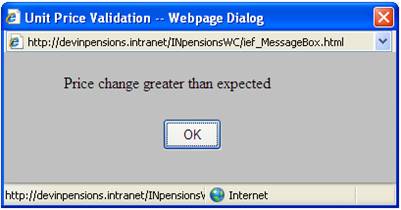
Click OK to remove the message.
Error Log

If the unit price is authorised, the original prices are changed to the corrected prices and the status field is changed to A. In the history file, the original prices are indicated with a PRICE TYPE of CORRECTED and the CURRENT PRICE shown as NORMAL.
The re-unitisation must be initiated once authorisation has taken place (refer to Re-unitisation below.)
From the JU1BN Investment Medium Unit Prices screen, select Authorise Normal Unit Price from the sub-menu on the left.
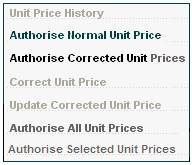
The JU1BN Unit Price Maintain screen will be displayed.
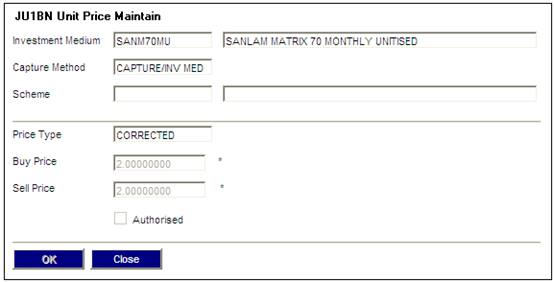
Click OK to confirm authorisation.
The JU1BN Investment Medium Unit Prices screen will be displayed.
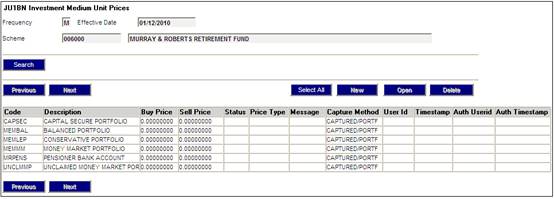
The system will check the maximum increase and decrease allowed for the price. This variance check is done from the previous captured price to the current price being captured.
If the price variance is outside of the parameter, the following message will be displayed and a message will be written to the Error Log.
Price change greater than expected
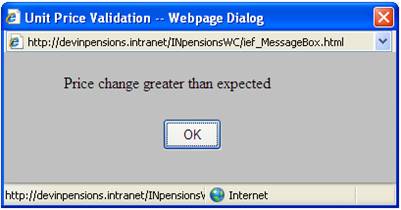
Click OK to remove the message.
Error Log

If the unit price is authorised, the original price is changed to the corrected price and the status field is changed to A.
In the history file, the original prices are indicated with a PRICE TYPE of CORRECTED and the CURRENT PRICE shown as NORMAL.
Instead of authorising one at a time, all unauthorised unit prices may be authorised at the same time.
From the JU1BN Investment Medium Unit Prices screen, select Authorise All Unit Prices from the sub-menu on the left.
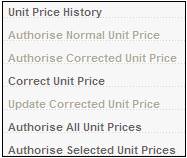
The following warning message will be displayed:
All of the unauthorised unit prices will be authorised. Do you want to continue?
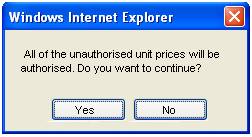
Click NO to remove the message and return to the JU1BN Investment Medium Unit Prices screen.
Click YES to confirm that the unauthorised unit prices can be authorised. The system will update the value in the Status column on the JU1BN Investment Medium Unit Prices screen for the selected Unit Prices to A.
Unit prices can only be authorised by a user other than the one that captured the unit price. If an attempt is made by the user who captured a unit price to authorise that unit price, the following Validation Error message will be displayed:
You are attempting to authorise a price that you have captured yourself. This is not permitted.
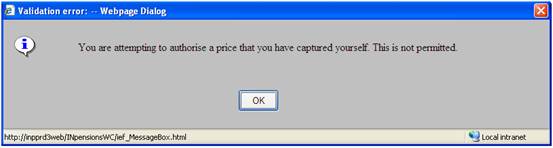
Click OK to remove the message. The selected unit prices must be authorised by a different user.
The system will check the maximum increase and decrease allowed for the price. This variance check is done from the previous captured price to the current price being captured.
Those prices that pass this validation will be authorised. If the price variance is outside of the parameter, those prices will be rejected. The following message will be displayed and a message will be written to the Error Log.
The unit prices that exceed the expected percentage increase or decrease will not be included and must be checked and authorized individually.
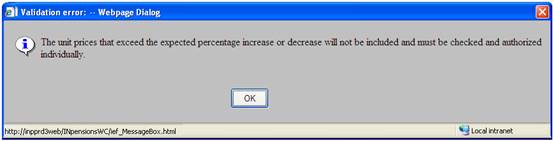
Click OK to remove the message. For details of those unit prices that were not authorised, refer to the Error Log. These unit prices must be checked and authorised individually.
Error Log

All authorised unit prices with a status of C will be changed to A.
On the JU1BN Investment Medium Unit Prices screen, click on (and highlight) the rows that must be authorised.
Note:
Multiple lines may be highlighted in the list.
To deselect a highlighted row, click on the row.
Click SELECT ALL to highlight all unit prices. (These may in turn be deselected as required).
Select Authorise Selected Unit Prices from the sub-menu on the left.
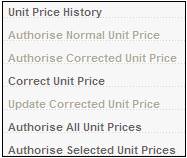
The following message will be displayed:
All of the selected unauthorised unit prices will be authorised. Do you want to continue?
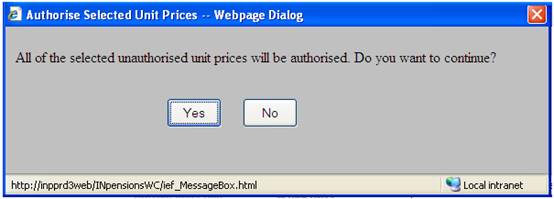
Click NO to remove the message and return to the JU1BN Investment Medium Unit Prices screen.
Click YES to confirm that the selected unauthorised unit prices can be authorised.
The system will check the maximum increase and decrease allowed for the price. This variance check is done from the previous captured price to the current price being captured.
Those prices that pass this validation will be authorised. If the price variance is outside of the parameter, those prices will be rejected. The following message will be displayed and a message will be written to the Error Log.
The unit prices that exceed the expected percentage increase or decrease will not be included and must be checked and authorized individually.
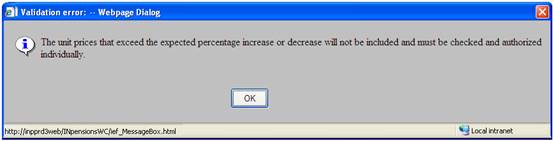
Click OK to remove the message. For details of those unit prices that were not authorised, refer to the Error Log. These unit prices must be checked and authorised individually.
Error Log
If the price variance is outside of the parameter for a single unit price selection, the following message will be displayed and a message will be written to the Error Log.
Price change greater than expected
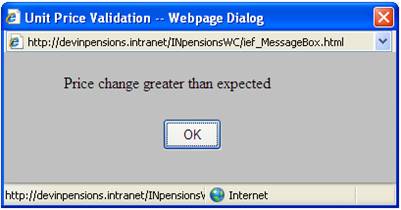
Click OK to remove the message.
The system will update the value in the Status column on the JU1BN Investment Medium Unit Prices screen for the selected Unit Prices to A.
Unit prices can only be authorised by a user other than the one that captured the unit price. If an attempt is made by the user who captured a unit price to authorise that unit price, the following Validation Error message will be displayed:
You are attempting to authorise a price that you have captured yourself. This is not permitted.
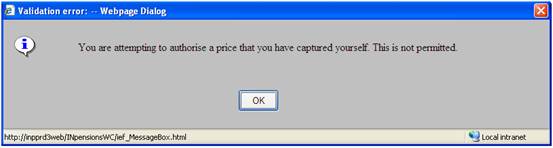
Click OK to remove the message. The selected unit price(s) must be authorised by a different user.
On the JU1BN Investment Medium Unit Prices screen, highlight a unit price and click DELETE.
Note:
A unit price cannot be deleted if it has been authorised. When DELETE is selected for an authorised unit price, the following message will be displayed:
Cannot delete an Authorised Unit Price.
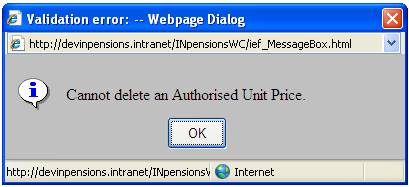
Click OK to remove the message.
When DELETE is selected for a unit price that is not yet authorised, the following message will be displayed:
The following message will be displayed:
Are you sure you want to Delete this Unit Price?
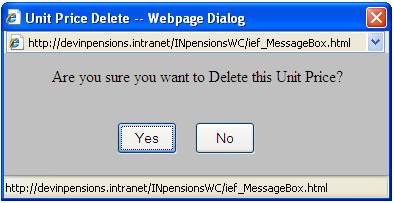
Click NO to cancel deletion or click YES to confirm deletion.
The unit price will be deleted from the JU1BN Investment Medium Unit Prices screen.