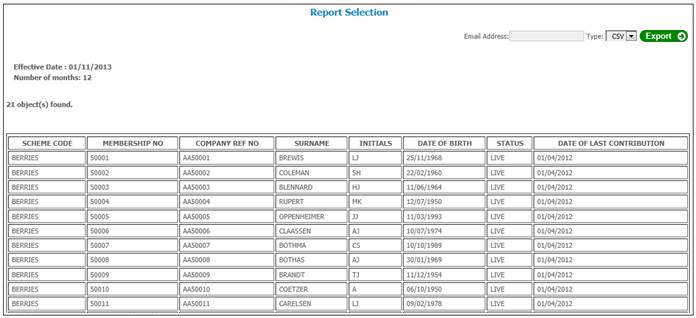This report is used to identify possible unclaimed benefits and to provide input into the payment of tax every 6 months to the Receiver of Revenue.
This report allows for an extract to be made of all members whose contributions are zero within a specified period. The definition of this period is open-ended and can be specified as any number of months.
The report can be requested at any time. Once the new cycle month has closed, this report can be run the next day.
Click ![]() alongside Unclaimed Benefits on the sub-menu on the left. Additional options will be displayed.
alongside Unclaimed Benefits on the sub-menu on the left. Additional options will be displayed.
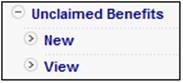
Click New below Unclaimed Benefits.
The Unclaimed Benefits Report screen will be displayed.
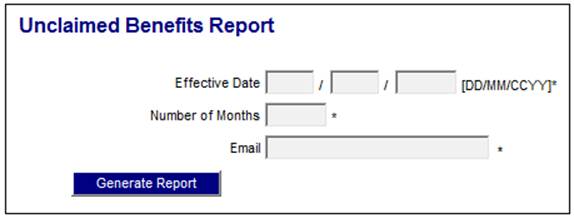
Capture the effective date for the report, the number of months which must be reported on and your email address, then click GENERATE REPORT.
A message will confirm that the job has been submitted successfully.
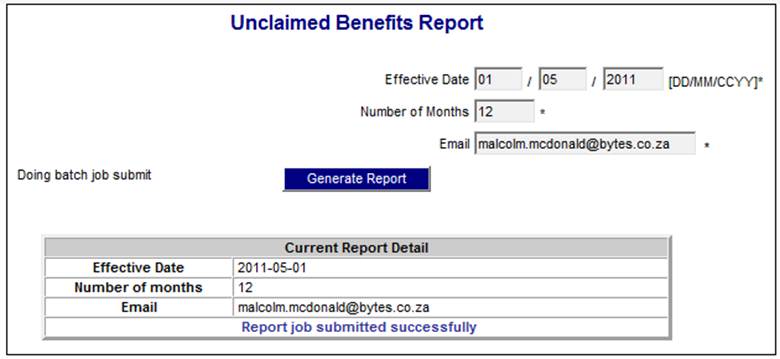
Once the batch run that produces the report has completed, a confirmation e-mail message will be sent to the address that was provided.

When the GENERATE REPORT is selected, the system will read the MEMBERSHIP record where the C_UDPV_EBMSHP_STS field has a value of LIVE, PHI or EXIT IN PROCESS, and retrieve the latest SFCONTRB Accounting Activity in the member’s Contribution Account. If the Contribution Due Date is less than the Effective Date minus the Number of Months, the member will be included on the report.
Click View below Unclaimed Benefits. The Report Selection screen will be displayed, listing the reports generated for the selected scheme.
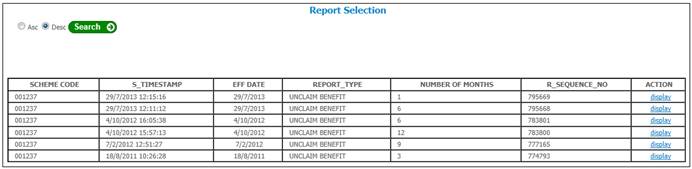
The following columns are displayed:
- Scheme Code
- Timestamp
- Effective Date
- Report Type
- Number of Months
- Sequence Number
- Action
To select a report, click on the hyperlinked display in the Action column alongside the appropriate report. The Report Selection screen will be displayed.
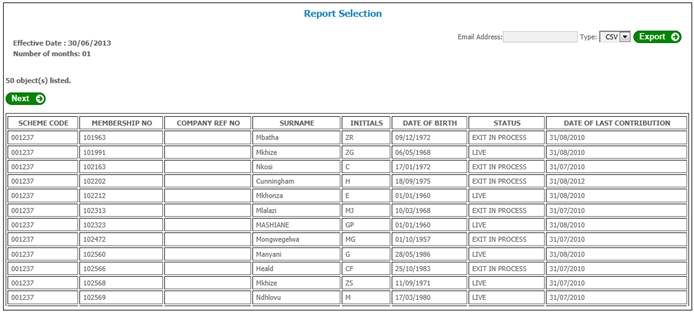
The following columns are displayed:
- Scheme Code
- Membership No
- Company Reference Number
- Surname
- Initials
- Date of Birth
- Status
- Date of last contribution
If the Pooling Status of the Scheme selected is MAIN UMBRELLA, the system will extract the Contribution information as per the existing report but for all of the Schemes with a Pooling Status of SUB UMBRELLA associated to the Scheme selected.
The information will be displayed in Sub-Scheme order.