The purpose of this report is to provide information on which to base a prediction of the number of units required to be held.
Unitisation occurs at both a member and a fund level. This report shows the differences between the two.
From the Financial menu, click ![]() alongside Unallocated Units on the sub-menu on the left. Additional options will be displayed.
alongside Unallocated Units on the sub-menu on the left. Additional options will be displayed.
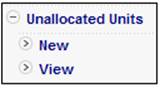
Click New below Unallocated Units. The Unallocated Units Report screen will be displayed.

Descriptions of the input fields on this screen appear below.
|
Effective Date |
The effective date of the report. |
|
Portfolio |
Select a Portfolio from the drop-down list of Portfolios linked to the scheme. If more than one Portfolio is linked to the scheme, then all Portfolios may be selected. |
|
|
Capture the Email address to which notification of the availability of the completed report must be sent. |
Click GENERATE REPORT.
The current report detail captured and selected will be displayed on the lower portion of the screen. A message will confirm that the report job has been submitted successfully.
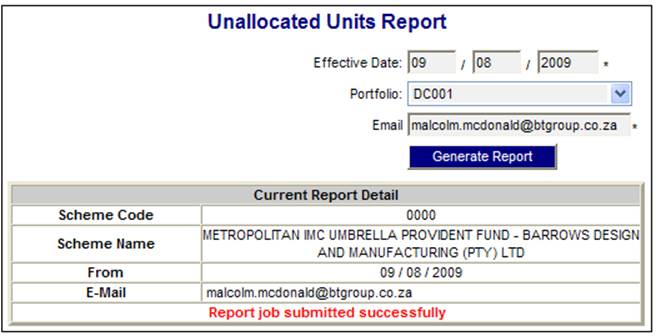
An e-mail will be sent to the e-mail address that was captured, indicating that the report has completed and is available for viewing.
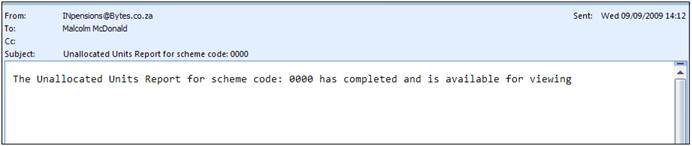
When GENERATE REPORT is selected, the unit balances and the monetary balances will be extracted on the following accounts as at the effective date captured per portfolio:
- INVSTMEMUNIT
- FUNDUNITINV
Only the balances for the portfolios selected will be extracted.
The unit balances of the members' INVSTMEMUNIT accounts per portfolio will be summed. The differences between the total of the members' unit balances and the unit balance on the FUNDUNITINV account per portfolio will then be calculated.
The monetary balances on the members' INVSTMEMUNIT accounts per portfolio will be summed. The differences between the total of the members' monetary balances and the monetary balance on the FUNDUNITINV account will then be calculated.
Refer to View below.
Click View below Unallocated Units. The Unallocated Units Report screen will be displayed.
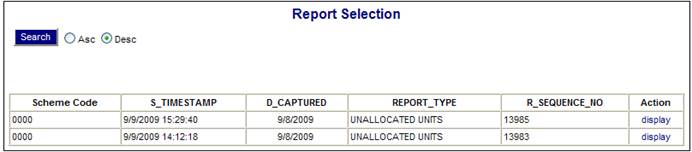
The following columns are displayed:
- Scheme Code
- Timestamp
- Date Captured
- Report Type
- Report Seq No
- Action
To select a report, click on the hyperlinked display in the Action column alongside the appropriate selection.
The Report Selection screen will be displayed.
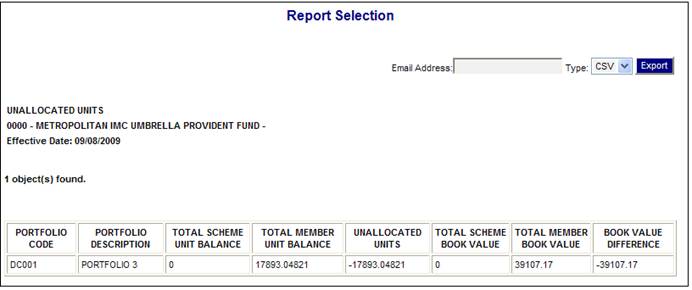
The following data is displayed:
|
Portfolio Code |
The portfolio code selected for the report. |
|
Portfolio Description |
A description of the portfolio. |
|
Total Scheme Unit Balance |
The balance of the FUNDUNITINV account. |
|
Total Member Unit Balance |
Sum of the unit balances on the Members' INVSTMEMUNIT accounts. |
|
Unallocated Units |
The difference between the total scheme unit balance and the total member unit balance. |
|
Total Scheme Book Value |
The monetary balance on the FUNDUNITINV account. |
|
Total Member Book Value |
The sum of the monetary balances on the members' INVSTMEMUNIT accounts. |
|
Book Value Difference |
The difference between the scheme book value and the total member book value. |