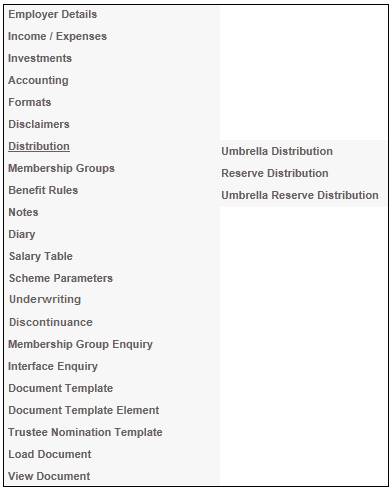
Refer to Purpose under Reserve Distribution above.
This section covers to apportionment of an amount (e.g. Audit Fee, Reserve or RFT Reserve), to the members of an Umbrella product (i.e. all its sub-products combined), based on the book value of each member’s investment (by selected income types), in all investment portfolios. The amount distributed may be either negative or positive.
Note:
This menu option will only be enabled it if the pooling status of the product selected is MAIN UMBRELLA.
From the JU1BK List screen, select a product, then select Distribution>Umbrella Reserve Distribution from the sub-menu on the left.
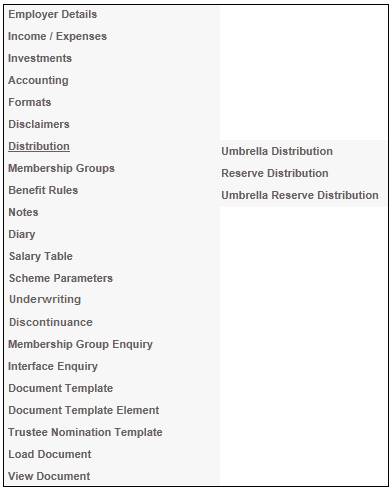
The JU3FA Umbrella Reserve Distribution List screen will be displayed.
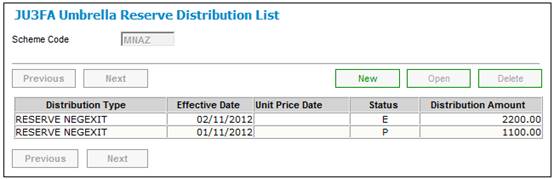
To define a new umbrella reserve distribution type, from the JU3FA Umbrella Reserve Distribution List screen, click NEW. The JU3FA Umbrella Reserve Distribution Details screen will be displayed.
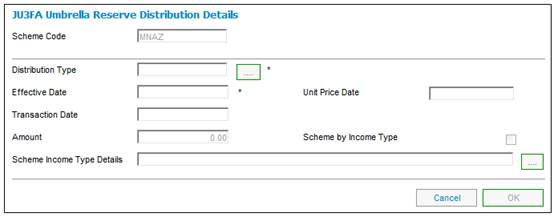
Descriptions of the input fields on this screen appear below.
|
Distribution Type |
The type of distribution. Click LINK alongside the field. This links to the JUOAC Permitted Value List screen. This screen displays a list of distribution types to select from. Once a selection has been made, click SELECT. |
|
|
Effective Date |
This date is used for determining the members' effective balance, which is then used in calculating the members' portion of the distribution. |
|
|
Unit Price Date |
The date as at which the unit price to be used for this distribution must be determined. |
|
|
Transaction Date |
The date as at which business transactions must be created, if the date does not fall within a closed member financial period and there are no product business transactions with a date within a closed financial period.
Note: This field is optional. |
|
|
Amount |
This field is used to display the total amount available in the INVESTMEMB account for the investment portfolio selected, as at the effective date of a distribution. |
|
|
Scheme by Income Type |
To select by INCOME TYPE, the Selected by Scheme Income Type menu option must be selected from the sub-menu on the left.
(Refer to Selected by scheme income type below). This field is not coded here, and will only display the indicator once it has been selected. If the indicator has been selected in the SELECTED BY INCOME TYPE field, click LINK at the end of the line. This links to the Scheme Income Type screen and displays the selected income types. |
|
|
Scheme Income Type Details |
Click LINK at the end of the line. Note: The field for Scheme Income Type Details will only be enabled if the distribution type selected is POSITIVE. The following is an example of an error message that will be displayed if an invalid scheme income type is selected.
|
|
|
|
||
|
|
Click OK, then select the appropriate Scheme Income Type.
The field for Scheme Income Type Details is mandatory if the method of distribution selected is INCOME. The following message will be displayed if this field is not completed.
|
|
The JU3AG Distribution List screen will be re-displayed.
If the value in the Status field in the JU3FA Umbrella Reserve Distribution List screen is E (Error), then in order to return the status to C (Captured), highlight the relevant distribution type and select Reset Error Status from the sub-menu on the left.
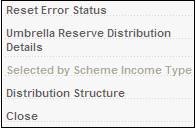
The status for the relevant distribution type will be changed to C (Captured). The distribution type must be authorised again.
To view the Umbrella Reserve Distribution List that is currently defined, highlight a Distribution Type, then select Umbrella Reserve Distribution Details from the sub-menu on the left.
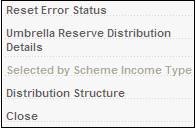
The JU3FB Umbrella Reserve Distribution List screen will be displayed.
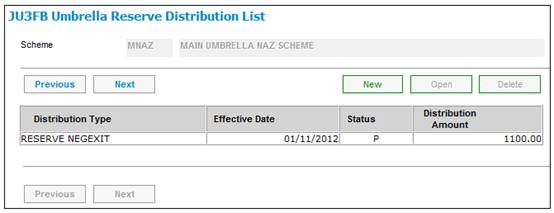
This screen displays all Umbrella Reserve Distribution Details that have been defined for the product.
To view more details of the Umbrella Reserve Distribution, select an item then click OPEN. The JU3FB Umbrella Reserve Distribution Detail screen will be displayed.
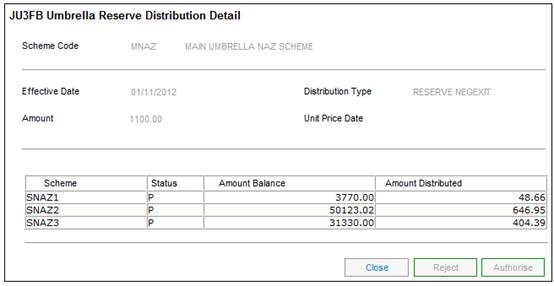
Click CLOSE to return to the JU3FB Umbrella Reserve Distribution List screen.
To define a new umbrella reserve distribution type, from the JU3FB Umbrella Reserve Distribution Detail screen, click NEW. The Umbrella Reserve Distribution Details screen will be displayed.
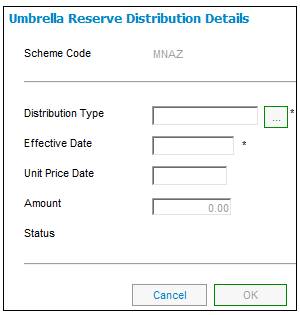
Descriptions of the input fields on this screen appear below.
|
Distribution Type |
The type of distribution. Click LINK alongside the field. This links to the JU0AC Permitted Value List screen. This screen displays a list of distribution types to select from. Once a selection has been made, click SELECT. |
|
Effective Date |
The date as at which each member’s portion must be determined. Note: If the method of distribution selected is INCOME, this date defaults to the current date and cannot be changed. |
|
Unit Price Date |
The date as at which the unit price to be used for this distribution must be determined. |
|
Amount |
The amount to be apportioned between the members. |
|
Status |
The system will display the following codes: A (Authorised) P (Processed) C (Captured) E (Error) - refer to the error log for more detail on the error |
Once the necessary data has been captured, click OK. The JU3FB Umbrella Reserve Distribution Detail screen will be displayed
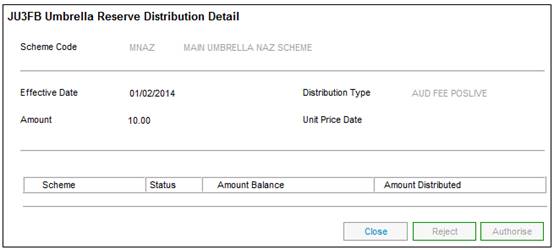
In order to reject an umbrella reserve distribution type, click REJECT.
Once all distribution details have been captured, they must be authorized.
From the JU3FB Umbrella Reserve Distribution List screen, highlight the relevant distribution type, then select OPEN. The JU3FB Umbrella Reserve Distribution Detail screen will be displayed.
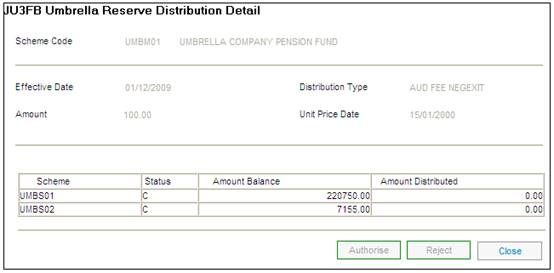
Click AUTHORISE. The JU3FB Umbrella Reserve Distribution List screen will be re-displayed, and the status will have changed to A (authorized).
The system will calculate the portion of the amount (e.g. Audit Fee, Reserve or RFT Reserve), to the members based on the book value of each member’s investment (by selected income types) in all investment portfolios. The amount distributed may be either negative or positive.
Note:
This button will only be enabled if the STATUS has a value of C. Once the value has been set to P (processed), it will be disabled. It will also be disabled if you are not authorized to perform this function. The doer and the authorizer may not be the same person.
Note:
Deletion may not take place if the STATUS is anything other than C (Captured).
From the JU3FB Umbrella Reserve Distribution List screen, select the relevant distribution type, then click DELETE.
A confirmation message will be displayed.
Are you sure you wish to delete this occurrence?
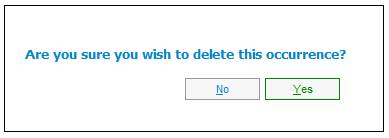
Click YES to confirm the deletion of the selected distribution type. The JU3FB Umbrella Reserve Distribution List screen will be re-displayed, and the deleted distribution type will no longer appear.