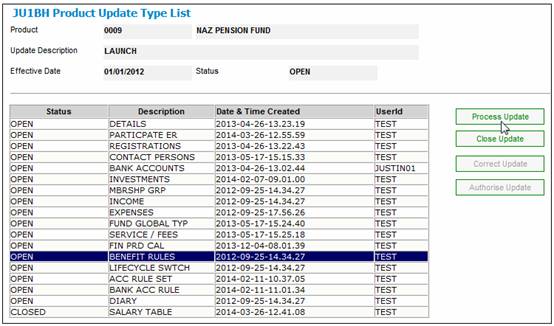
Homepage > Products > List
The FIN PRD CAL update type can be closed (once the Associations are complete).
In this section we setup the benefit rules for the product.
Highlight the BENEFIT RULES update type and click on the PROCESS UPDATE button.
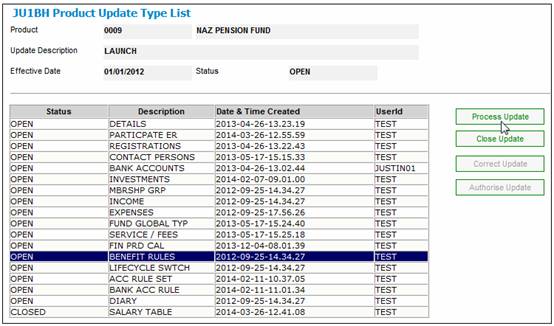
Click on the CREATE BSV button to create the 1st version on the Benefit Rules.
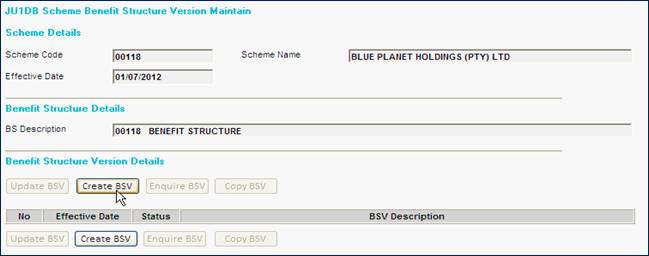
Capture a description and click on the OK button.
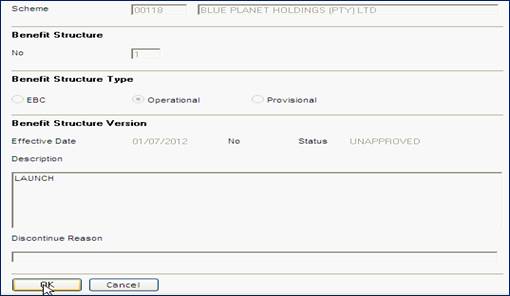
Highlight the Benefit Structure Version (BSV).
Click on the UPDATE BSV button.

[A] RETIREMENT AGES
In this section we indicate the Early, Normal and Late Retirement Ages.
From the menu on the left select RETIREMENT AGES.
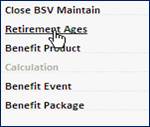
Click on the ADD button and capture the Early, NORMAL range, Maximum Late ages.
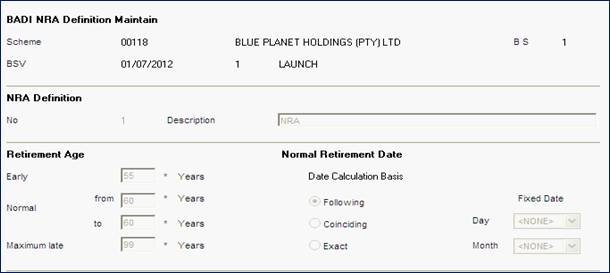
Click OK/Save.
Highlight the Normal Retirement Age Definition and from the menu on the left, link the NRA to the BENEFIT membership groups.

From the POTENTIAL List link in the BENEFIT membership groups – for which the NRA is applicable.
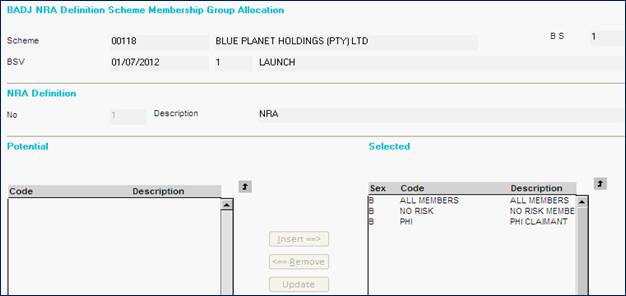
Use the cancel/close menu options to return to the main screen (shown below).
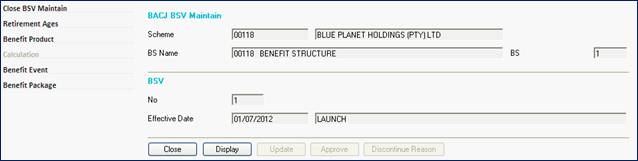
[B] PRODUCTS
In this section, we define how the Share of Fund, GLA, etc. will be made up.
From the menu on the left click on BENEFIT PRODUCT.
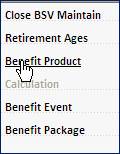
Click on the NEW button to add a product.
- GLA
Complete the details as shown below:
|
Description |
This description will appear on the BENEFIT STATMENT |
|
Maximum Benefit Amount |
If applicable |
|
Underwriter |
Flow to the list of Underwriters and Select one |
|
Type of Benefit |
Flow to a list of Benefit Products |
|
Formula Type |
Multiple |
|
Formula Applied To |
Salary |
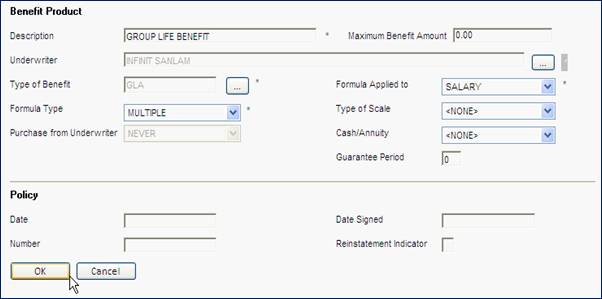
Now that the GLA has been created.
Highlight the product (GLA) and from the menu on the left, click on the SCALE of BENEFITS menu.

Insert the MULTIPLE applicable for this product.
![]()
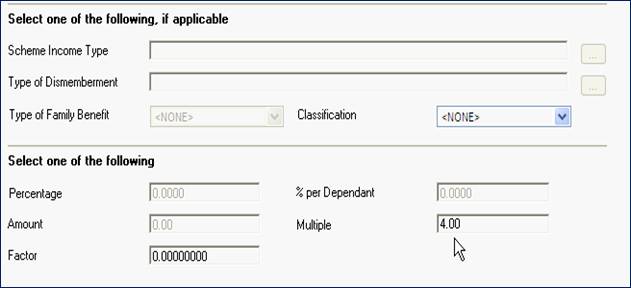
Click OK/SAVE
Highlight the GLA product again and from the menu on the left click on EVIDENCE OF HEALTH (FCL).
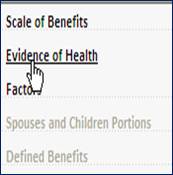
Add in the Free Cover Limit (FCL) amount, Effective Date and set the Limit Indicator to COVER.
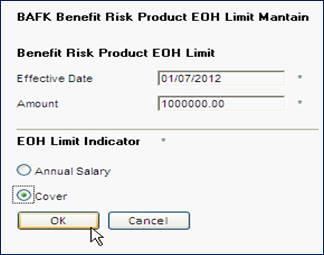
- PHI (if applicable)
Click on the NEW button to add a product.
|
Description |
This description will appear on the BENEFIT STATMENT |
|
Maximum Benefit Amount |
If applicable |
|
Underwriter |
Flow to the list of Underwriters and Select one |
|
Type of Benefit |
Flow to a list of Benefit Products |
|
Formula Type |
PERCENTAGE |
|
Formula Applied To |
Monthly Salary |
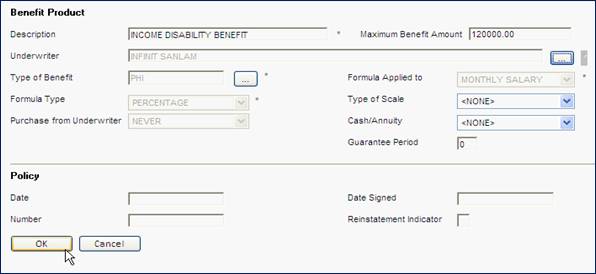
Highlight the PHI benefit product and add a scale.
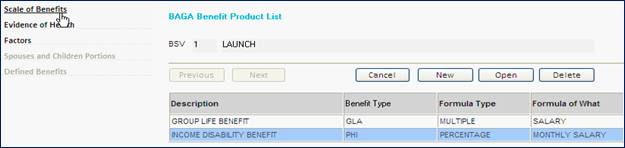
Only insert the percentage.
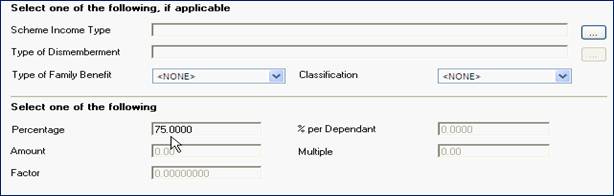
Add in the Evidence of Health limit (FCL).
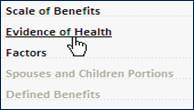
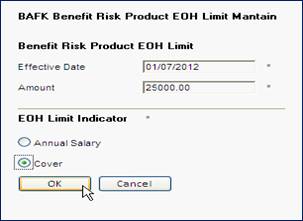
- DREAD DISEASE (if applicable)
Click on the NEW button to add a product.
|
Description |
This description will appear on the BENEFIT STATMENT |
|
Maximum Benefit Amount |
If applicable |
|
Underwriter |
Flow to the list of Underwriters and Select one |
|
Type of Benefit |
Flow to a list of Benefit Products |
|
Formula Type |
MULTIPLE |
|
Formula Applied To |
SALARY |
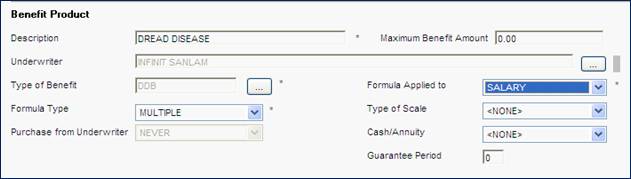
Add a Scale.
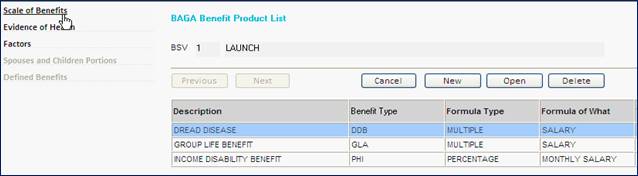
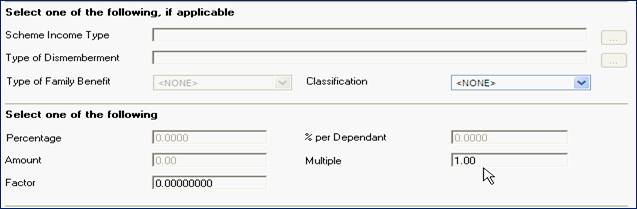
Add an Evidence of Health (FCL).
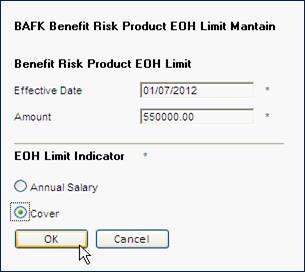
- SHARE OF FUND
Click on the NEW button to add a product.
|
Description |
This description will appear on the BENEFIT STATMENT |
|
Maximum Benefit Amount |
If applicable |
|
Underwriter |
|
|
Type of Benefit |
Flow to a list of Benefit Products |
|
Formula Type |
Percentage |
|
Formula Applied To |
Income Type |
|
Purchase from Underwriter |
Always |
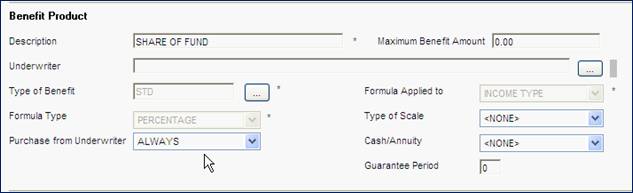
Add a Scale of Benefits.
Complete as displayed below.
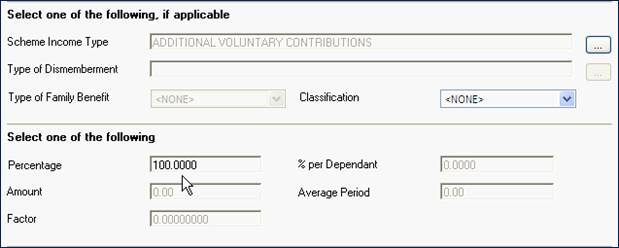
Link in all your “contributing” income types (Employee, Employer, Migrations, Take-On).
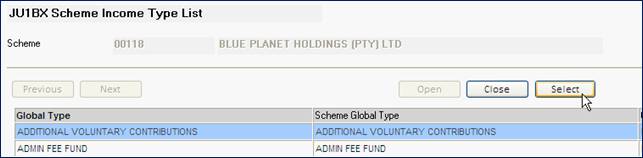
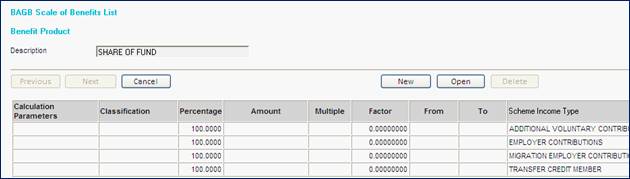
EVENTS
From the main menu on the left click on EVENTS
Search to add the BENEFIT EVENTS applicable for your product.
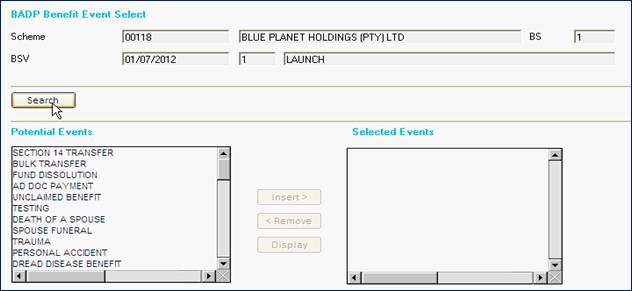
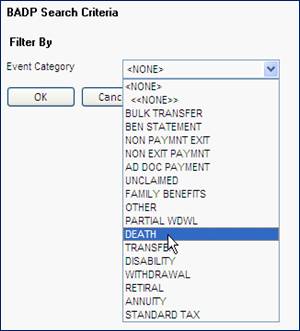

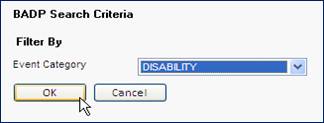
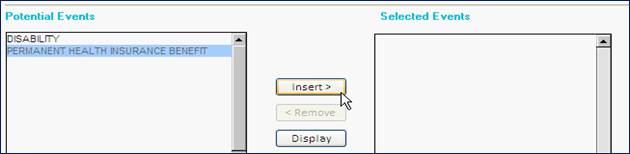
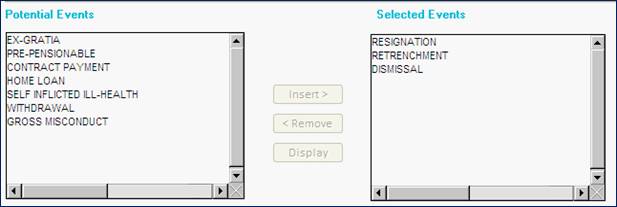
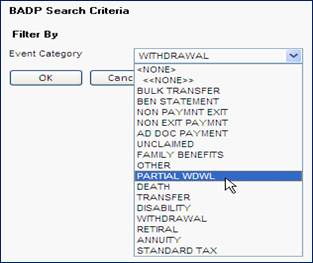
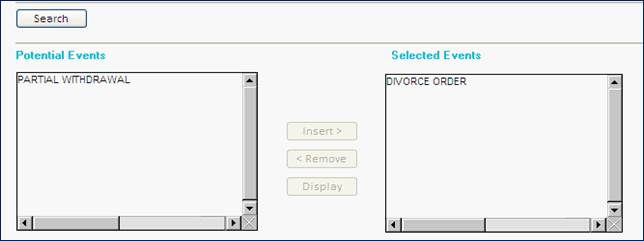
SEARCH FOR CATEGORY: RETIRAL.
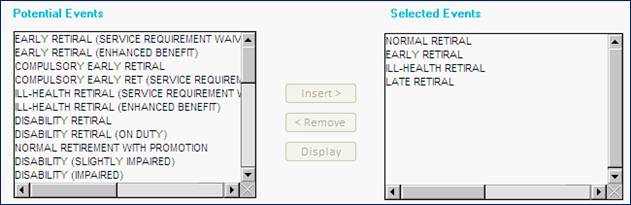
BENEFIT PACKAGE
Now the EVENTS need to be linked to the BENEFIT MEMBERSHIP GROUP and the PRODUCTS.
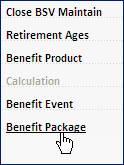
Highlight the Event and from the menu on the left click on LIST PACKAGE.
- DIVORCE
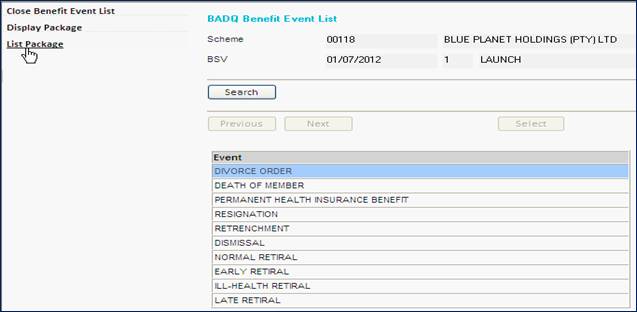
Insert the Membership Groups who are entitled to this event.
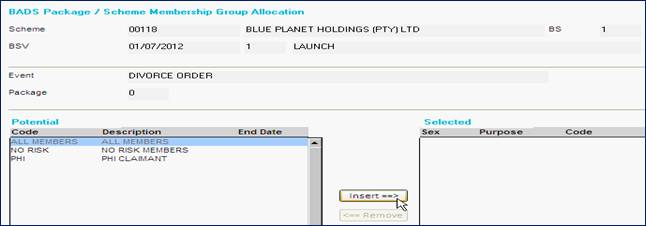
PURPOSE:
BS Must it display on the Benefit Statements?
QUOTE Can you quote on it?
PAYABLE Will the fund pay this event?
INSURED Is it Insured?
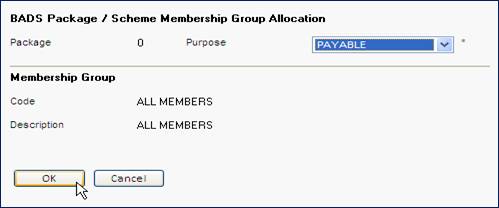
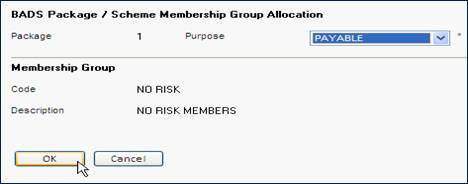
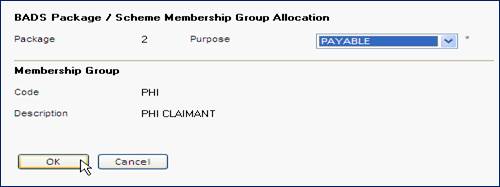
Now that the Membership Groups have been linked, add a Product to the Event.
Highlight the Membership Group – click on the Benefit Product/Package menu.
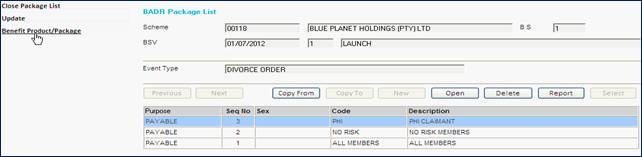
QUESTION: What is payable for this event?
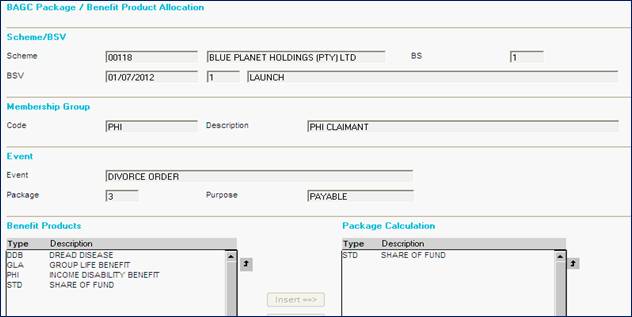
- DEATH OF MEMBER
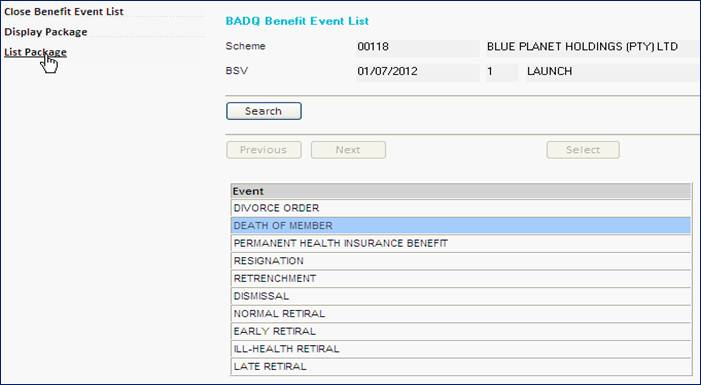
BSQUOTEPAYABLE It must display on the Benefit Statement, Quote and it is Payable
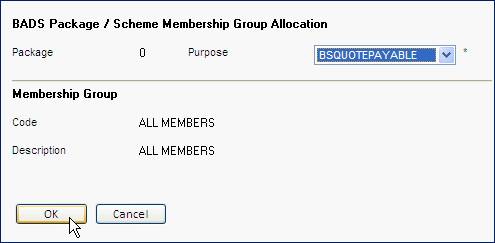
NOTE:
If the product (GLA) is INSURED, please add a PURPOSE = INSURED
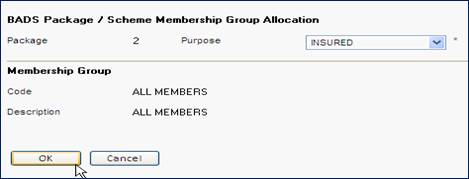
Now link the Product to the PACKAGE.
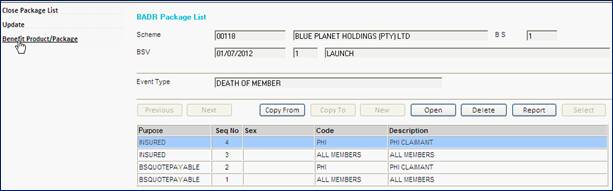
For each of the INSURED packages – only insert the GLA.

For each of the BSQUOTEPAYABLE packages – add in the full benefit (applicable).
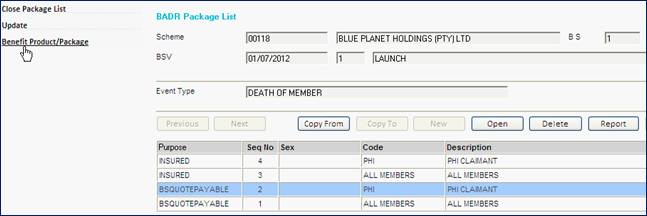
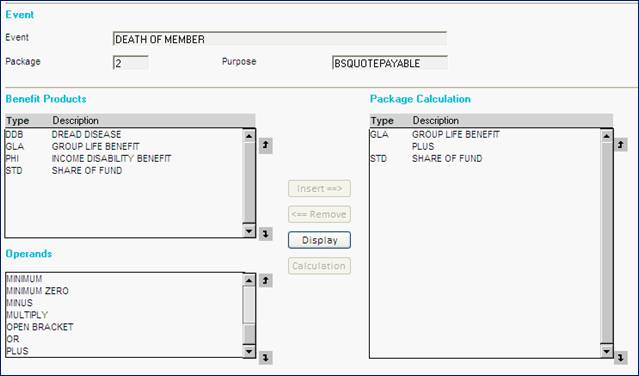
- PHI
You will notice, that many of the steps are repeated.
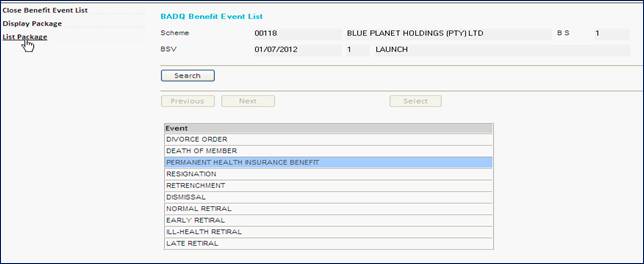
Add in the applicable membership groups (I.e. Who is ELIGIBLE for PHI).
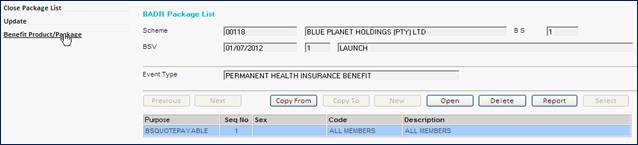
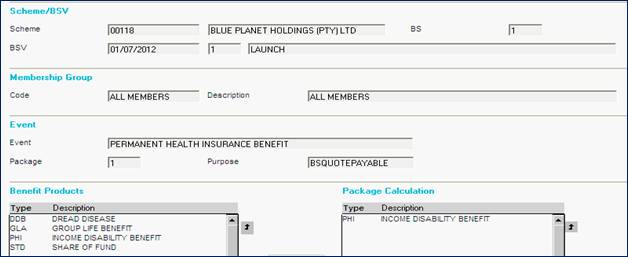
- RESIGNATION
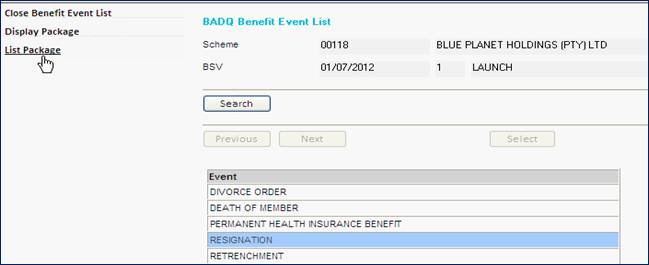
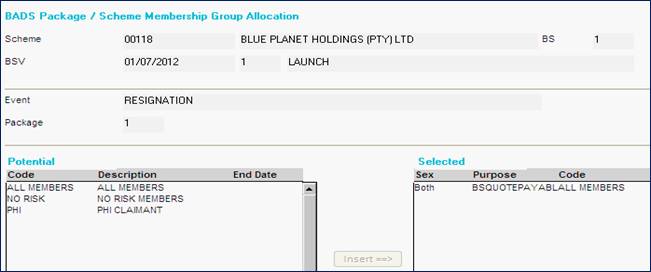
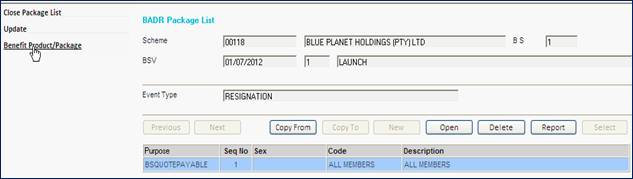

NOTE:
Please follow the above examples for the events below
|
EVENT |
PURPOSE |
PACKAGE/PRODUCT |
|
RETRENCHMENT |
PAYABLE |
SHARE OF FUND |
|
DISMISSAL |
PAYABLE |
SHARE OF FUND |
|
NORMAL RETIREMENT |
BSQUOTEPAYABLE |
SHARE OF FUND |
|
EARLY RETIREMENT |
QUOTE PAYABLE |
SHARE OF FUND |
|
LATE RETIREMENT |
QUOTE PAYABLE |
SHARE OF FUND |
|
ILL-HEALTH RETIREMENT |
QUOTE PAYABLE |
SHARE OF FUND |
|
CAPITAL DISABILITY |
BSQUOTEPAYABLE |
DIS |
|
FUNERAL |
BS QUOTE |
FUN |
|
DREAD DISEASE |
BSQUOTEPAYABLE |
DDB |