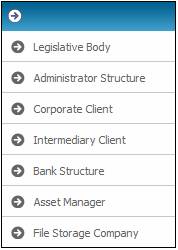
Homepage > Infrastructure > System Entities
In this section add the following:
- Principal Employer
- Participating Employer
- Contact Persons (HR)
- Pay Centres
- Asset Managers
From the menu on the left click on CORPORATE CLIENT.
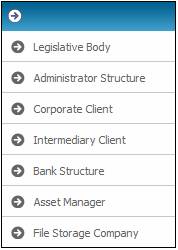
This will list current Employers.
If the Principal Employer is not displayed, add it by clicking on the NEW button.
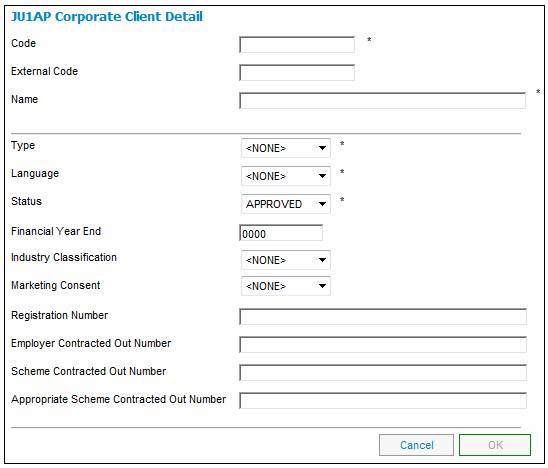
Once the Principal Employer has been added, click on the NEW button to add the Participating Employer.
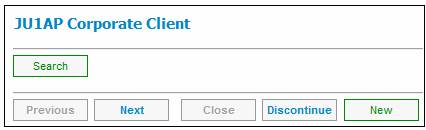
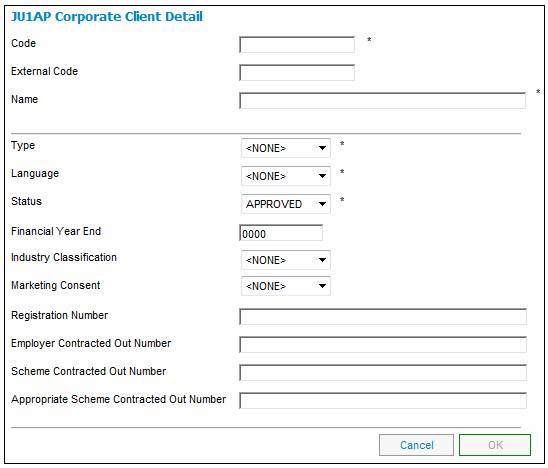
The number of Pay Centres to add is determined by the number of payments / schedules you will receive for the fund.
Highlight your Participating Employer.
From the menu on the left click on Pay Centres.
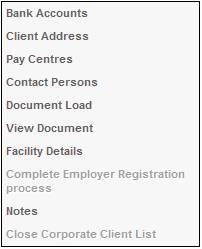
Click on the NEW button to add a pay centre.
Complete the following details.
|
Code |
Short Code to identify the Pay Centre |
|
Name |
Name of the Pay Centre |
|
Language |
Mandatory field |
|
Start Date |
Launch date / date of the first contribution |
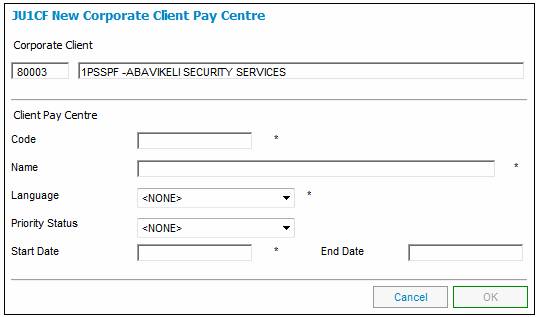
Repeat these steps if there are additional pay centres.
This could typically be the HR person or Payroll Administrator at the employer.
Highlight your Participating Employer.
From the menu on the left click on Contact Persons.
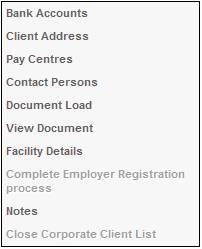
If none currently exist, the system will generate a message indicating that the list is empty.
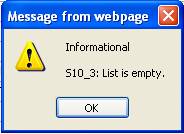
Click on the NEW button to add a contact person.
Click on the FLOW button to display a list of persons from which you can add the contact person (if they already exist)
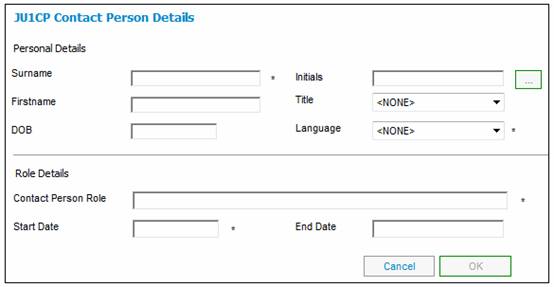
A search criteria window will be displayed.
Enter the appropriate details, click OK to locate the person.
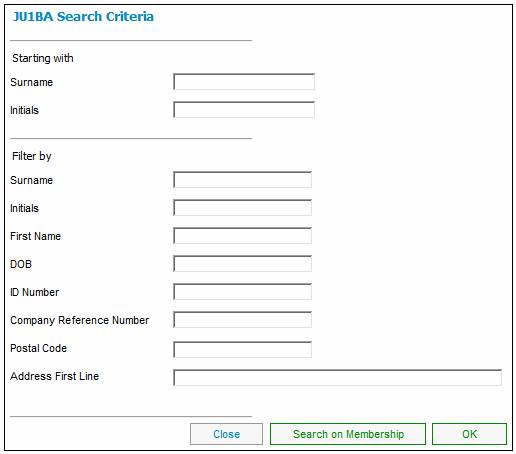
Once your search criteria have identified the correct person, highlight the details and click SELECT.

Add a Role and a Start Date.
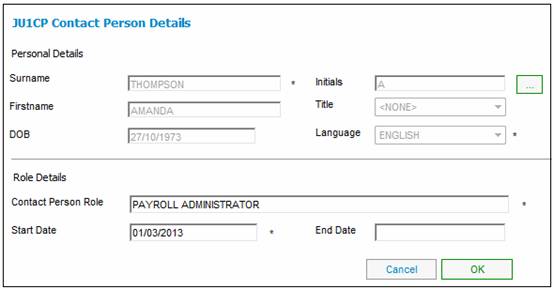
Click OK to save.