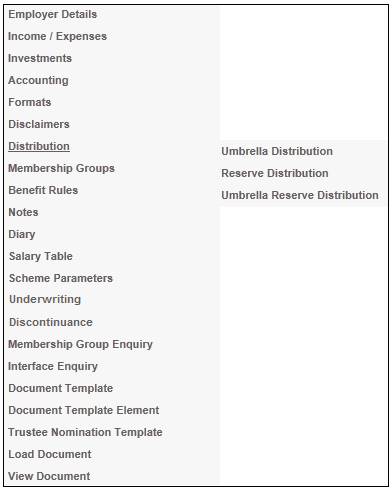
Refer to Purpose under Reserve Distribution below.
This section covers the distribution of investment expenses, e.g. management fees and RFT, across all of the products within an umbrella product.
Note:
This menu option will only be enabled it if the pooling status of the product selected is MAIN UMBRELLA.
From the JU1BK List screen, select a product, then select Distribution>Umbrella Distribution from the sub-menu on the left.
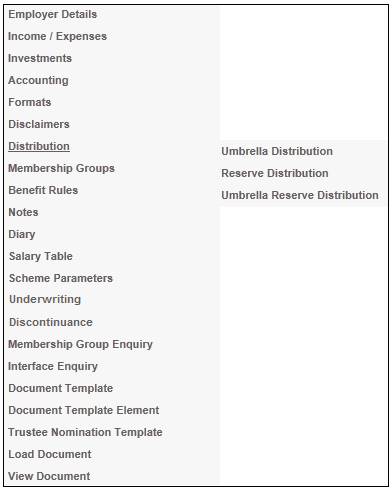
The JU3EH Umbrella Distribution List screen will be displayed.
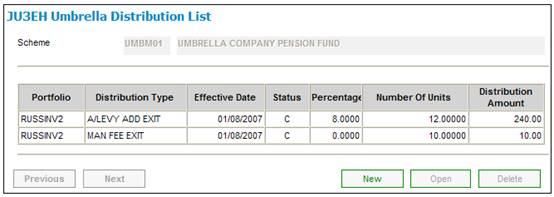
If the value in the Status field in the JU3EH Umbrella Distribution List screen is E (Error), then in order to return the status to C (Captured), highlight the relevant distribution type and select Reset Error Status from the sub-menu on the left.
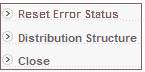
The status for the relevant distribution type will be changed to C (Captured). The distribution type must be authorised again.
This screen displays all Distribution Types that have been defined for the product. To view the Distribution Structure that is currently defined, highlight a Distribution Type, then select Distribution Structure from the sub-menu on the left.
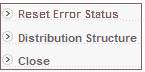
The JU3AF Distribution Structure List screen will be displayed.
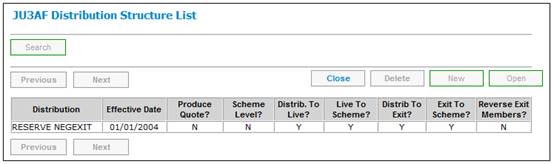
To view more details of the Distribution Structure, select an item listed on the screen, then click OPEN. The JU3AF Distribution Structure Detail screen will be displayed.
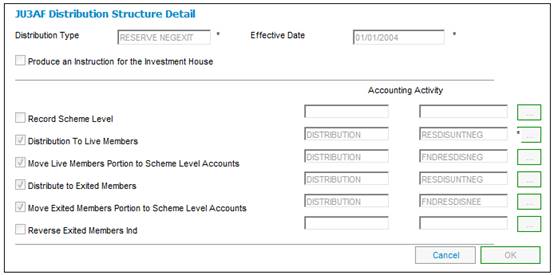
Click CANCEL to return to the JU3AF Distribution Structure List screen.
To define a new distribution type, from the JU3AF Distribution Structure List screen, click NEW. The Umbrella Distribution Details screen will be displayed.
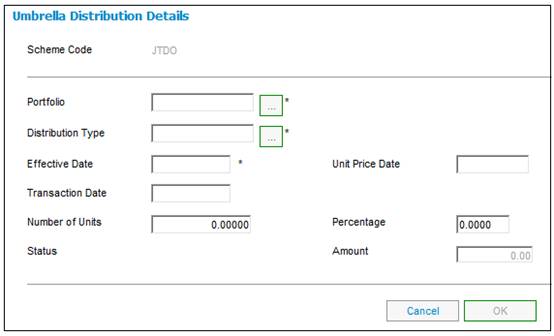
Descriptions of the input fields on this screen appear below.
|
Portfolio |
The Portfolio applicable.
Click LINK alongside the field. This links to the JU1BV Scheme Portfolio List screen. This screen displays a list of Investment Portfolios associated to the main product to select from. Once a selection has been made, click SELECT. |
|
Distribution Type |
The type of distribution. Click LINK alongside the field. This links to the JU0AC Permitted Value List screen. This screen displays a list of distribution types to select from. Once a selection has been made, click SELECT. |
|
Effective Date |
The date as at which the balance of the members’ invested contributions must be used to determine each member’s portion. Note: If the method of distribution selected is INCOME, this date defaults to the current date and cannot be changed. |
|
Transaction Date |
The date of the transaction. |
|
Unit Price Date |
The date as at which the unit price to be used for this distribution must be determined. |
|
Number of Units |
The number of units to be apportioned between the members. |
|
Percentage |
The percentage to be apportioned between the members. |
|
Status |
The system will display the following codes: A (Authorised) P (Processed) C (Captured) E (Error) - refer to the error log for more detail on the error |
|
Amount |
The amount to be apportioned between the members. |
Once the necessary data has been captured, click OK. The JU3EH Umbrella Distribution Detail screen will be displayed
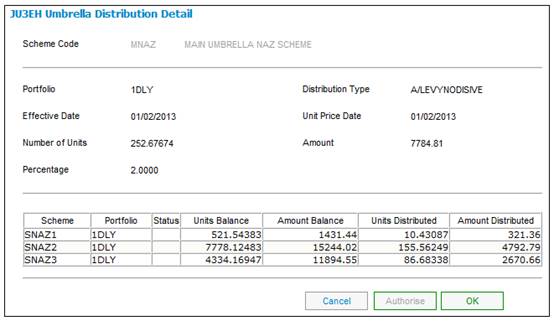
Once distribution details have been captured, they must be authorized.
From the JU3AG Distribution List screen, highlight the relevant distribution type, then select OPEN. The JU3EH Umbrella Distribution Detail screen will be displayed.
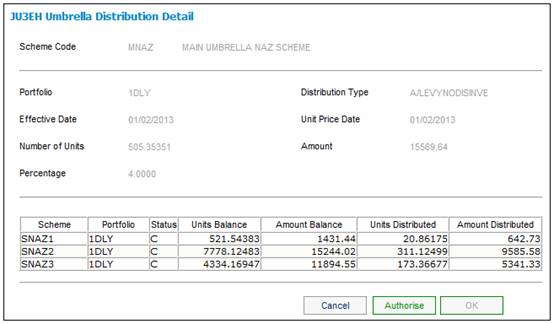
Click AUTHORISE. The JU3EH Umbrella Distribution List screen will be re-displayed, and the status will have changed to A (authorized).
The system will calculate the portion of the amount to be apportioned to the members for each product associated to the main product depending on the distribution method and distribution type as per each sub-section below.
Note:
This button will only be enabled if the STATUS has a value of C.
The system will validate whether any switches are in progress before authorising a distribution. If a Switching Detail record is found for which the Status is not equal to Completed, the following warning message will be displayed:
There are incomplete investment switches. Do you wish to continue?
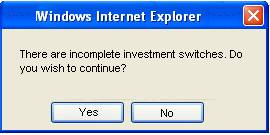
Click YES to create the Distribution Detail record.
Click NO to return to the JU3EH Umbrella Distribution Detail screen.
Once the value has been set to P (processed), it will be disabled. It will also be disabled if you are not authorized to perform this function. The doer and the authorizer may not be the same person.
Note:
Deletion may not take place if the STATUS is anything other than C (Captured).
From the JU3EH Umbrella Distribution List screen, select the relevant distribution type, then click DELETE.
A confirmation message will be displayed.
Are you sure you wish to delete this occurrence?
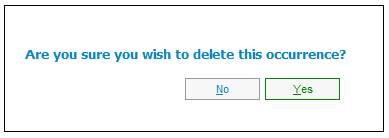
Click YES to confirm the deletion of the selected distribution type. The JU3EH Umbrella Distribution List screen will be re-displayed, and the deleted distribution type will no longer appear.
Apportionment of asset levies to Members via a Portfolio Distribution
In cases where transactions must not be created for the disinvestment, new Distribution Structures must be created to be used for the apportionment of asset levies to the Members via a Portfolio Distribution, as per the table below:
|
Distribution Type |
Step |
Y/N |
Accounting Activity |
|
A/LEVYNODISINVL |
Record Product Level |
Y |
FNDASSETLEVY |
|
|
Distribution to Live Member |
Y |
MEMASSETLEVY |
|
|
Move Live Members Portion to Product Level Accounts |
N |
|
|
|
Distribute to Exited Members |
N |
|
|
|
Move Exited Members Portion to Product Level Accounts |
N |
|
|
|
Reverse Exited Members Ind |
N |
|
|
A/LEVYNODISINVE |
Record Product Level |
Y |
FNDASSETLEVY |
|
|
Distribution to Live Member |
Y |
MEMASSETLEVY |
|
|
Move Live Members Portion to Product Level Accounts |
N |
|
|
|
Distribute to Exited Members |
Y |
MEMASSETLEVY |
|
|
Move Exited Members Portion to Product Level Accounts |
N |
|
|
|
Reverse Exited Members Ind |
Y |
EXMEMA/LEVWO |