This report provides the following statistical information to the trustees of a fund:
- Statistics of active members
- Annual pensionable salaries
- Members within 5 years of retirement
- Members past normal retirement age
- Portfolios in member investment allocations
- Scheme investment allocation
- Membership group investment allocations
- Investment values
- Bonus values
- Switches
The report is requested for a specified period and will include information for activities during the period.
Note:
Umbrella Schemes
When a scheme with a pooling status of main fund is selected, the information for all of the sub-funds associated to the main fund will be combined in one trustee report.
From the General menu, click ![]() alongside Trustee Report under General on the sub-menu on the left. Additional options will be displayed.
alongside Trustee Report under General on the sub-menu on the left. Additional options will be displayed.
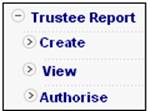
To create a new trustee report, select Create from the sub-menu on the left. The Trustee Report screen will be displayed.
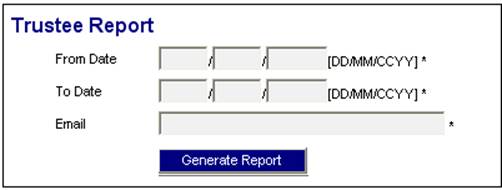
Capture the FROM DATE and TO DATE for the report and provide an e-mail address. Click GENERATE REPORT.
A message will confirm that the job has been submitted successfully.

Once the batch run that produces the report has completed, a confirmation e-mail message will be sent to the address that was provided on the Trustee Report screen.
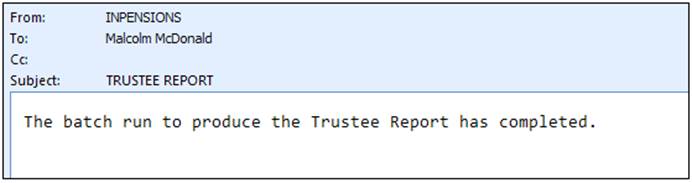
The report will be available for viewing.
Click View below Trustee Report. The Trustee Report screen will be displayed, listing the reports generated for the selected scheme.
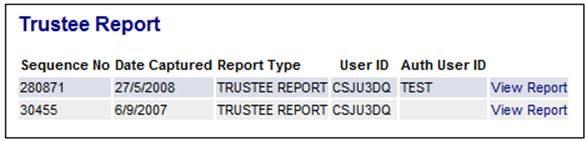
The following columns are displayed:
- Sequence No
- Date Captured
- Report Type
- User ID
- Auth User ID
If no data is available for the report, a message will be displayed.

To select a report, click on the hyperlinked View Report alongside the appropriate report. The Trustee Report screen will be displayed.
Section 1 Membership Statistics
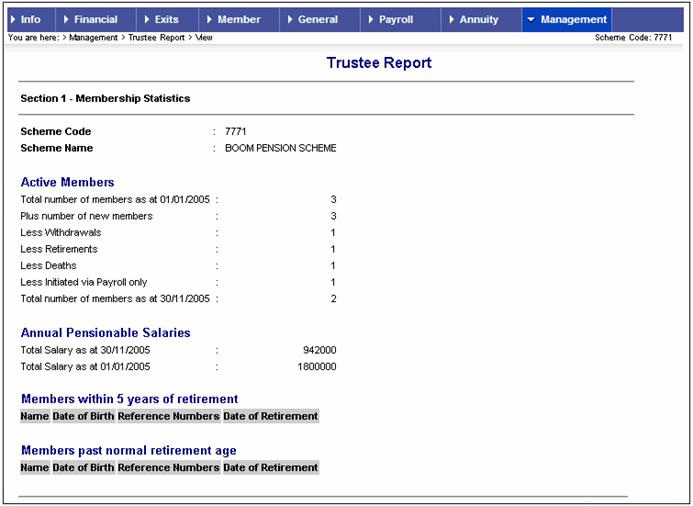
Section 2 Investment Statistics
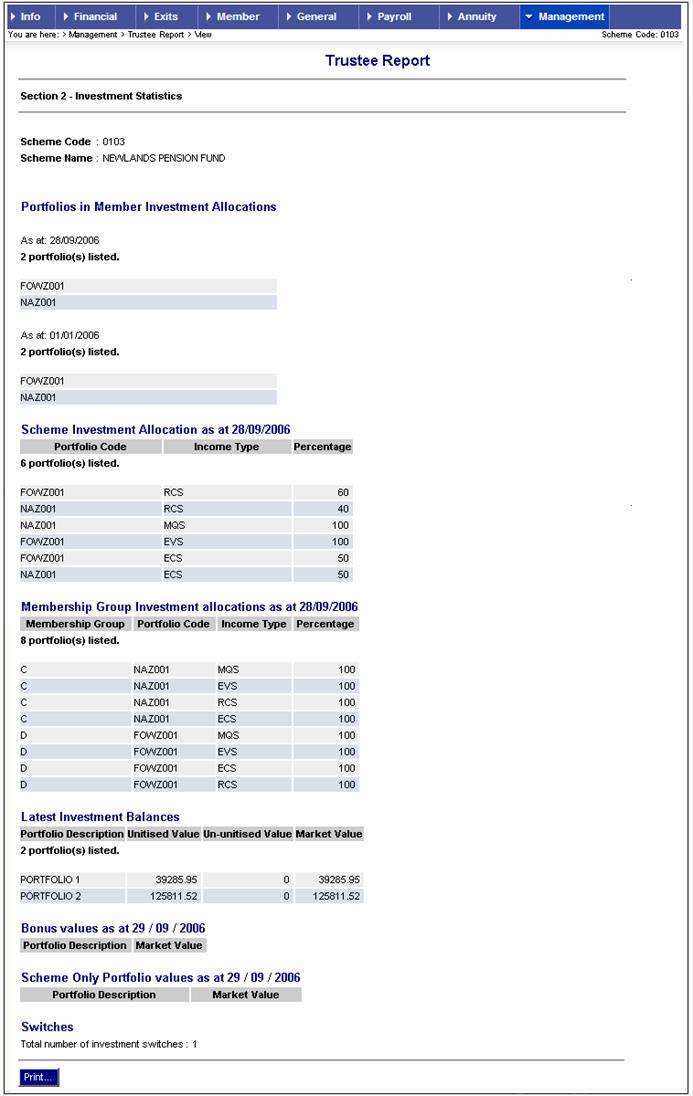
To print the report, click PRINT. A new screen (printable format) will be displayed.
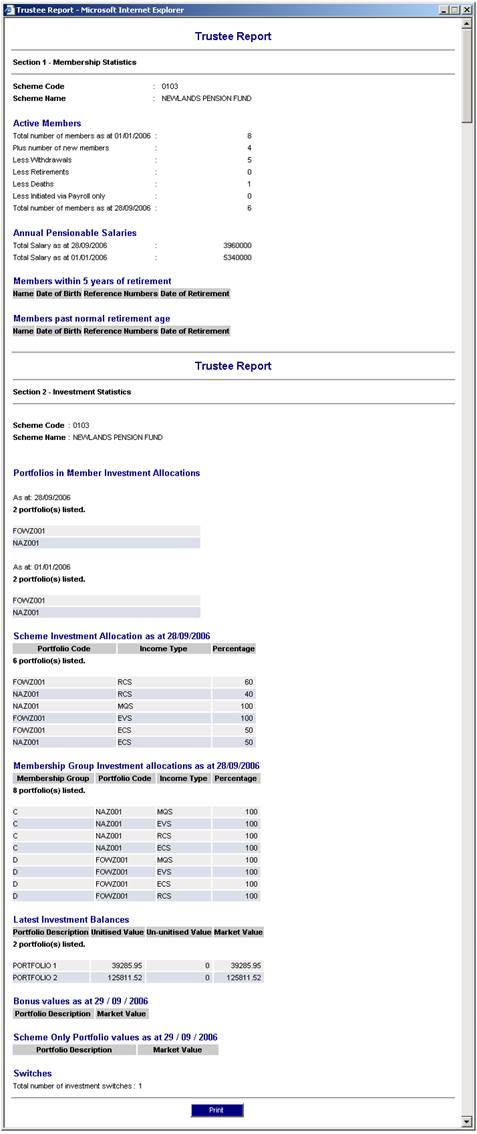
To print the results, click PRINT. The standard Windows print options will be displayed for selection.
Trustee reports will not be available for viewing by trustees until they have been authorised by a user who has been assigned the necessary authorisation authority.
Click Authorise below Trustee Report. The Trustee Report screen will be displayed.
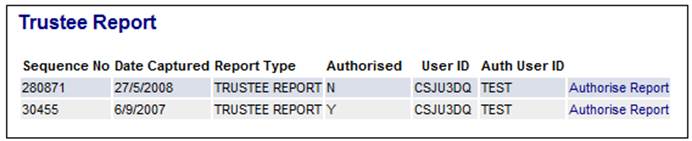
The following columns are displayed:
- Sequence No
- Date Captured
- Report Type
- User ID
- Auth User ID
A list of all trustee reports created for the scheme will be displayed. The AUTHORISED column displays an N (no) or Y (yes) to indicate whether the report is authorised or not.
To authorise a trustee report, select a report that has an N in the AUTHORISED column and click the hyperlinked Authorise Report.
To reverse the authorisation of a trustee report (unauthorise), select a report that has a Y in the AUTHORISED column and click the hyperlinked Authorise Report.
The Trustee Report screen will be displayed.
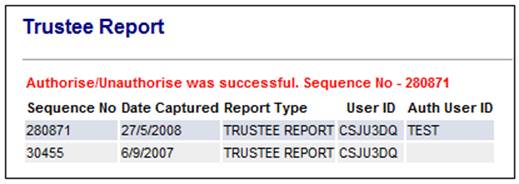
A message will confirm whether the authorise or unauthorise was successful, and a sequence number will be displayed. The value in the AUTHORISED column will be changed to Y or N accordingly.
When the Authorise Report option is selected, the system will check if the User ID of the Authoriser is not the same as the Doer User ID. If it is, the following error message will be displayed:
Authoriser cannot be the same as the doer
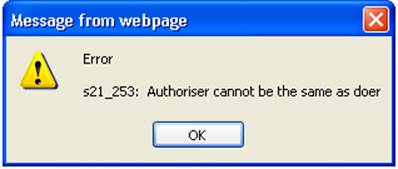
Click OK to remove the message. A User with a different User ID must perform the authorisation.