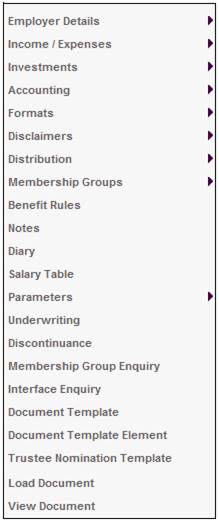
Members of a product are able to vote for the nominees to the Board of Trustees, via the member website, where they will tick the nominees of their choice and submit their votes.
To achieve this, certain fields must be set and the details of the Board of Trustee nominees must be uploaded for viewing by the member on the member website.
These screens facilitate the setting up of the trustee election date and the linking of an image of the nominee.
From the JU1BK List screen, select a product, then select Trustee Nomination Template from the sub-menu on the left.
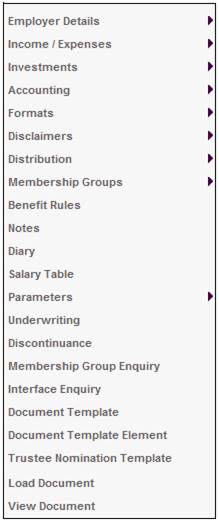
The JU1GI Trustee Nominations screen will be displayed.
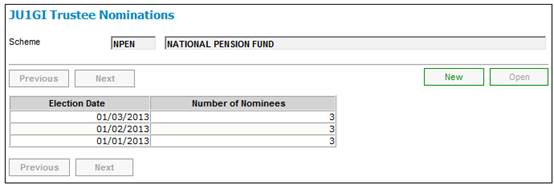
To capture a new trustee election date, click NEW. The JU1GI Trustee Nomination - Election Date screen will be displayed.
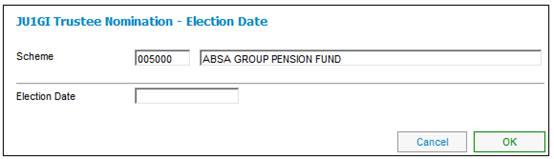
Capture the next election date in the Election Date field and click OK.
If nominations have already been created for the date captured, an error message will be displayed.
Error: Nominations have already been created for the selected date.
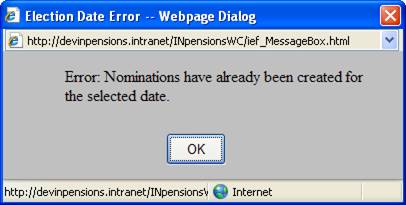
Click OK to remove the message, and capture a new date. The JU1GI Trustee Nomination Details screen will be displayed.
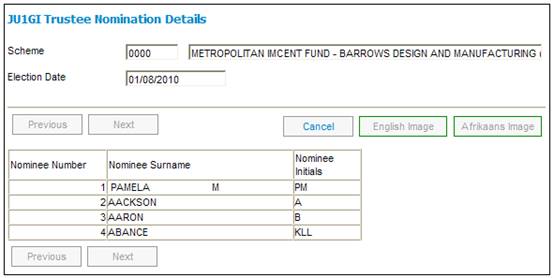
To view the nominees for an election date, or to link an image of the nominee, highlight a line on the JU1GI Trustee Nominations screen and click OPEN. The JU1GI Trustee Nomination Details screen will be displayed.
In order to attach a picture to each nominee, select a nominee and click ENGLISH IMAGE or AFRIKAANS IMAGE. The Document Template Element Editor – Image screen will be displayed.

To select an image, click BROWSE. A window will open displaying images that can be selected.

Select an image and click OPEN.
Once a selection has been made, click SUBMIT on the Document Template Element Editor – Image screen.
The selected image will be displayed on the right of the Document Template Element Editor – Image screen.
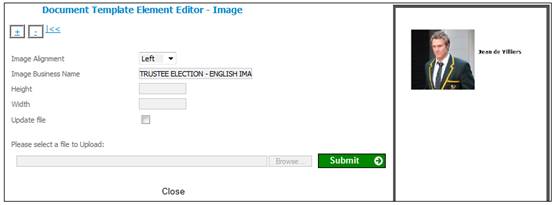
You can also view and edit the image under the Document Templates. Infrastructure>System Data>Document Templates>Template Elements.
On the JU1FL Template Element List screen, select the image and click PREVIEW. The image will be displayed in PDF format.
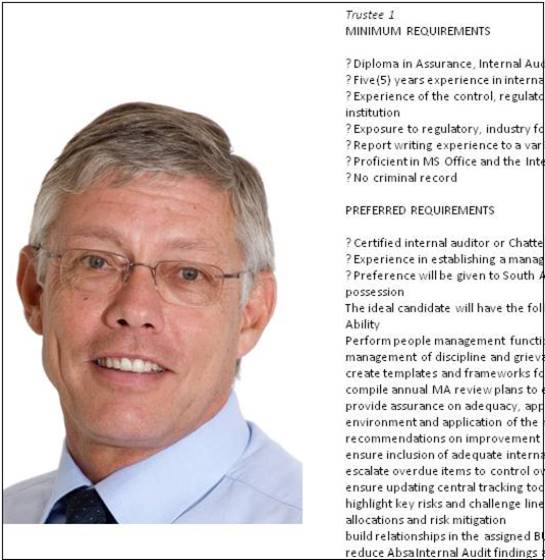
For further information, refer to
System Data
Document Templates
Supplements
Processes
Setting up Trustee Elections