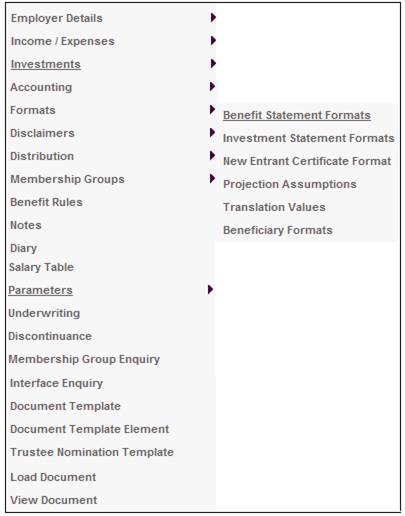
To be able to translate values for a variety of purposes.
Note:
The same menu may also be selected from Accounting > Structure > Translation Values or from Infrastructure > System Data > Translation Values
This menu selection (Scheme > Formats > Translation Values), only applies for the Translation Purpose of BENEFIT STATEMENT. When the system processes a Benefit Statement Translation Value, it will first check if anything is defined here at a scheme level. If nothing is defined, the system will use what is defined at an Accounting or an Infrastructure level.
From the System Data menu on the top, select Translation Values from the sub-menu on the left.
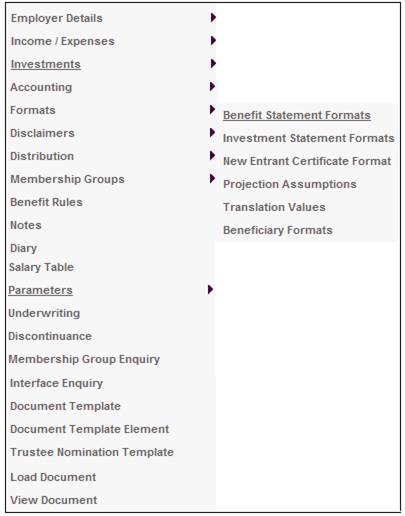
The JU2AU Translation Header List screen will be displayed.
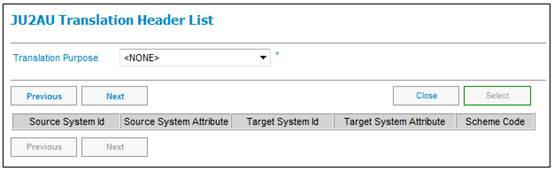
Select the required value from the TRANSLATION PURPOSE drop-down box.
The JU2AU Translation Header List screen will display headers for all the values currently available for translation.
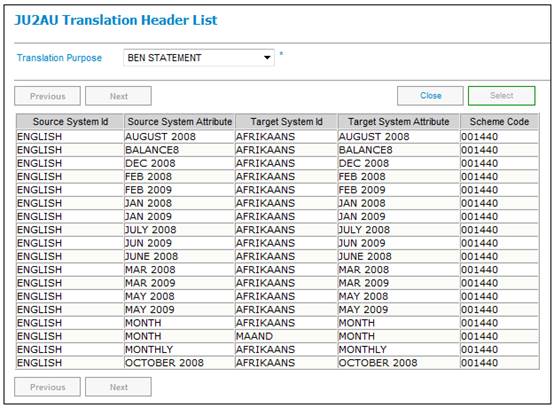
To add a new translation header, select Add New Translation Header from the sub-menu.
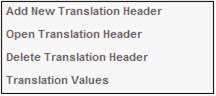
The JU2AU New Translation Header List screen will be displayed.
Note:
The version of the screen displayed depends on the Translation Purpose selected. For example:
Benefit Statement
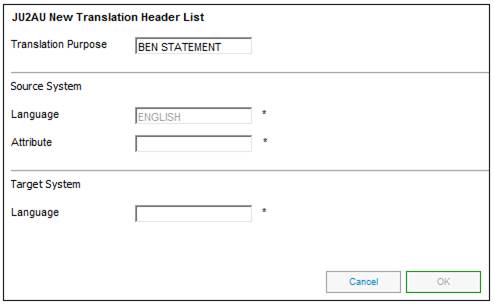
Descriptions of the input fields on this screen appear below.
|
Source System |
|
|
|
Language |
Defaults to the source system ID shown on the previous screen. |
|
|
Attribute |
Text to uniquely identify the value to be translated. |
|
|
Target System |
|
|
|
Language |
The language into which the English words or phrases are to be translated |
|
Enter the relevant information, then click OK. Repeat this process for each value to be translated.
Once all values have been added, click CANCEL. The JU2AU Translation Header List screen will be re-displayed, and will show the header values that you have just captured. For each of these headers, the actual translation values must now be captured.
Note:
When the system processes a Benefit Statement Translation Value, it will first check if anything is defined at a scheme level (Scheme > Formats > Translation Values). If nothing is defined, the system will use what is defined at an Accounting or an Infrastructure level.
For more information on Translation values at a scheme level refer to
Product Launch Requirements
Additional Menu Options
Formats
To open an existing translation header, highlight a Header on the JU2AU Translation Header List screen and select Open New Translation Header from the sub-menu.
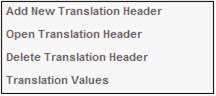
The JU2AU Translation Header List screen will be displayed.
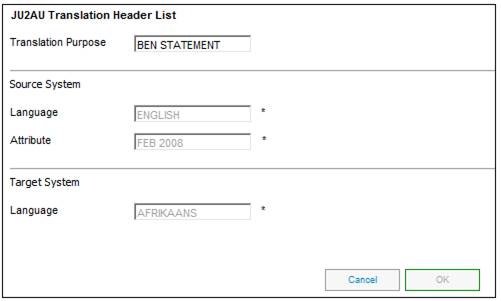
Note:
Translation headers can only be deleted if they don't contain translation values.
To delete a translation header, highlight the relevant header on the JU2AU Translation Header List, then select Delete Translation Header from the sub-menu on the left.
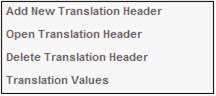
The JU2AU Translation Header List screen will be displayed.
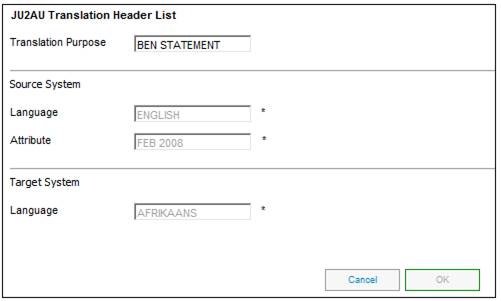
Click OK. You will be asked to confirm the deletion.
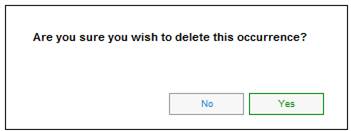
The JU2AU Translation Header List screen will be re-displayed, and the deleted header will no longer appear.
On the JU2AU Translation Header List screen, highlight the relevant header value, then select Translation Values from the sub-menu on the left.
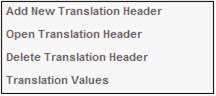
The JU2AV Translation Value List screen will be displayed.
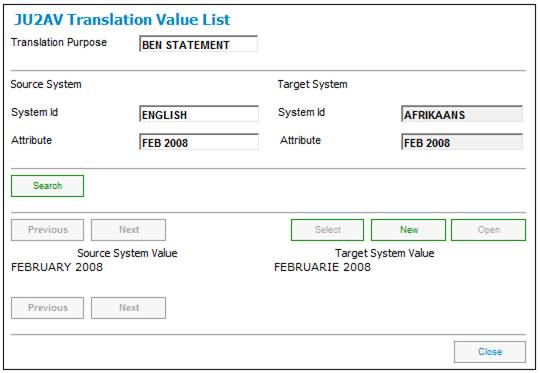
To find a specific value, click SEARCH on the JU2AU Translation Value List screen. TheJU2AV Translation Values Search screen will be displayed.

Enter a source value or a target value, then click OK. The JU2AV Translation Value List screen will be re-displayed, and translation values commencing with the selected value will be displayed.
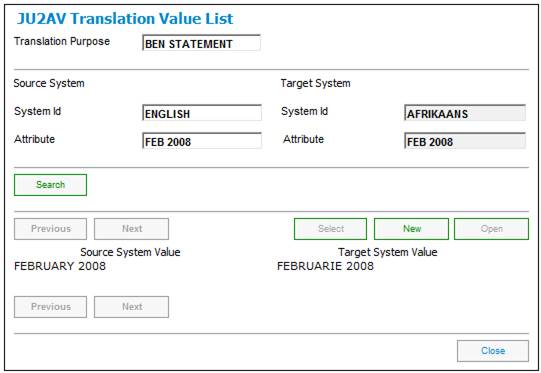
To add new translation values, click NEW on the JU2AU New Translation Header List screen.
The JU2AV New Translation Value screen will be displayed.
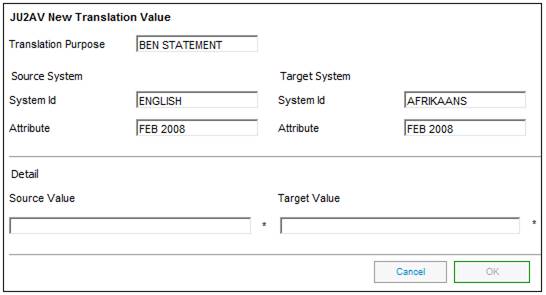
Descriptions of the input fields on this screen appear below.
|
Detail |
|
|
|
Source Value |
The English word or phrase to be translated. |
|
|
Target Value |
The translation of the English word or phrase. |
|
Capture the relevant information, then click OK. The JU2AU Translation Header List will be displayed with the new values that you have just captured.
To view or edit existing values, highlight the relevant value on the JU2AU Translation Header List screen and select Open Translation Header from the sub-menu on the left.
The JU2AU Translation Header List screen will be displayed.
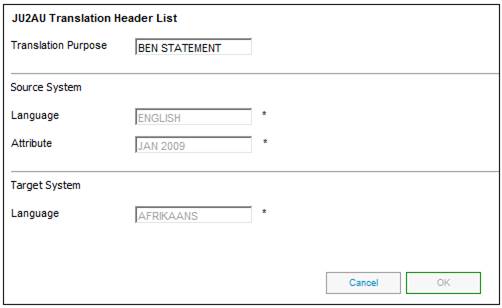
Note:
The only value that can be edited is the TARGET VALUE field.
For details of other TRANSLATION PURPOSE types, refer to Translation Values under
Accounting
Structure
For details of translating free-form text on benefit statements and membership certificates, refer to Setting up Folder and Directory Structures under
Auxiliary Activities
Document Customisation
For details of translating free-form text on benefit statements and membership certificates, refer to Formats under
Auxiliary Activities
Document Customization
Setting up Folder and Directory Structures
For details about customizing benefit statement and membership certificate formats, refer to
Product Launch Requirements
Additional Menu Options
Formats