From the Reports menu, click ![]() alongside Transfers on the sub-menu on the left. Additional options will be displayed.
alongside Transfers on the sub-menu on the left. Additional options will be displayed.
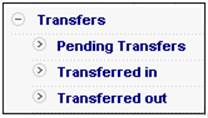
The pending transfers report is a listing of all members who are in limbo between pay centres. A pay centre that is running ahead of the other pay centres may have transferred a member out for another pay centre to transfer in.
This facility is only available for members who have transferred out of the selected pay centre. These members will remain as pending transfers for a limited period only.
This report plays a vital role in the transfer process, and has therefore been dealt with under the relevant section.
Click Pending Transfers below Transfers.
The Pending Transfers screen will be displayed.

Click SEARCH.
The details will be displayed at the bottom of the screen.
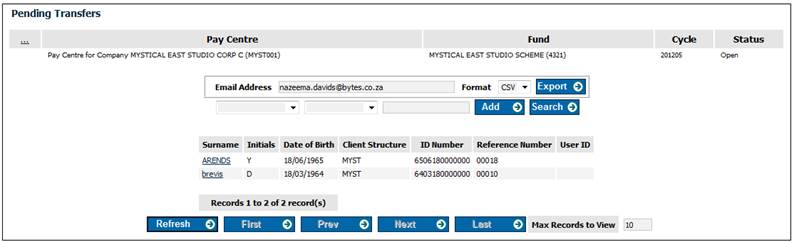
The following fields will be displayed:
- Surname
- Initials
- Date of Birth
- Client Structure
- ID Number
- Reference Number
- User ID
Click the hyperlinked name to view information about the member.
The Reports - Member's Details screen will be displayed.
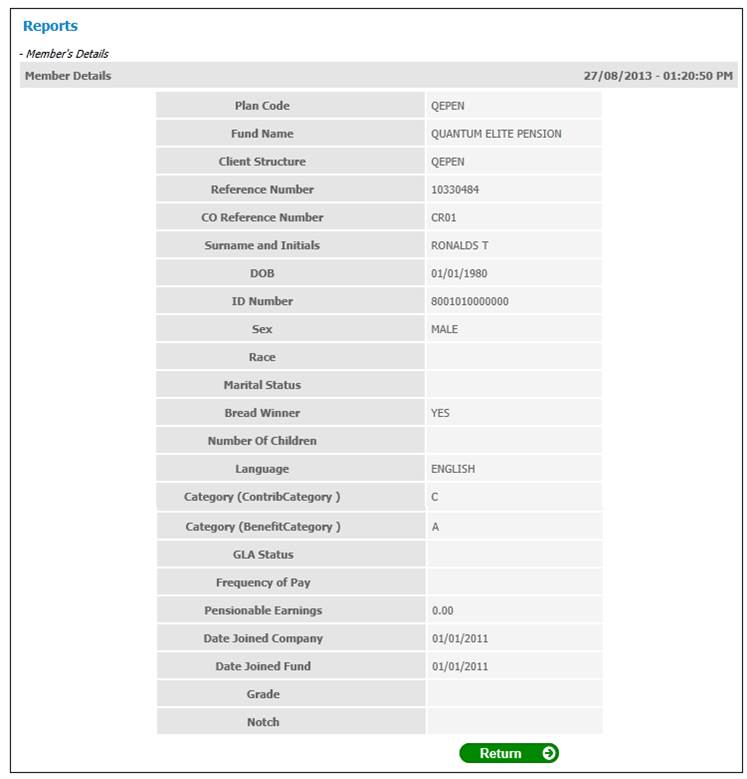
Click RETURN to return to the Pending Transfers screen.
For more information on transfers, refer to
Processes
Contributions
Payroll
Transferring Members between Pay Centres
This report displays details of the members who have been transferred into the pay centre, either automatically by the payroll extract import, or manually by the payroll clerk.
For more information on transfers, refer to
Processes
Contributions
Payroll
Transferring Members between Pay Centres
Click Transferred in below Transfers.
The Transferred in screen will be displayed.

Click SEARCH.
The details will be displayed at the bottom of the screen.
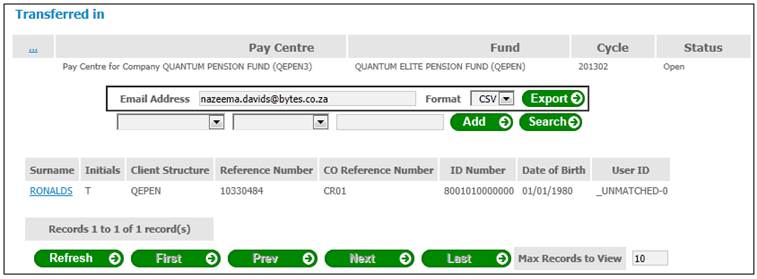
The following fields will be displayed:
- Surname
- Initials
- Client Structure
- Reference Number
- Company Reference Number
- ID Number
- Date of Birth
- User ID
Click the hyperlinked name to view information about the member.
The Reports - Member's Details screen will be displayed.
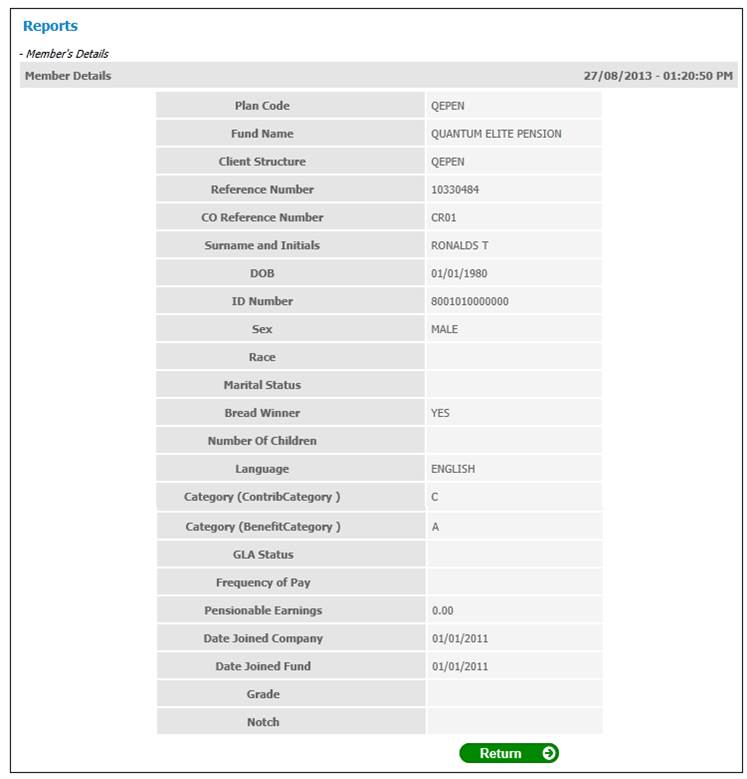
Click RETURN to return to the Transferred in screen.
This report displays details of the members who have been transferred out of the pay centre, either automatically by the payroll extract import, or manually by the payroll clerk.
For more information on transfers, refer to
Processes
Contributions
Payroll
Transferring Members between Pay Centres
Click Transferred out below Transfers.
The Transferred out screen will be displayed.

Click SEARCH. The results will be displayed on the lower portion of the screen.
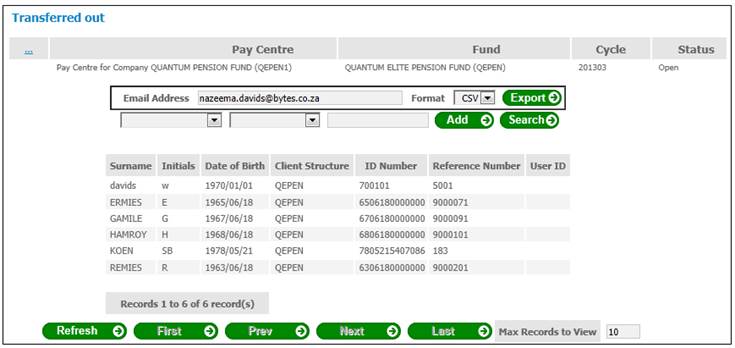
The following fields will be displayed:
- Surname
- Initials
- Date of Birth
- Client Structure
- ID Number
- Reference Number
- User ID
By default, a fixed number of records will be displayed (usually 10). To display fewer or more records on the screen, enter a new value alongside Max Records to View, then click REFRESH.
Use NEXT or LAST to go to the next page or last page of the results.
Use PREVIOUS or FIRST to go to the previous or first page of the results.