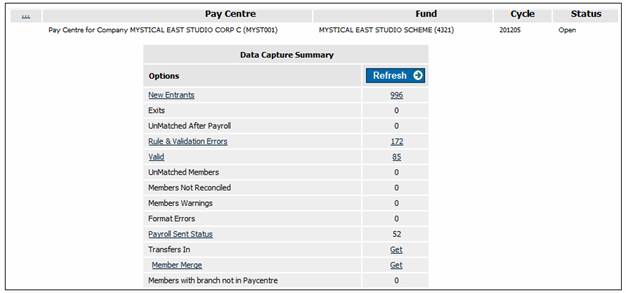
The member will not have been included in the payroll file that was uploaded, and will therefore be reflected on the Data Capture Summary screen as "UnMatched After Payroll". Refer to
Processes
Contributions
Payroll
Data Capture
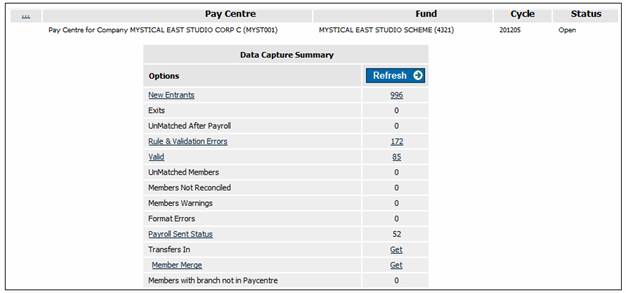
From the Data Capture Summary screen, click UnMatched After Payroll to view the member details to ensure that this is in fact the member who transferred to another pay centre.
The UnMatched after payroll screen will be displayed.
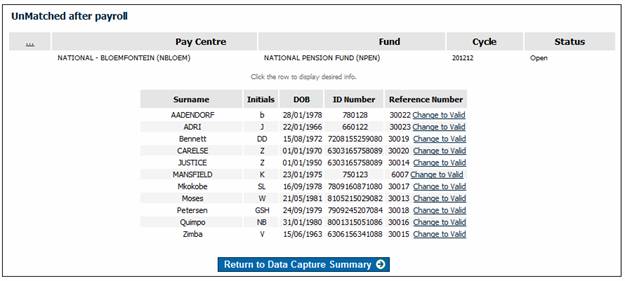
If this member should not be transferred (e.g. a member on unpaid leave might also not appear on the payroll, and would therefore appear on this list) then click Change to Valid. The member will then be included with the other valid members of the scheme.
If this is in fact the member who transferred, then the member must be transferred out of the pay centre. Refer to Transfer via Keyboard Input.
This should occur automatically, as the member will have been included in the payroll file that was uploaded. On the Data Capture Summary screen, the number of valid members would have increased by these members. Refer to
Processes
Contributions
Payroll
Data Capture
If a member transfers to the pay centre after the close of the payroll run, the new pay centre can transfer the member in manually in order to be able to submit the member's details and contributions for that month. Refer to Transfer via Keyboard Input.