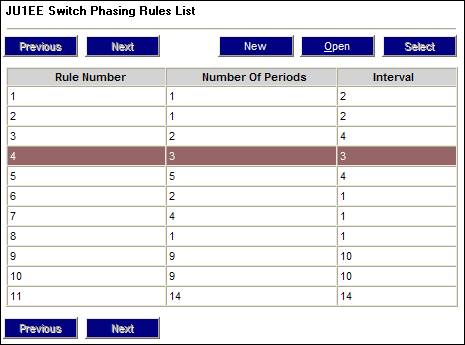
This facility allows the business to maintain details of the rules for members who have elected to invest according to a life cycle investment strategy.
From the System Rules menu on the top, select Switch Phasing Rules from the sub-menu on the left.
The JU1EE Switch Phasing Rules List screen will be displayed.
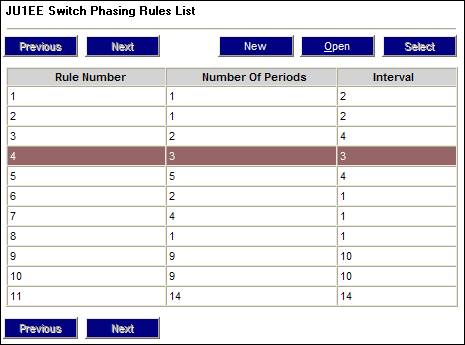
This screen displays the rules currently in force. To add a new rule, select NEW. The JU1EE Switch Phasing Rule Detail screen will be displayed.
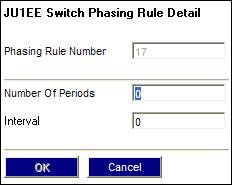
Provide input for the screen as follows:
|
Number of Periods |
The number of periods over which the switch is to be spread. |
|
Interval |
The number of months between phases |
Click OK. The Switch Phasing Rules List screen will be re-displayed, showing the new rule added.
To add percentages for phases, highlight the required rule, then select Phase Percentages from the sub-menu on the left.
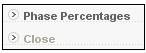
The JU1EF Switch Phasing Percentage List screen will be displayed.

To add a new phase percentage, select NEW. The JU1EF Switch Phasing Percentage Detail screen will be displayed.
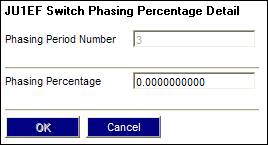
Capture the percentage to be switched for the selected phase period, and click OK. The JU1EF Switch Phasing Percentage List screen will be re-displayed, showing the percentage captured.
Continue capturing a percentage for each period by selecting NEW.
If you have defined more than one period, but have not captured a percentage for all of them, an error message will be displayed.
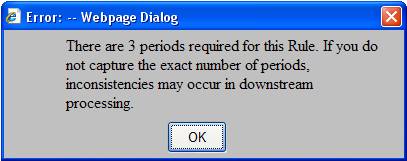
Click OK, then capture data for the missing periods.
Note:
If the intention is to switch 100% of the members' investments out of the current portfolios into new portfolios, the percentage for the last phase must be 100.