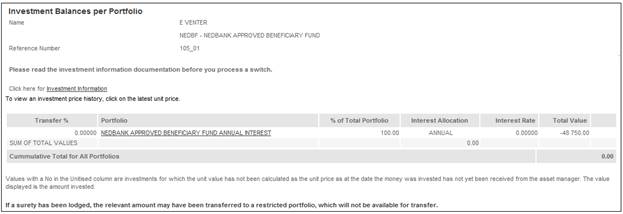
To switch past investments, click Switch past investments below Investment Allocation.
The Investment Balances per Portfolio screen will be displayed.
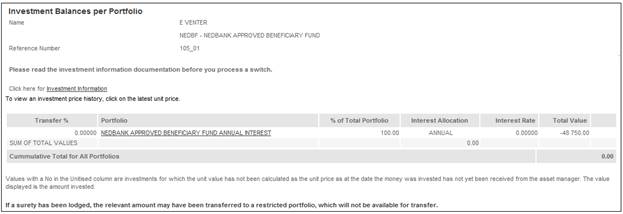
This screen displays both the unitised and non-unitised portfolios in which the member has invested, the percentages that have been allocated to each portfolio, and the market value of the investment in each portfolio.
You can view the investment price history for each of the portfolios in which the member has invested. Click the hyperlinked figure in the Latest Unit Price column. The Investment Price History screen will be displayed for the selected investment medium.
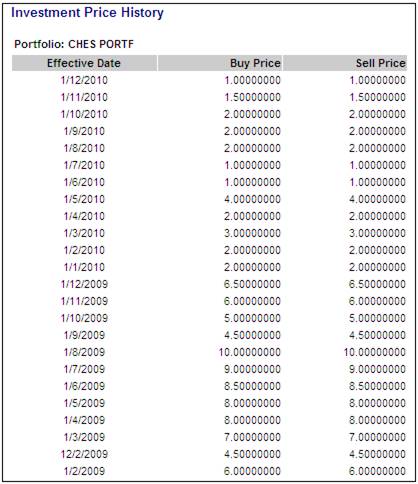
Click the hyperlinked here to return to the Investment Balances per Portfolio screen.
To perform a switch, click on the hyperlinked investment medium name in the Portfolio column.
The Transfer Existing Investments screen will be displayed.
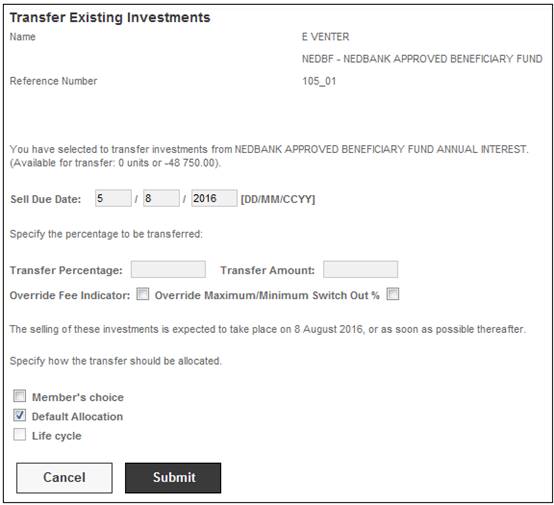
If you want to use the default investment allocation, tick the box alongside Default Allocation. If you want to specify a different percentage, tick the box alongside Member's choice. In the Transfer Percentage box, enter the percentage of the total units that you want to transfer.
Click SUBMIT.
The Transfer to Available Investments screen will be displayed.
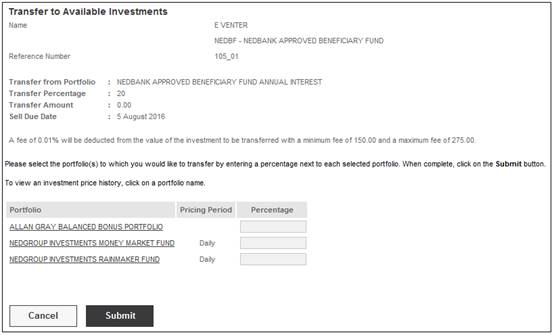
You can view the investment price history for each of the available portfolios. Click the hyperlinked name in the Portfolio column. The Investment Price History screen will be displayed for the selected investment medium.
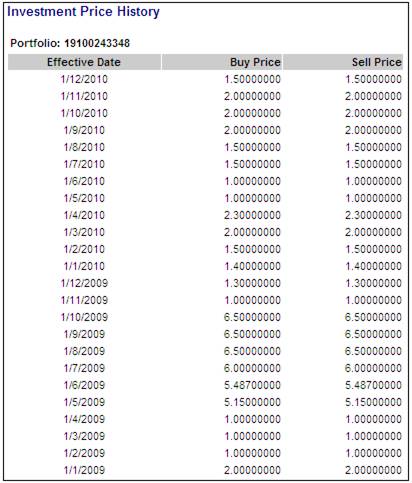
Enter a percentage for the portfolio(s) in which you would like the money invested, by entering a figure in the Percentage box alongside the applicable portfolio. You may choose to invest in more than one portfolio.
Click SUBMIT.
The sum of your switch percentage must add up to 100%. If not, an error message will be displayed.
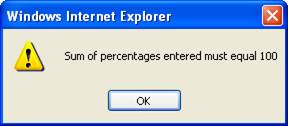
Click OK and change the percentages so that they total 100%.
The Transfer Existing Investments screen will be re-displayed.
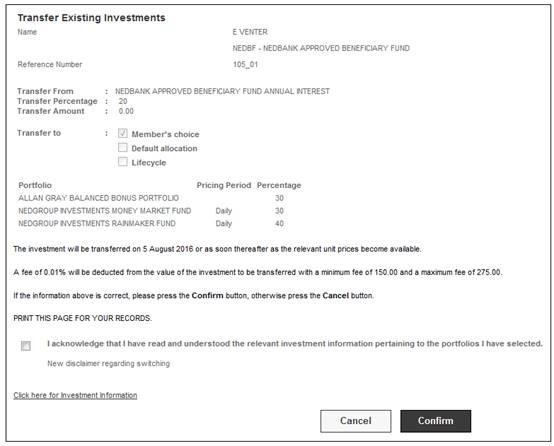
Click CONFIRM.
If you haven't ticked the check box, an error message will be displayed.
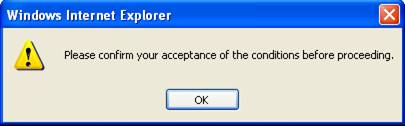
Click OK, then tick the check box.
Click CONFIRM.
A confirmation message will be displayed.
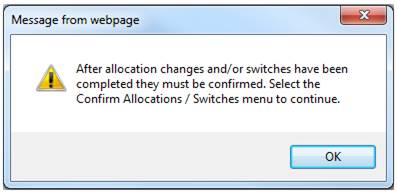
Click OK.
The Investment Balances per Portfolio screen will be displayed.
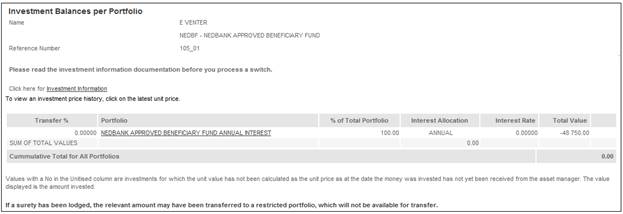
Note:
To access the relevant investment information, click the Investment Information hyperlink. The General Information screen will be displayed. Refer to Investment Information.
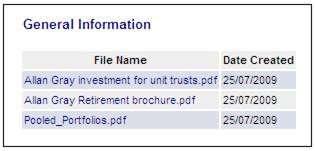
On the Transfer Existing Investments screen, click CONFIRM.
If you haven't ticked the check box, an error message will be displayed.
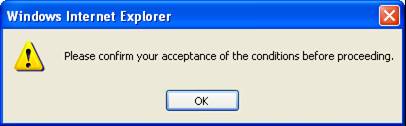
Click OK, and then tick the check box.
Click CONFIRM.
A confirmation message will be displayed.
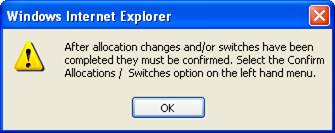
Click OK.
The Investment Balances per Portfolio screen will be displayed.
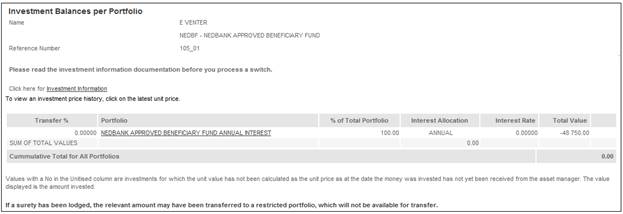
To cancel the unconfirmed switch, click the hyperlinked Cancel on the appropriate line.

A confirmation message will be displayed.
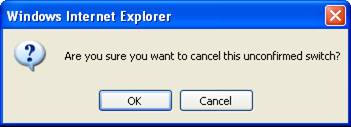
Click OK to confirm the cancellation.