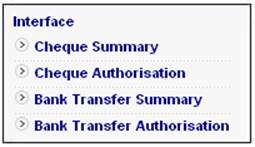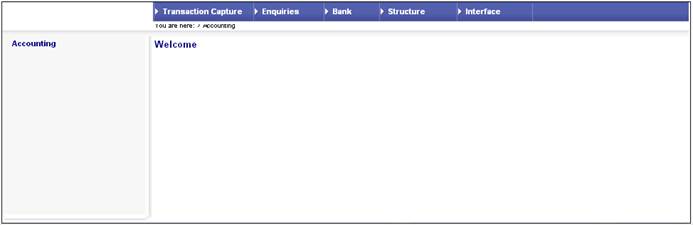
As an alternative to using the system cheque printing module, this interface provides for the printing of cheques and the creation of bank transfer files by the Smartstream accounting package. An interface file containing the cheque payment or bank transfer information will be created by the system for Smartstream.
The interface to Smartstream includes:
- The link of all cheque payment or bank transfer instructions from the system to Smartstream's accounts payable application.
- The processing of Smartstream's accounts payable link back to the system. This link contains the cheque numbers or bank transfer numbers of the paid transactions.
- The summarizing of all cheque or bank transfer instructions per payee name and ID number, and a detailed payment schedule in Excel.
The user is able to trigger the summary of all payment instructions generated since the last summary, at selectable intervals. These summarized payments must then be authorized selectively or collectively, at which point the link file to Smartstream is created.
Smartstream will read the link file and do the necessary steps to generate the cheques or bank transfers. After the cheques or bank transfer instructions have been generated, Smartstream will send a file with the cheque numbers or bank transfer numbers to the system, so that the relevant system records can be updated with this information. These numbers will then appear on the relevant system screens.
In order for this process to work correctly, all benefit payments made from the system must be done as payment type CHEQUE or EFT. If not, the Smartstream link process will not pick these up, and the cheques or bank transfers will not be issued via Smartstream.
Periodically, a user with the required authority is able to trigger the summary of cheque payment or bank transfer instructions generated by the benefit payment process.
Log in to the system from the Logon page.
Click accounting.
The Welcome screen will be displayed.
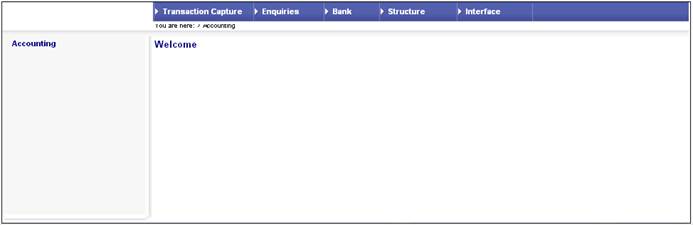
From the main menu on top, select Interface. A sub-menu will be displayed on the left.