Infrastructure parameters apply across all schemes unless they are specifically overridden for a particular scheme.
All infrastructure parameters carry effective dates, and history is kept for all database records.
The business standards encompass a fairly independent series of maintenance capabilities for a variety of global (system) parameters. Each can be updated independently as a separate task of work.
These global parameters provide flexibility by controlling the system at a level above the scheme rules level.
Many of the global rules can be overridden by scheme-specific rules applicable to individual schemes.
For more information, refer to
Infrastructure
System Setup Overview
SAP scheme and global parameters must be created for the following interfaces for the parameters indicated below:
|
Interface |
Setup Global Parameter |
Setup Scheme Parameter |
|
1b |
ü |
ü |
|
2 |
|
ü |
|
3 |
|
ü |
|
3b |
|
ü |
|
8 |
|
ü |
Log in to the system from the Logon page.
Click infrastructure.
From the System Data menu on the top, click ![]() alongside Parameters on the sub-menu on the left, then select Global Parameters from the list of menu options below it.
alongside Parameters on the sub-menu on the left, then select Global Parameters from the list of menu options below it.
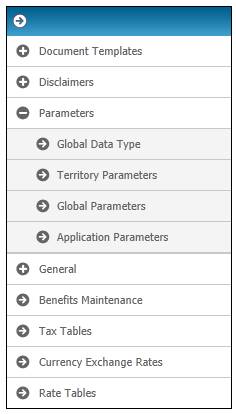
The JU1AW Global Parameter Maintain screen will be displayed.
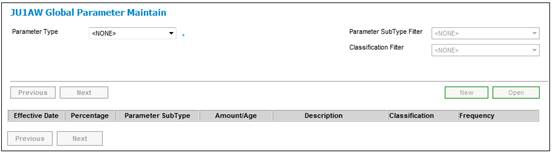
Select INTERFACES from the Parameter Type drop-down box.
The JU1AW Global Parameter Maintain screen will be displayed.
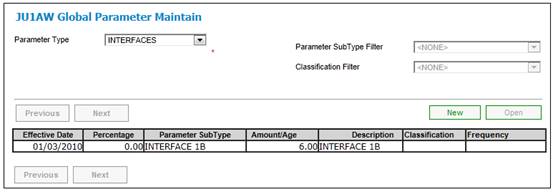
To view existing details, select a parameter and click OPEN. The JU1AW Section 13A Interest / Global Type Maintain screen will be displayed.
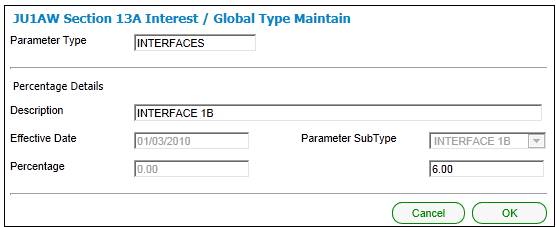
To create new details, click NEW. The JU1AW Section 13A Interest / Global Type Maintain screen will be displayed.
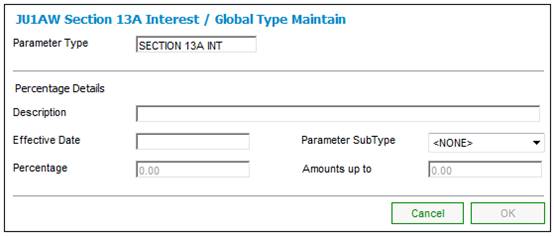
Descriptions of the input fields on this screen appear below.
|
Description |
A text description of the parameter. |
|
Effective date |
The date from which the data must be extracted for the Interface. |
|
Parameter SubType |
Select INTERFACES from the drop-down list.
When INTERFACES is selected, the interface Version Number for Interface 1b can be stored as a value.
Note: If the record that you are attempting to create already exists with the same Effective Date and Parameter SubType, then the following Message will be displayed.
Click OK to remove the message and check your data. |
|
Percentage |
Ignore. This field will not be enabled for the INTERFACES selection. |
|
Amounts up to |
Capture the AMOUNTS UP TO for Interface 1b.
The Amount will be used to determine which rate to be used in the calculation of late contribution interest.
If the contribution amount is less than the Amount for INTEREST 1 then the INTEREST 1 Percentage will be applied.
If the contribution amount is greater than the Amount for INTEREST 2 then the Percentage for INTEREST 2 will be applied. |
When the necessary data has been captured, click OK. The JU1AW Global Parameter Maintain screen will be displayed with the captured data.
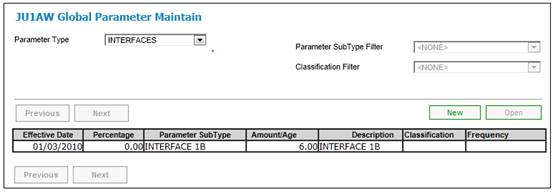
For more information on Global Parameters, refer to
Infrastructure
System Data
Parameters
Global Parameters
From the JU1BK List screen, select a product and then select Parameters > Parameters from the sub-menu.
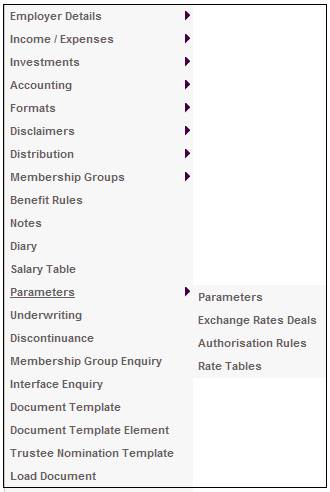
The JU1DO Scheme Parameter Details screen will be displayed.
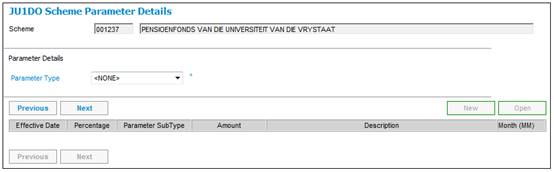
To view any parameters stored for the scheme, click ![]() and select INTERFACES.
and select INTERFACES.
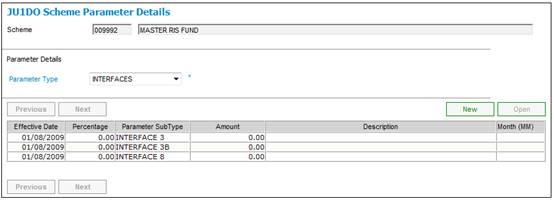
To view existing details, select a parameter and click OPEN. The JU1DO Maintain Scheme Parameter screen will be displayed.
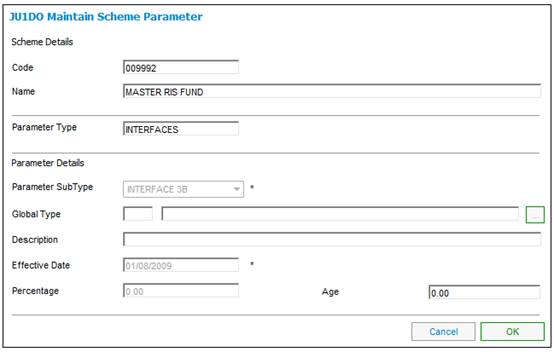
To create new details, click NEW. TheJU1DO Maintain Scheme Parameter screen will be displayed.
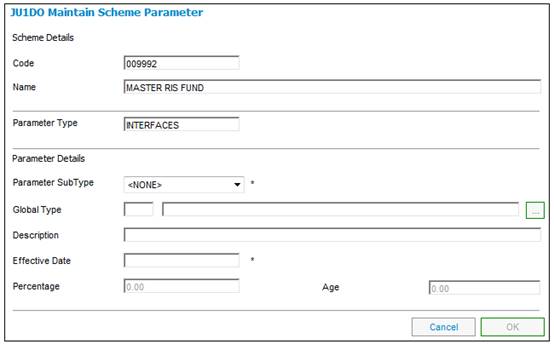
Descriptions of the input fields on this screen appear below.
|
Parameter SubType |
Select an Interface from the drop-down list.
Note: If the record that you are attempting to create already exists with the same Effective Date and Parameter SubType, then the following Message will be displayed.
Click OK to remove the message and check your data. |
|
Global Type |
This field will not be enabled for any of the Parameter SubType selections. |
|
Description |
A text description of the parameter. |
|
Effective Date |
The date from which the data must be extracted for the Interface. |
|
Percentage |
Do not capture a value. |
|
Age |
Do not capture a value. |
Note:
Only those products which have one of the values listed in the Parameter SubType field and an Effective Date will be processed.
Once all of the required data has been captured, click OK.
For more information on Parameters at a Product level, refer to
Product Launch Requirements
Additional Menu Options
Parameters
From the JU1BK List screen, select a scheme and then select Parameters > Exchange Rate Deals from the sub-menu.
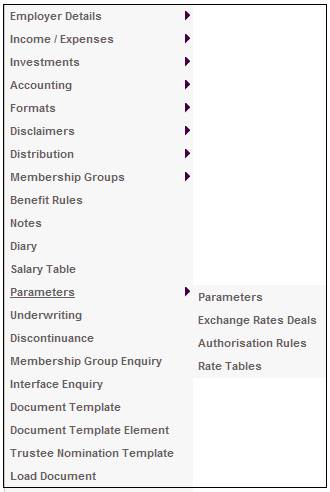
The JU2ER Exchange Rate Deals List screen will be displayed.
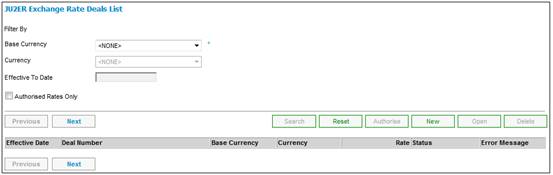
For more information on exchange rates deals, refer to
Product Launch Requirements
Additional Menu Options
Parameters