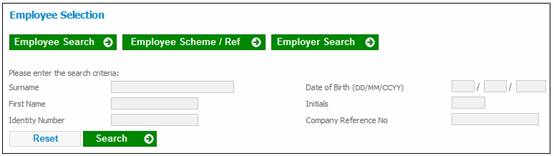
Members may be selected in four ways:
- Using the EMPLOYEE SEARCH button
- Using the EMPLOYEE SCHEME / REF button
- Using the EMPLIOYER SEARCH button
- Selecting PROCESS BENEFIT PAYMENT from the top menu and then SEARCH ON MEMBERSHIP from the JU4CO Process Benefit Payments screen.
To search for an employee, click EMPLOYEE SEARCH. Search criteria will be displayed on the screen.
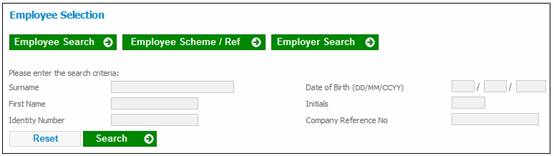
Search criteria may be captured in one or more of the search criteria fields, or no search criteria need be captured. Click SEARCH. The system will display a list of the employees that match the criteria captured. If no criteria were provided, then the system will display all employees.
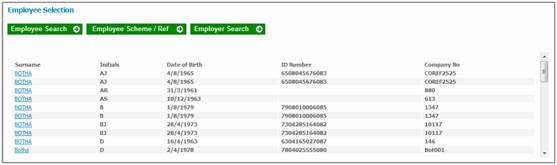
Select the required employee by clicking the hyperlinked Surname. The details for the selected employee will be displayed.
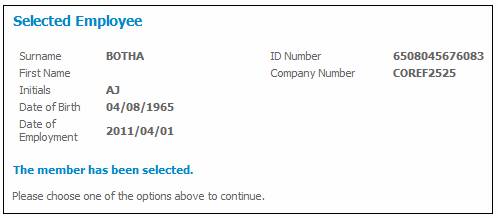
To search for an employee membership, click EMPLOYEE SCHEME / REF. Search criteria will be displayed on the screen.
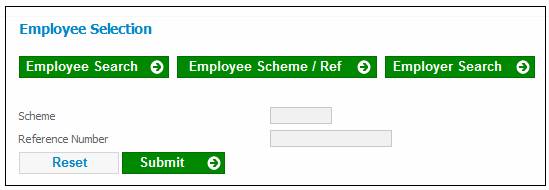
Search criteria must be captured in both fields. Click SEARCH. The details for the selected employee membership will be displayed.
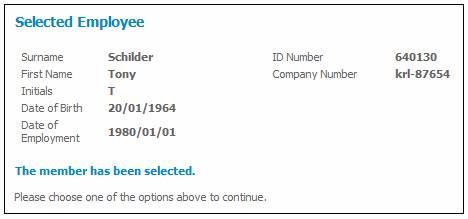
If the employee membership cannot be found, then the system will display the following message.
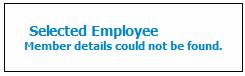
To search for an employer, click EMPLOYER SEARCH. A list of employers will be displayed which can be filtered by Employer Code and Employer Name. If an employer has a role of BENEFIT, the screen will display only the employer codes to which the employer has access.
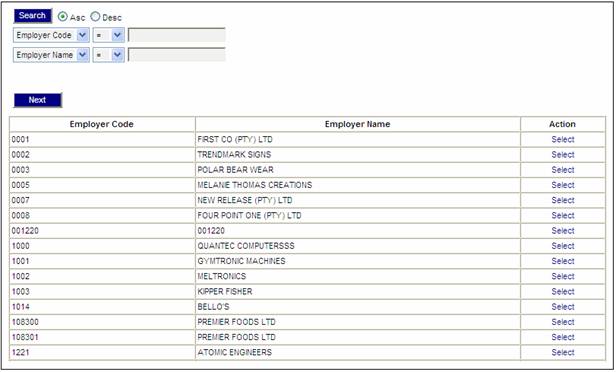
To select an employer, click on the hyperlinked Select in the Action column. The details for the selected employer will be displayed.
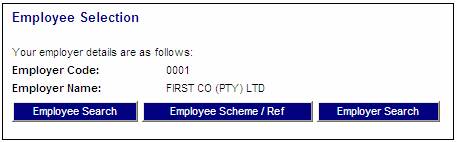
Click EMPLOYEE SEARCH. When the search criteria are displayed, you will be able to search for employees for the selected employer. Refer to Employee search above.
To select a different employer, click ![]() above the main menu on the top.
above the main menu on the top.
To select a different employer, click ![]() above the main menu on the top.
above the main menu on the top.
Note:
This is only available to the administrator.
From the main menu on top, click Process Benefit Payment. The JU4CO Process Benefit Payments screen will be displayed.
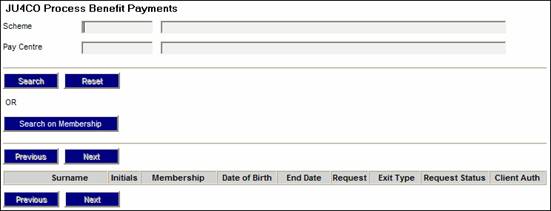
Note:
Only members whose membership status is EXIT IN PROCESS will be displayed on this screen. If the membership status is changed to UNCLAIMED BEN (and if the benefit request status is CLIENT AUTH, PMT CHECKED or IN PROGRESS), the member will not be displayed on this screen. If the status is subsequently changed back to EXIT IN PROCESS, the member will be displayed on this screen again.
To search for specific members, click SEARCH ON MEMBERSHIP. The JU4CO Search Criteria screen will be displayed.
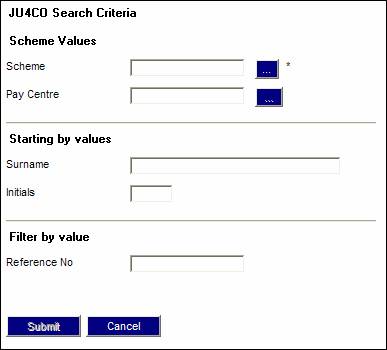
Field notes:
* denotes mandatory fields
|
Scheme |
To list all members, enter only the scheme identifier. Alternatively, click LIST alongside the field. This links to the JU1BK List screen. This screen displays a list of schemes to select from. Once a selection has been made, click SELECT. |
|
Pay Centre |
To list all members for a specific pay centre, enter the pay centre as well. Alternatively, click LIST alongside the field. This links to the JU1DL Scheme Pay Centre List screen. This screen displays a list of pay centres to select from. Once a selection has been made, click SELECT. |
|
Starting by Values |
To list all members from a specific starting point, enter the surname (or part thereof). You can also enter the member's initials to further refine your search. |
|
Filter by Value |
To list all members with reference numbers starting with a certain value, enter that value in the REFERENCE NO field. Example Entering 5 will find 5, 50, 51, 52,.....500, 501, 502, ....etc. Entering 50 will find 50, 500, 501, 502, ....etc. Entering 500 will find 500, 501, 502, ....etc. |
Once the required selections have been made, click SUBMIT. To continue, refer to Process benefit payment under Menu Selections.
To obtain a list of benefit payments in process, enter the scheme number, then click SEARCH.
The JU4CO Process Benefit Payments screen will be displayed with the selected members.
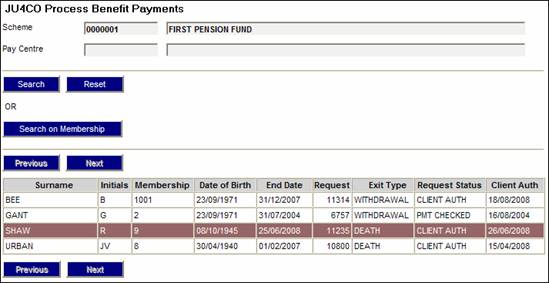
Once the relevant employee has been selected using EMPLOYEE SEARCH, EMPLOYEE SCHEME / REF or EMPLOYER SEARCH, choose the required option from the main menu on the top. The relevant sub-menu will be displayed on the left.