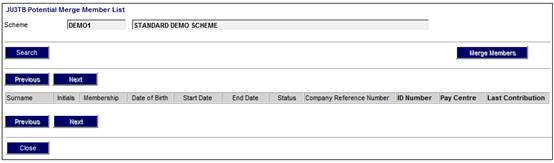
To display a list of the potential merge members, click SELECT MERGE.
The JU3TB Potential Merge Member List screen will be displayed.
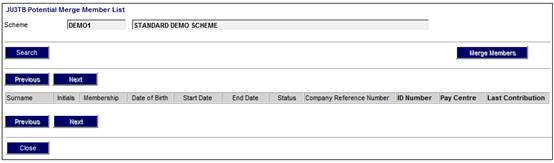
To select members that can be merged, click SEARCH. The JU3TB Filter Criteria screen will be displayed.
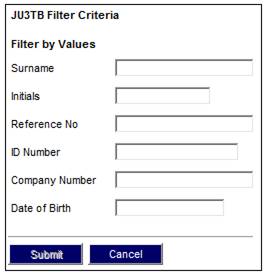
Capture one or more details for the “Source” member and click SUBMIT.
The JU3TB Potential Merge Member List screen will be displayed.
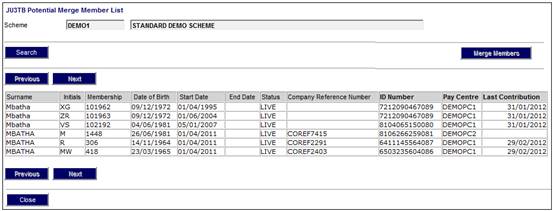
The following information is displayed on this screen:
|
Surname |
The surname of the member. |
|
Initials |
The initials of the member. |
|
Membership |
The membership number of the member. |
|
Date Of Birth |
The date of birth of the member. |
|
Start Date |
The member’s start date. |
|
End Date |
The end date of the member’s membership. |
|
Status |
The current status of the member. |
|
Company Reference Number |
The member’s Company Reference Number. |
|
ID Number |
The ID number of the member. |
|
Pay Centre |
The Pay Centre to which the member is linked. |
|
Last Contribution |
The last month for which the member made a contribution. |
To view a list of the potential merge members, select a member on the JU3TB Potential Merge Member List screen and click MERGE MEMBERS.
The Target Member screen will be displayed.
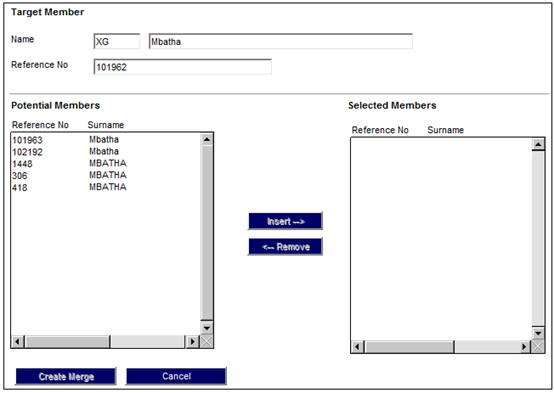
This screen displays the “Target” member (the main member into which potential members will be merged into). And a list of Potential Members that can be merged with the “Target” Member.
Select a member in the Potential Members column and click INSERT to move the member to the Selected Members column. If applicable, continue to select members in the Potential Members column and move them to the Potential Members column.
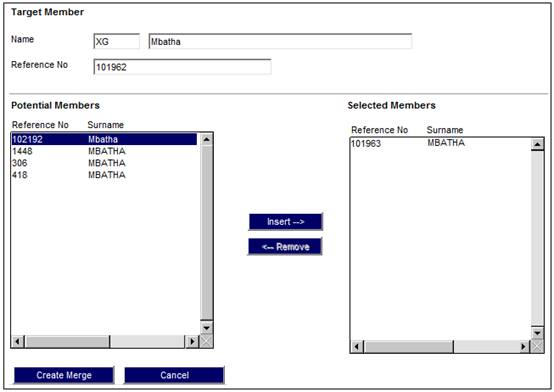
To reverse a selection, select a member in the Selected Members column and click REMOVE to move the member back to the Potential Members column.
Once all selections have been made, click CREATE MERGE.
If the “Source” member selected does not match the “Target” member details, the following message will be displayed.
Selected member details does not match the target member details.
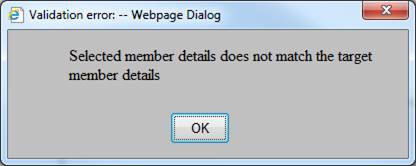
Click OK to remove the message.
Once the selections have been made, the system will automatically run batch job BJU3BZ which will create Pre Auth Source Business Transaction Records. (The Business Transaction Records will need to be authorised).
The merge member(s) will be displayed on the JU3SV Merge screen with a status of IN PROGRESS.
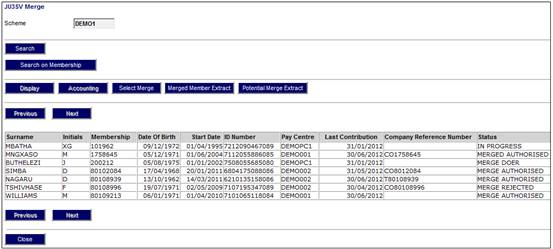
Once the selections have been made on the Target Member screen, the system will automatically run batch job BJU3BZ which will create Pre Auth Source Business Transaction Records. In order to authorise or reject the Business Transaction Records, select the member on the JU3SV Merge screen and click ACCOUNTING.
The JU3SW Merge Accounting screen will be displayed.
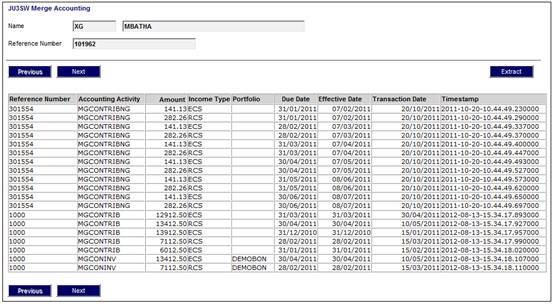
This screen displays a list of Pre-Authorised Business Transaction records.
To authorise transactions click AUTHORISE.
The following message will be displayed.
This action cannot be reversed. Do you want to Authorise the Merge transactions?
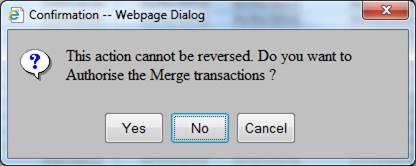
Click YES to remove the message.
The BJU3BZ batch job will automatically run for the accounting records to be moved to the target and create pre-authorised and authorised business transaction records.
The member status for those member(s) where the accounting is being moved from will be updated to MERGED.
The status for the member on the JU3SV Merge screen will be PROGRESS AUTH.
To reject a transaction, highlight the transaction and click REJECT. The following message will be displayed:
This action cannot be reversed. Do you want to Reject the Merge transactions?
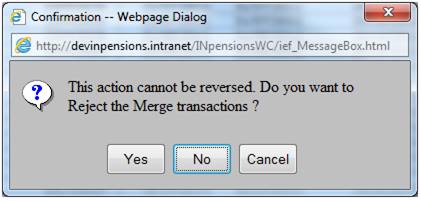
Click YES reject the merge transactions and remove the message.
All Pre-Authorised Source Accounting Records will be reversed and the selected potential merge members will remain in their original state. The status for the member on the JU3SV Merge screen will be MERGE REJECTED.