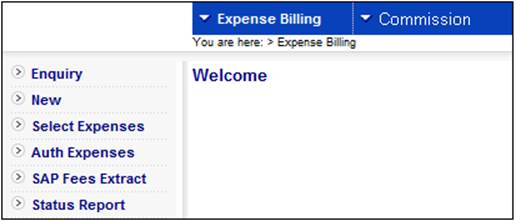
This menu option displays a list of all records that are ready for authorisation (i.e. where STATUS = CAPTURED).
Log in to the system from the Logon page.
Click processes, then click expense billing.
The following screen is displayed.
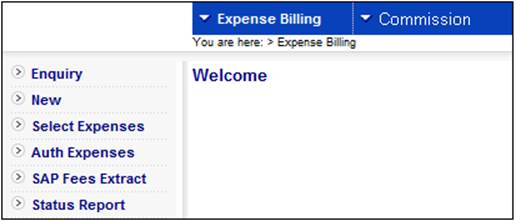
Select Commission from the top menu.
The following sub-menu will be displayed on the left.
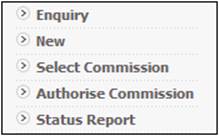
Select Select Commission from the sub-menu on the left. The Select Commission screen will be displayed.

Select a scheme from the drop-down box, then click SEARCH. The Select Commission screen will be displayed.
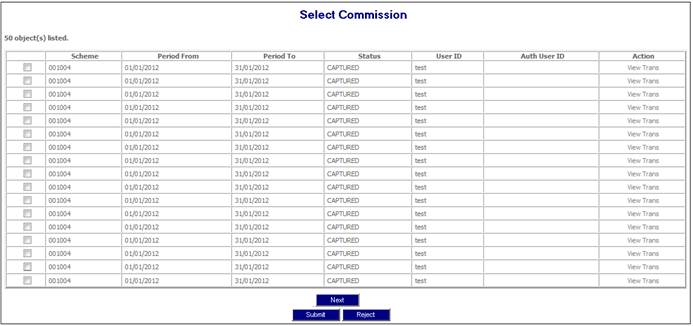
This screen displays a list of the commission batch jobs that have run.
The following columns are displayed:
- Scheme
- Period From
- Period To
- Status
- User ID
- Auth user ID
- Action
To view all transactions affected by the batch selection created on the batch schedule, click View Trans in the Action column alongside the required line. The View Transactions screen will be displayed.

The transactions shown are as a result of the expense batch selection using the expense rules for the period.
The following columns are displayed:
- Intermediary
- Organisation Unit
- Reference Number (membership Reference Number if a value is calculated per member)
- Due Date (commission run To Date)
- Inc Type (COM)
- Billed Amount (the total commission calculated or the commission amount calculated per member)
- Contributions (total annualized contributions)
- Vat (Vat on total commission where applicable)
Reject
To delete all transactions generated in the expense batch run for the selection, on the Select Commission screen tick the box alongside Scheme on the relevant line.
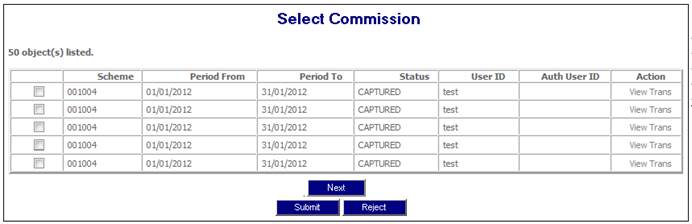
Click REJECT. A confirmation message will be displayed:
Are you sure you want to reject selected Commission?
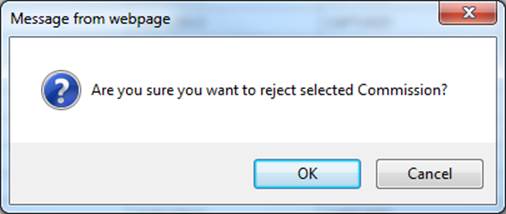
Click OK to confirm the rejection. The batch selection record will be rejected (i.e. status will be set to REJECTED), and the data will no longer be displayed under Select Commission.
Submit
To create the accounting transactions generated by the batch run, on the Select Commission screen tick the box alongside Scheme on the relevant line.
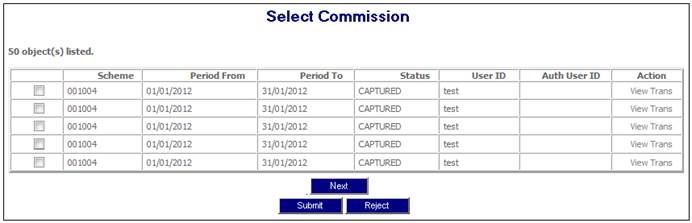
Click SUBMIT. A confirmation message will be displayed.
Are you sure you want to submit selected Commission?
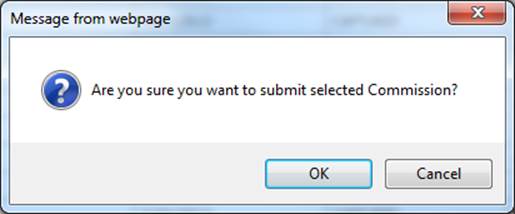
Click OK to confirm. A job to create the accounting transactions (based on the appropriate rules) will be submitted. On successful completion, status will be set to PRE AUTH (i.e. ready for authorisation), and the data will no longer be displayed under Select Commission.
Note:
Multiple lines can be rejected or submitted simultaneously, by ticking the relevant boxes.