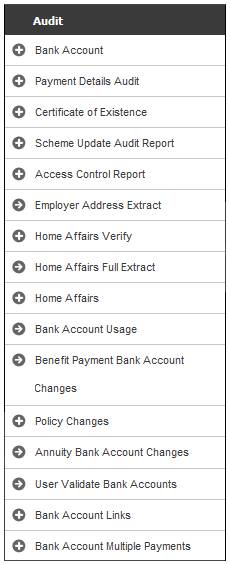
This report provides an audit record for all Scheme Rule updates.
From the Audit menu, select Scheme Update Audit Report from the sub-menu on the left.
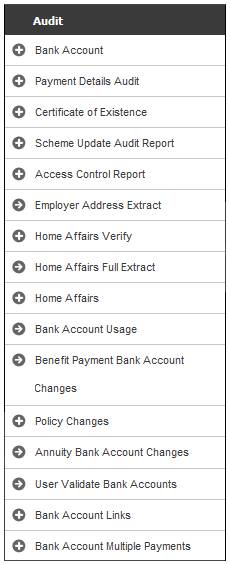
Additional options will be displayed.
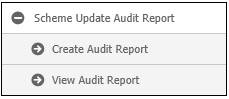
Click Create Audit Report below Scheme Update Audit Report.
The Scheme Update Audit Report screen will be displayed.
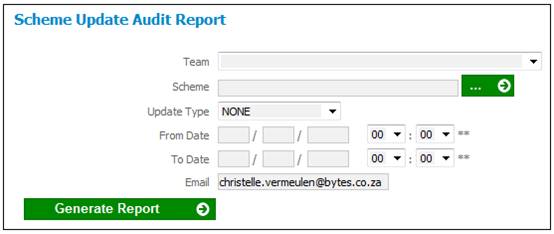
Capture data as follows in order to specify the Scheme Update Audit Report:
|
Team |
Select the Team from the drop-down box. |
|
Scheme |
Click LIST to display the Scheme Selection screen and select a scheme from the list. |
|
Update Type |
Select a Scheme Update Type from the drop-down box. |
|
From Date |
The date from which all scheme updates for the selected Update Type must be included in the report. |
|
To date |
The date to which all scheme updates for the selected Update Type must be included in the report. |
|
|
Capture the Email address to which notification of the availability of the completed report must be sent. |
ClickGENERATE REPORT.
The current report detail will be displayed on the lower portion of the screen.
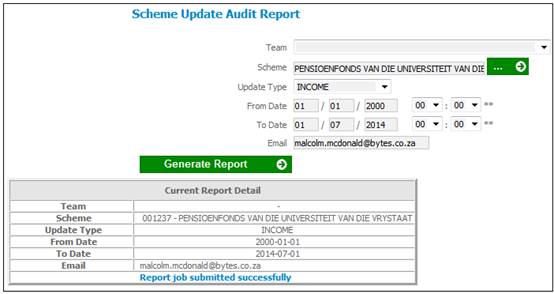
A message will indicate once the job has been successfully submitted, and an e-mail will be sent to you.
When the Generate Report button is selected, the system will read the Scheme Update records and find the records with a Timestamp greater than and equal to the From Date captured and less than or equal to the To Date.
If a Scheme Code is captured, the system will find the records with a Scheme Code equal to the Scheme Code captured.
If an Update Type is selected, the system will find the records with a Scheme Update Type equal to the Update Type selected.
For the Scheme Update Types linked to each Scheme Update, the system will find the changes for the records linked to that Scheme Update Type and with an Effective Date or Start Date equal to the Effective Date of the Scheme Update Type.
Click View Audit Report below Scheme Update Audit Report.
The Report Selection screen will be displayed.
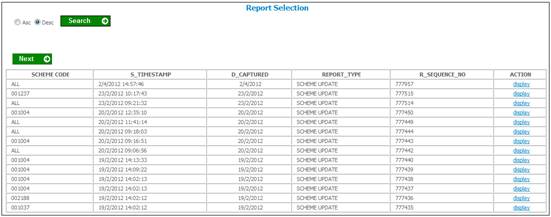
The following columns are displayed:
- Scheme Code
- Timestamp
- Date Captured
- Report Type
- Sequence Number
- Action
To view the report, click the appropriate display hyperlink in the Action column
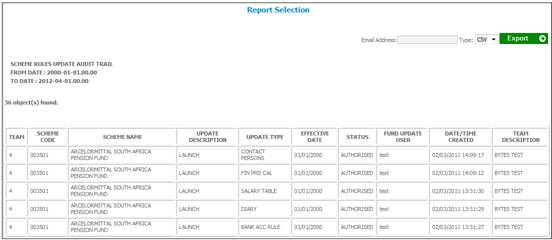
The following columns are displayed:
- Team
- Scheme Code
- Scheme Name
- Update Description
- Update Type
- Effective Date
- Status
- Fund Update User
- Date/Time Created
- Team Description