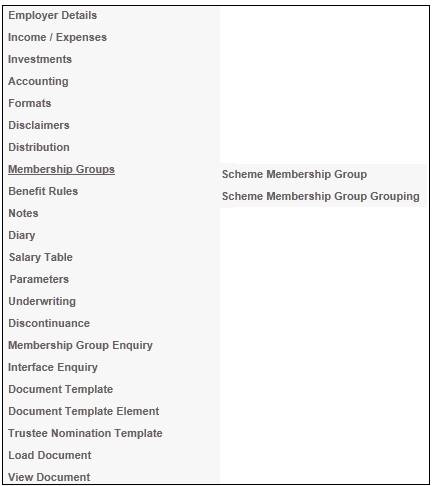
This facility allows for the creation of Scheme Membership Group Groupings.
Membership groups may be grouped together so that membership groups of the same type are linked together into a group of membership groups. This allows the automated movement of members from one membership group to another based on specified criteria.
An example of this is when a member attains a certain age or has completed a specific period of service, and becomes entitled to a different benefit. Such a member will be automatically assigned to the applicable membership group to which this benefit is linked, if the member fulfils the criteria.
Note:
A batch job will run every night in the overnight batch schedule to check the membership records and ensure that each member is allocated to the correct Scheme Membership Groups.
Refer to Product Update Type: Membership Group under
Product Launch Requirements
Product Update Type
From the JU1BK List screen, select a product and then select Membership Groups > Scheme Membership Group Grouping.
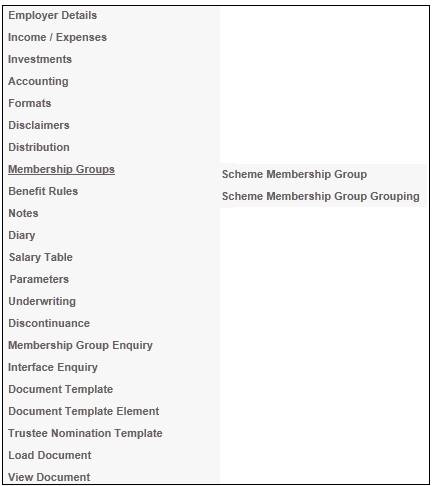
The JU1GA Scheme Membership Group Grouping List screen will be displayed.
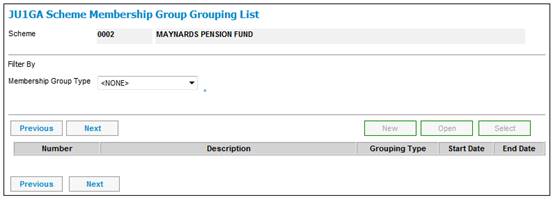
Select one of the following values from the Membership Group Type drop down list:
- Annuity
- Benefit
- Commission
- Contribution
- Investment
- Medical Aid
- NI
- Payment Day
- Scheme Lifecycle
- Voluntary
The JU1GA Scheme Membership Group Grouping List screen will be displayed.
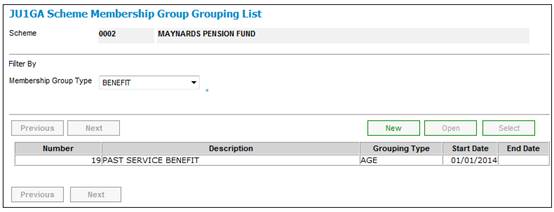
To add a new membership group grouping, select the required Membership Group Type from the drop-down list, and then click NEW. The JU1GA Scheme Membership Group Grouping Details screen will be displayed.
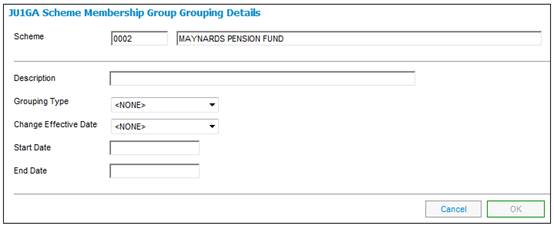
Descriptions of the input fields on this screen appear below.
|
Description |
A description of the purpose of the membership group grouping that is being created. |
|
Grouping Type |
The specific criteria that must be used in order to automate the movement of members from one membership group to another. Select a value from the drop-down list. The following values are available for selection:
AGE SERVICE AGE & SERVICE YEARS TO NRD |
|
Change Effective Date |
Allows for the definition of the effective date of an automated (batch job) category change. Select one of the following options from the drop-down list:
CURRENT MONTH NEXT MONTH BIRTH MONTH
CURRENT MONTH – the new Membership Group Allocation will be created with an effective date of the 1st day of the current month.
NEXT MONTH - the new Membership Group Allocation will be created with an effective date of the 1st day of the month after the current month.
BIRTH MONTH - the new Membership Group Allocation will be created with an effective date of the 1st day of the member’s birth month irrespective of when the run occurs
Note: Members reaching age 25 are allocated to a new Membership Group effective from the 1st of the month in which they reach age 25 whereas senior executives are allocated to the next contribution Membership Group effective from the 1st of the month after they reach the next age band.
The Membership Group Grouping associates Membership Groups for a purpose or groups the Membership Groups of certain types of members and therefore the effective date of changes is defined at this level. |
|
Start Date |
The date from which this membership group grouping is effective. |
|
End Date |
The date from which this membership group grouping is no longer effective. |
Once all of the required data has been captured, click OK. The JU1GA Scheme Membership Group Grouping List screen will display the captured data.
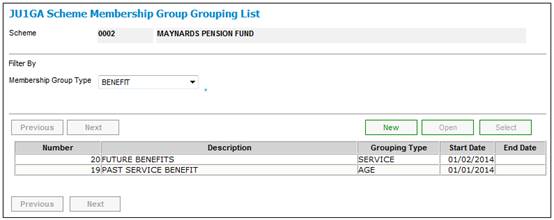
The membership group grouping has now been created, but no scheme membership groups have been associated with it.
To associate scheme membership groups with a membership group grouping, from the JU1GA Scheme Membership Group Grouping List screen, select the required Membership Group Type from the drop-down list, then highlight a membership group grouping from the list.
Select Associate Scheme Membership Groups from the sub-menu on the left.
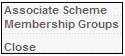
The JU1GB Scheme Membership Group Grouping screen will be displayed.
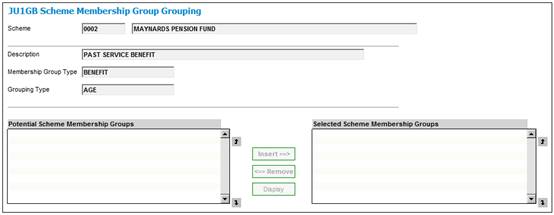
Select Scheme Membership Groups from the Potential Scheme Membership Groups pane and move them to the Selected Scheme Membership Groups pane by using the INSERT button. Use the REMOVE button to move selected item from the Selected Scheme Membership Groups pane to the Potential Scheme Membership Groups pane.