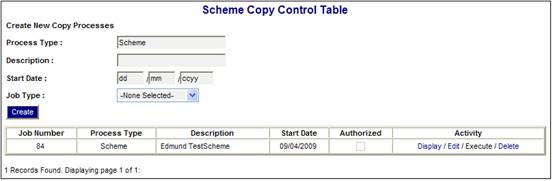
This option provides the ability to copy scheme rules and member data to the scheme copy in the control table. The following can be done:
- Create a new scheme copy job
- Display/edit new or existing jobs
- Execute manual and authorized jobs
- Delete un-authorized jobs
Select Scheme Copy from the sub-menu on the left. The Scheme Copy Control Table will be displayed.
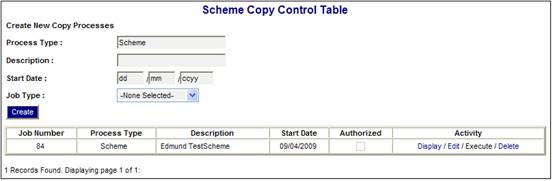
All jobs will be displayed. Only jobs that can be executed or deleted will be hyperlinked.
Enter a meaningful description for this job, and provide the starting date (the date on which the job will be executed the first time).
Select the required job type from the drop-down box.
Click CREATE to create the new entry.
Once a new job has been created, you will need to specify details of the job.
To select a job, click the hyperlinked Display/Edit in the Activity column alongside the appropriate job.
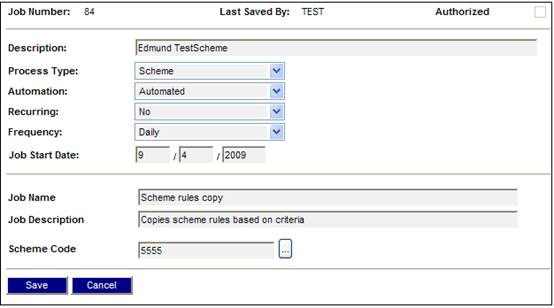
This screen displays the UserID of the person who last updated the entry, and whether it has been authorized or not.
Note:
Changing any details on an authorized page will automatically result in the job being un-authorized.
Verify the job number in the top row.
The following information can be verified or changed:
- Description
- Job start date
Use the drop-down boxes to select further options:
- Automation
choose whether the job will be executed as part of a scheduled run or whether it will only be executed manually from the control page
- Recurring
this option is only valid for automated jobs. This setting specifies whether a job should run again at a specified interval. Its setting has no interaction in case of a manually executed job.
Note:
A recurring job will be re-scheduled (change in start date) by the batch engine once the job has been completed. A manual job’s start date will not be changed.
- Frequency
this option is only valid for automated jobs. This setting specifies if the next runtime should be the following day, month or year of its current execution date. Its setting has no interaction in case of a manually executed job.
The information on the lower part of the screen shows details of the selected archive type and description, and cannot be changed here. A new job should be created for a different archive type.
Click SAVE to save the information or CANCEL to quit without saving.
Note:
Re-saving a previously authorized job will cause it to be un-authorized.
To manually execute a job, click the hyperlinked Execute in the Activity column alongside the appropriate job.
Note:
Only a job that is configured as manual and that has been authorized can be executed manually. This is done to prevent the execution of large jobs during office-hours, which may impact system performance. Manual jobs should be kept to a minimum and should preferably only act on small amounts of data.
A confirmation box will be displayed.
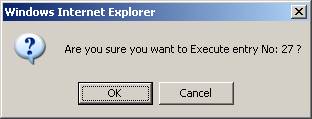
Verify the job number, then click OK.
To delete a job, click the hyperlinked Delete in the Activity column alongside the appropriate job.
Note:
Only a job that has not been authorized can be deleted. Once a job has been authorized it will have to be discontinued before it may be deleted.
A confirmation box will be displayed.
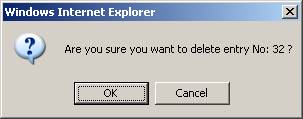
Verify the job number, then click OK.