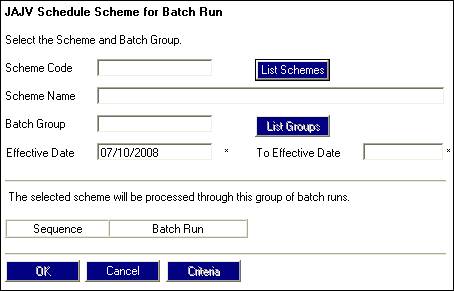
To schedule a new batch run, click NEW. The JAJV Schedule Scheme for Batch Run screen will be displayed.
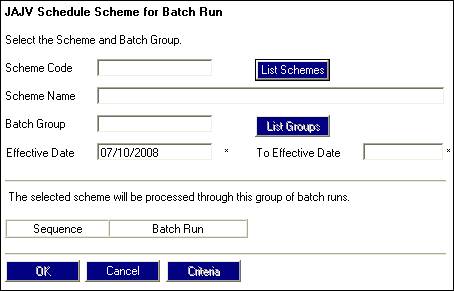
Capture details for the screen as follows:
|
Scheme Code, Scheme Name, Effective Date |
Click LIST SCHEMES. The JU1BP Scheme List screen will be displayed. Select a scheme from the list and click SELECT. The scheme code, scheme name and effective date will be displayed in the appropriate fields. Note: Umbrella schemes When a batch run is scheduled for certain scheme reports, and the scheme selected is a Main Umbrella scheme, then the data will be extracted per Sub-Umbrella scheme linked to the Main Umbrella scheme, thereby grouping the information per Sub-Umbrella scheme, in one report. This applies to the following Scheme Reports: - Member Investment Values - Member Salary List - Valuation - Claims Tracking - Insured Cover - Exits (Payroll) - Exit Values For the Benefit Statement Extract, if the Report is for the Main Umbrella Scheme, the data will be extracted per Sub Umbrella Scheme linked to the Main Umbrella Scheme, and a separate Extract for each Sub Umbrella Scheme will be provided. |
|
|||||||||||||||||||
|
Batch Group |
Click LIST GROUPS. The JAJU Batch Structures screen will be displayed. |
|
|||||||||||||||||||
|
|
|||||||||||||||||||||
|
|
Select a batch group from the list on the screen and click SELECT. The name of the batch run will be displayed in both the Batch Group and Sequence / Batch Run fields of the Schedule Scheme for Batch Run screen.
Note: The criteria button will be enabled on the JAJV Schedule Scheme for Batch Run screen when one of the following Batch Groups is selected: - COMMISSION - MEMVALDUEDATE - ANNUITY VALUAT - AUDIT REPORT - CONTRIB RECON - EXIT VALUES - EXITS - EXPENSES - MEMBER VALUES - MEMBER SAL LIST - REPORTS - STATEMENTS - VALUATION
Note: Main umbrella schemes When LIST GROUPS is selected and a selection is made from the JAJU Batch Structures screen, and SELECT is selected, the following message will be displayed
The selected scheme is a main umbrella scheme and there are already jobs scheduled, or in a busy (B) status for the selected run type. These jobs must be completed, cleared or set to E before a main umbrella scheme can be scheduled. There may be jobs left in a status of B due to a previous incomplete run. Would you like to clear any such jobs that are older than 48 hours and set the status to E?
Click YES to clear the jobs or click NO to continue. |
|
|||||||||||||||||||
|
From Effective Date
To Effective Date |
This is used to determine the date for the batch run. The system automatically enters the current date in this field. If a different date is required, then change this date. Note: An asterisk alongside either the FROM or TO field indicates that a date must be provided. FROM and TO date ranges need to be provided when one of the following Batch Groups is selected: - AUDIT REPORT {Date} - EXPENSES {Transaction Date} (see note below) - EXIT VALUES {Transaction Date} (see note below) - STATEMENTS {Effective Date} - ANNUITY VALUAT {Effective Date} - DEF ANNUITY VAL {Effective Date} - EXITS {Effective Date} - VALUATION {Effective Date} Note: |
|
|||||||||||||||||||
|
|
If the TO date is omitted, or is earlier than the FROM date, an error message will be displayed.
If the Batch Group selected is VALUATION and the period specified is greater than 1 year, the following error message will be displayed:
The valuation period selected cannot exceed 1 year.
Click OK to remove the message. Capture To and From Effective Dates that result in a period that does not exceed 1 year.
Note: Transaction dates are used to determine which payments in the benefit payable account must be included in the amounts paid column. If the payment date (transaction) does not fall within the period, the payment amount is excluded. If no FROM transaction date is coded, the scheme commencement date is used.
Multiple batch jobs may be run for the same Batch Group for the same effective date. |
|
|||||||||||||||||||
|
Criteria |
The criteria button provides the option of defining additional selection criteria for the Batch Run, and will only be enabled when one of the following Batch Groups has been selected: - COMMISSION - MEMVALDUEDATE - ANNUITY VALUAT - AUDIT REPORT - CONTRIB RECON - EXITS - EXIT VALUES - EXPENSES - MEMBER VALUES - MEMBER SAL LIST - INSURED COVER - MEMBER BENEFITS (STATEMENTS) - VALUATION - BACKDATE
Note: Umbrella schemes
When a batch run is scheduled for certain scheme reports, and the scheme selected is a Main Umbrella scheme, then the data will be extracted per Sub-Umbrella scheme linked to the Main Umbrella scheme, thereby grouping the information per Sub-Umbrella scheme, in one report. This applies to the following Scheme Reports:
- Member Investment Values - Member Salary List - Valuation - Claims Tracking - Insured Cover - Exits (Payroll) - Exit Values For the Benefit Statement Extract, if the Report is for the Main Umbrella Scheme, the data will be extracted per Sub Umbrella Scheme linked to the Main Umbrella Scheme, and a separate Extract for each Sub Umbrella Scheme will be provided.
If a batch job has been scheduled for a main umbrella scheme and jobs are already scheduled or currently running, these jobs must be completed, cleared or set to E before a main umbrella scheme can be scheduled. For more information, refer to the Main umbrella schemes heading below.
Valuation batch groups If the Batch Group selected is VALUATION, the system will check if there is an existing Batch Schedule for the same Scheme with a Batch Group of VALUATION. If the Report Criteria selected are the same as the existing Batch Schedule, the system will check that the period for the new Batch Run does not overlap with the existing Batch Schedule i.e. the From Effective Date is not less than the To Effective Date of the existing Batch Schedule. If it does, the following error message will be displayed:
A valuation report has been scheduled for this Scheme with the same criteria and for the same period and must either complete or be deleted before another one can be scheduled. |
|
|||||||||||||||||||