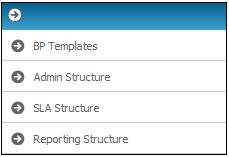
From the main menu on the top, click Process Structure. A sub-menu will be displayed on the left.
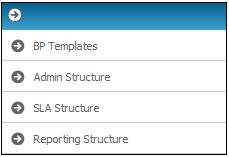
Select SLA Structure from the sub-menu on the left.
The JU1FH Service Level Agreement Maintain screen will be displayed.
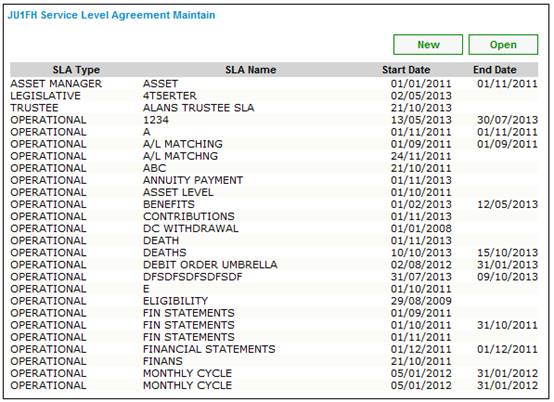
SLA's already created will be listed.
Click NEW. The JU1FH Service Level Agreement will be displayed.
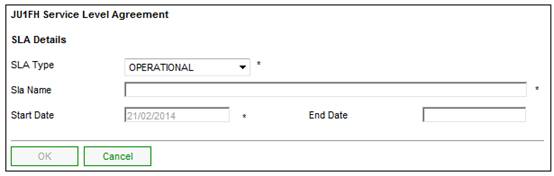
Select the required SLA type from the drop-down list, and provide the name for the SLA and the start date. Click OK.
To view or edit an existing SLA, highlight the required SLA, then click OPEN. The JU1FH Service Level Agreement will be displayed.
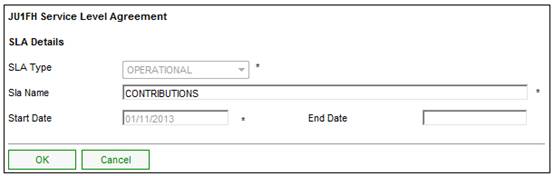
This screen can be used to edit the SLA name and to capture an end date.
To associate an SLA to a scheme. highlight the required SLA, then click Scheme Association on the sub-menu on the left.
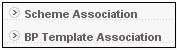
The JU1FE SLA to Scheme Association screen will be displayed.
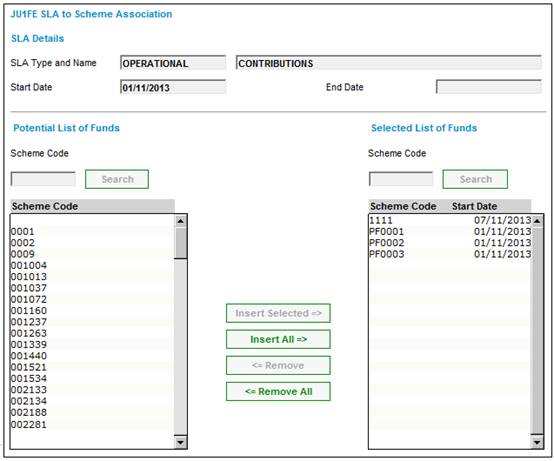
Capture the effective date for the association of the schemes to the SLA Type in the Association Start Date field.
To search for a scheme in the Potential List of Funds column, capture the scheme code in the Scheme Code field and click SEARCH. To search for a scheme under the Selected List of Funds field, capture the scheme code in the Scheme Code field and click SEARCH. In both cases, if the field is found it will be displayed at the top of the column.
To link one or more schemes to the SLA Type, select the schemes in the Potential List of Funds column and click INSERT SELECTED. The selected scheme(s) will be displayed in the Selected List of Funds column.
To delink one or more scheme(s) from the SLA Type, select the schemes in theSelected List of Funds column and click REMOVE. The selected scheme(s) will be displayed in the Potential List of Funds column.
To link all listed schemes to an SLA Type, click INSERT ALL. All schemes in the Potential List of Funds column will be displayed in the Selected List of Funds column.
To delink all listed schemes from an SLA Type, click REMOVE ALL. All schemes in the Selected List of Funds column will be displayed in the Potential List of Funds column.
To associate an SLA to a business process template. highlight the required SLA, then click BP Template Association on the sub-menu on the left.
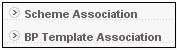
The JU1FG SLA to BP Template Associate screen will be displayed.
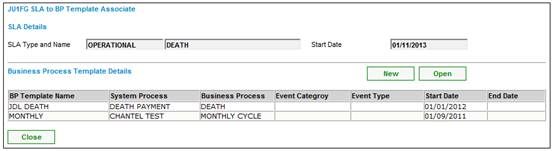
Click NEW.
The JU1FG SLA to BP Template Associate Maintain screen will be displayed.
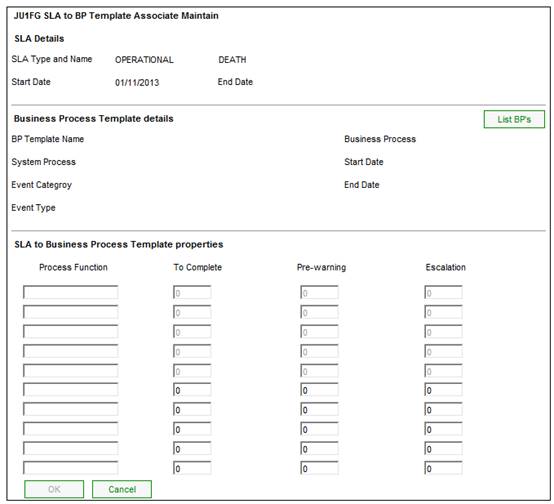
Click LIST BP’s. The JU1FF Business Process Template List screen will be displayed.
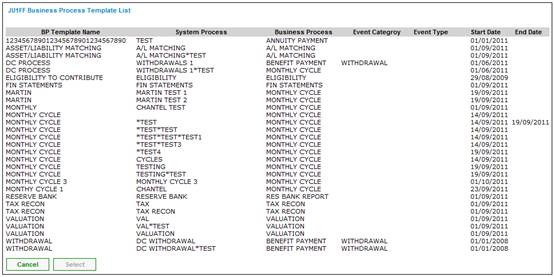
The following columns are displayed:
- BP Template Name
- System Process
- Business Process
- Event Category
- Event Type
- Start Date
- End Date
To view or edit an existing association, highlight the required template, then click OPEN. The JU1FG SLA to BP Template Associate Maintain will be displayed. Refer to Create a new association above.