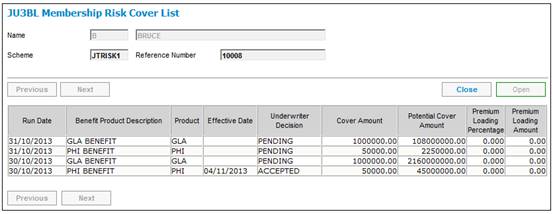Highlight a member on the JU3BM Risk Schedule List screen and select Membership Risk Cover from the sub-menu on the left.
![]()
The JU3BL Membership Risk Cover list screen will be displayed.
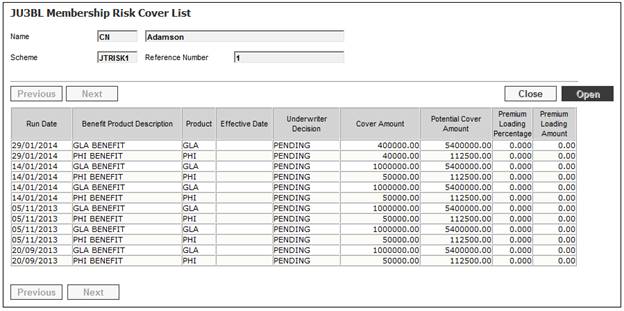
Highlight a risk cover for the member and click OPEN. The JU3BL Membership Risk Cover screen will be displayed.
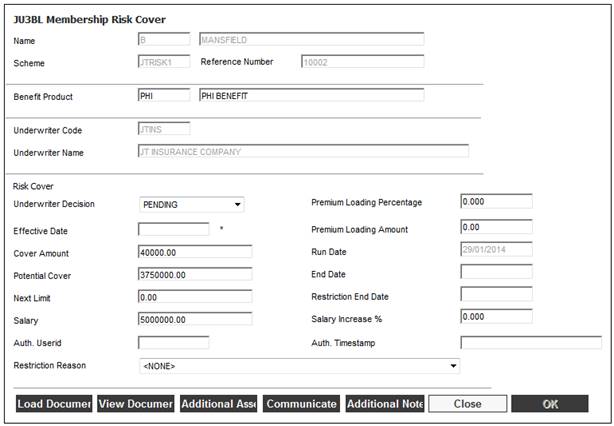
This screen allows you to manage the EOH for each member’s risk benefit cover. You are able to document decisions made by the underwriter for each member.
Descriptions of the input fields in the Risk Cover section of this screen appear below.
|
Risk Cover |
|
|
Underwriter Decision |
Select the appropriate value from the drop-down box.
The following options are available: ACCEPTED The underwriter has accepted the member’s application for cover in excess of the EOH limit. The member’s risk benefit cover can increase in excess of the EOH limit. ACCEPT RESTRICT The underwriter has accepted the member’s application for cover in excess of the EOH limit but with restrictions. The member’s risk benefit cover can increase in excess of the EOH limit. DECLINED The underwriter has declined the member’s application for cover in excess of the EOH limit. The member’s risk benefit cover will remain at the EOH limit. PENDING The member’s application for cover in excess of the EOH limit is pending because either the member has not yet submitted evidence of health to the underwriter or the underwriter is still assessing the information. The member’s risk benefit cover will remain at the EOH limit. RESTRICTED Restrictions have been applied on the member’s cover. (Also refer to the Restriction Reason field below). |
|
Effective Date |
The date on which the member details on this screen become effective. |
|
Cover Amount |
The current amount of risk benefit cover that a member is entitled to. |
|
Potential Cover |
The amount of risk cover that a member will be entitled to if EOH is accepted by the underwriter. |
|
Next Limit |
The value above which evidence of health will be required. Note: If a value has been captured for SALARY INCREASE %, no value can be captured here. |
|
Salary |
The member's risk salary. |
|
Premium Loading Percentage |
The additional percentage of premium that the member must pay for the amount of risk benefit cover in excess of the EOH limit.
Note: A member’s EOH may be accepted by an underwriter, but deemed to be such that there is still sufficient risk present to warrant the imposition of a health loading. The loading may be either a percentage or a flat amount, but not both. If a value is entered in the percentage field, then the amount field will be disabled, and vice versa. |
|
Premium Loading Amount |
The additional flat amount of premium that the member must pay for the amount of risk benefit cover in excess of the EOH limit.
Note: A member’s EOH may be accepted by an underwriter, but deemed to be such that there is still sufficient risk present to warrant the imposition of a health loading. The loading may be either a percentage or a flat amount, but not both. If a value is entered in the amount field, then the percentage field will be disabled, and vice versa. |
|
Run Date |
The date that the batch job ran. |
|
End Date |
The date on which the member details on this screen are no longer in force. |
|
Restriction End Date |
The date on which restrictions imposed on the member’s cover will end. |
|
Salary Increase % |
The percentage increase in salary above which evidence of health will be required. Note: If a value has been captured for NEXT LIMIT, no value can be captured here. |
|
Auth. Userid |
The User ID of the person who authorised the Membership Risk Cover. |
|
Auth Timestamp |
The timestamp for the authorised Membership Risk Cover. |
|
Restriction Reason |
The specific reason for a restriction placed on a member’s cover. Select the appropriate value from the drop-down list. |
|
LOAD DOCUMENT |
Select Load Document to upload a document (e.g. Medical Questionnaire, Medical Examination or Pathology Report, etc.).
Refer to Load Document below. |
|
VIEW DOCUMENT |
Select View Document to display the documents linked to the JU3BL Membership Risk Cover record. Only users with the necessary access linked to the UNDERWRITING Document Category will have access to view the documents. If no documentation has been received or further documents are required, the Communicate button must be selected.
Refer to View Document below. |
|
ADDITIONAL ASSESSMENT |
Select Additional Assessment to display and select from a list of medical conditions for which the member must be assessed.
Refer to Additional Assessment below. |
|
COMMUNICATE |
Select Communicate for the relevant template to be selected for correspondence to be forwarded to the Product. The system will flow to a Document Select screen and list the Document Templates with a PDF Process of PRESCREENING or UNDERWRITING from where the relevant templates can be selected.
Refer to Communicate below. |
|
ADDITIONAL NOTES
|
Select Additional Notes to add any free form text notes regarding the member’s evidence of health. Note: In order to save a new note, the underwriting record must be updated. Thereafter, the note can be updated or maintained. Refer to Additional Notes below. |
Click OK to save. The JU3BL Membership Risk Cover List screen will be re-displayed. The value selected in the UNDERWRITER DECISION field will be displayed, e.g. ACCEPTED.