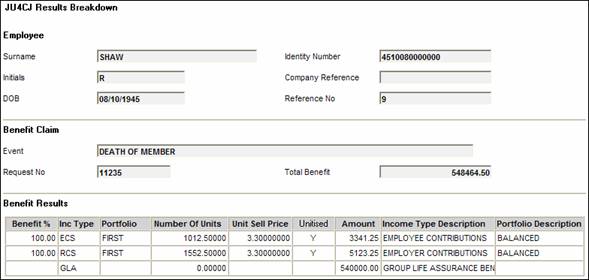
To view the results of a claim, click CLAIM RESULTS. The JU4CJ Results Breakdown screen will be displayed.
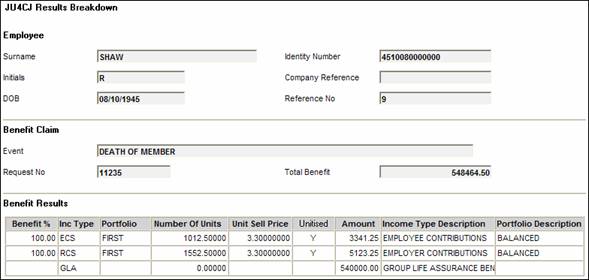
To return to the JU4CN Benefit Payment Process screen, select CLOSE RESULTS BREAKDOWN from the sub-menu on the left.
Before proceeding with the benefit payment, in order to view details of the quote that was produced previously (i.e. via the benefit administration website), click CLAIM QUOTE RESULTS.
If the scheme uses the standard benefit rules, various screens will be displayed for unitised, bonus or mixed schemes.
Note:
If the scheme uses the flexible benefit rules, refer to
Processes
Benefits
Benefit Payment Update Type
Benefit Payment Update Types (Flexible Benefit Rules)
To return to the JU4CN Benefit Payment Process screen, select CLOSE RESULTS BREAKDOWN from the sub-menu on the left.
Note:
Different details are displayed, dependent on whether the scheme is unitised, bonus or mixed. Examples of each type are shown below.
Unitized scheme
The JU4CJ Results Breakdown screen will be displayed.
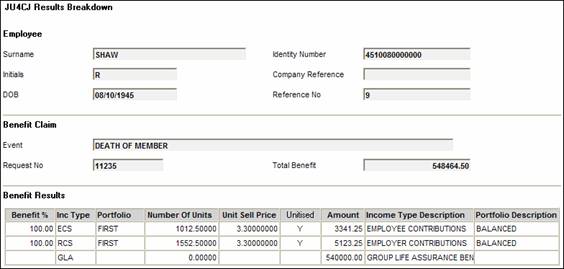
To return to the JU4CN Benefit Payment Process screen, select CLOSE RESULTS BREAKDOWN from the sub-menu on the left.
Bonus scheme
The JU4CK Results Breakdown Bonus screen will be displayed.
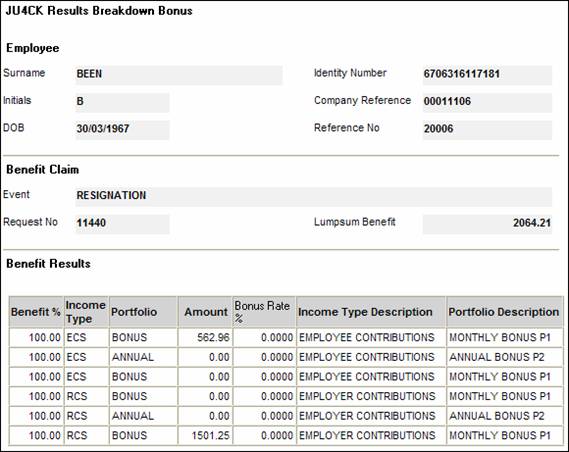
To return to the JU4CN Benefit Payment Process screen, select CLOSE RESULTS BREAKDOWN BONUS from the sub-menu on the left.
Mixed scheme
The JU4CI Results Breakdown Comb will be displayed.
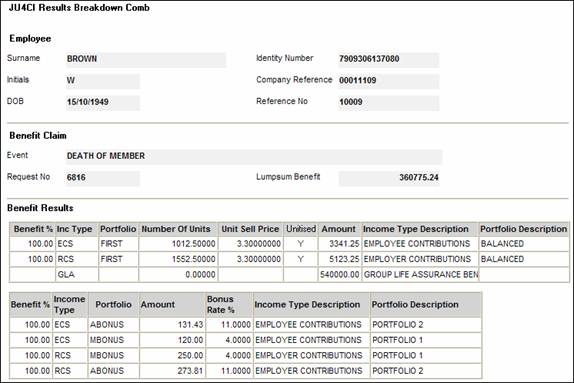
To return to the JU4CN Benefit Payment Process screen, select CLOSE RESULTS BREAKDOWN COMB from the sub-menu on the left.
To view the benefit breakdown amount, click BENEFIT BREAKDOWN.
The JU4CL Benefit Amount Breakdown screen will be displayed.
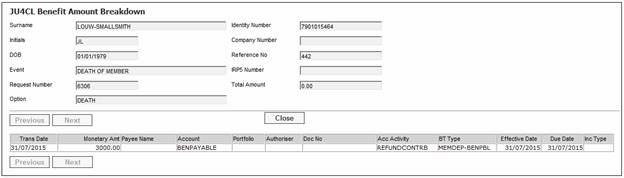
This screen may be viewed at any time during the payment process and provides details of transactions that are generated as the payment process is followed. To start with, the screen will be empty (i.e. no transactions will be displayed). After the REALISATION has been completed, the realisation transactions will be included, and so on. The screen above is an example of the details that may be displayed.