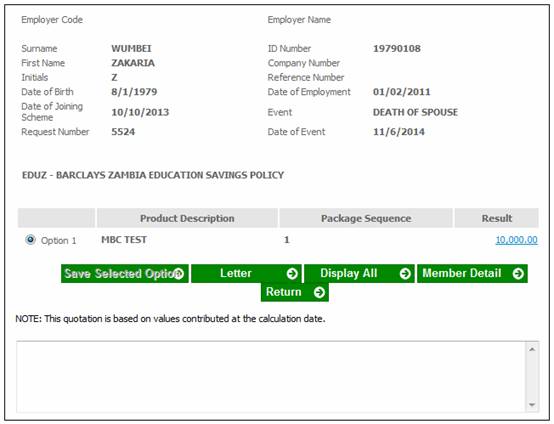
To view the results of a claim, click CLAIM RESULTS.
The Benefit Claim Results screen will be displayed.
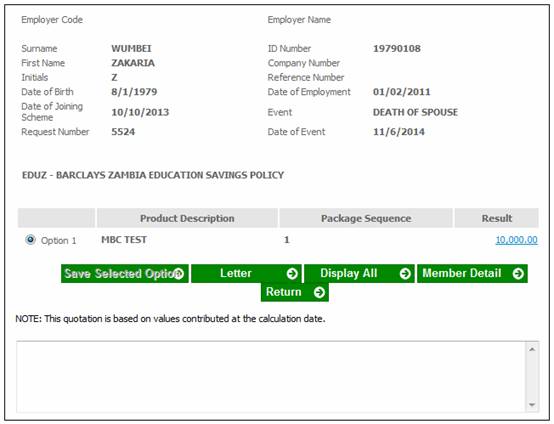
This screen displays the option that was selected.
Note:
The Option selected will be displayed on the main screens throughout the claims process.
Before proceeding with the benefit payment, in order to view details of the quote that was produced previously (i.e. via the benefit administration website), click CLAIM QUOTE RESULTS.
The Benefit Claim Results screen will be displayed.
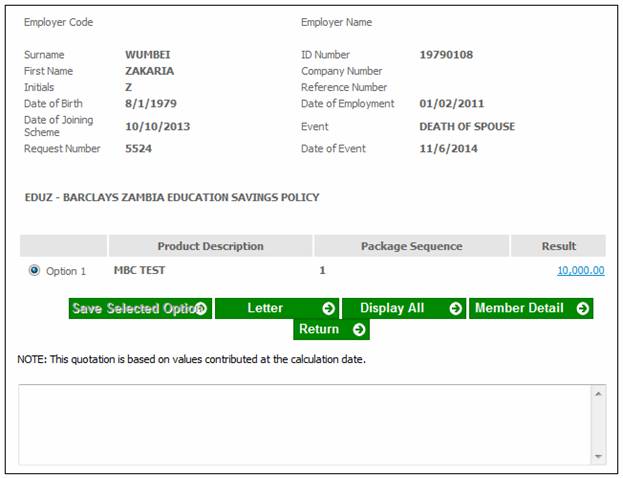
The following is a description of the data displayed in the columns on this screen:
|
Option |
This screen displays the Option(s) that were originally available for selection, and the selection made.
Note: The Option selected will be displayed on the main screens throughout the claims process. |
|
Product Description |
A description of the Product or the name of the Operand used in the calculation. |
|
Package Sequence |
The system generated sequence used for this part of the calculation. |
|
Result |
The Benefit Product calculation result value. |
The calculation breakdown displays a result for each of the products for which the member is eligible. There may therefore be several products displayed, each with a result.
Each result may be broken down to display the constituent parts of its calculation. Each breakdown may then be further broken down. This may continue for any number of breakdowns.
To view a breakdown of an amount for a Product, click on the hyperlinked value that is displayed in the Result column for that Product.
The Calculation Breakdown screen will be displayed. You may breakdown the calculation into multiple lower levels by selecting the hyperlinked Display in the Action column. At each successive breakdown, the screen displays the breakdown level in its title.
Note:
The DISPLAY ALL button can also be used as it also displays a hyperlinked Display per product.
The first breakdown selected will be called Calculation Breakdown (Level 1) followed by Calculation Breakdown (Level 2) etc, until there are no further breakdowns available.
Examples
The Calculation Breakdown (Level 1) screen.
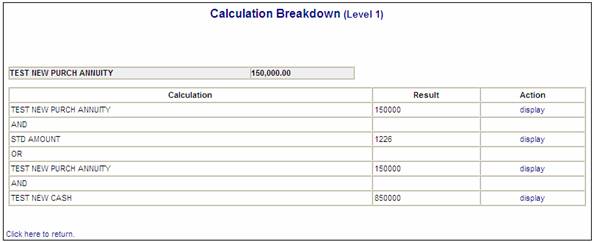
To display a further breakdown of the calculation, click on the display hyperlink in the Action column. The Calculation Breakdown (Level 2) screen will be displayed.
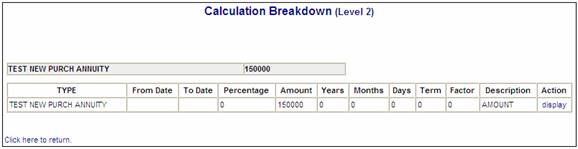
When you click on the display hyperlink in the Action column, and there is no further breakdown, a message will be displayed.
There is no further breakdown.
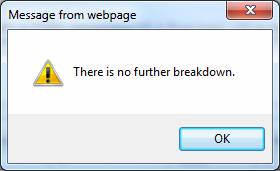
Click OK to remove the message.
A blank Calculation Breakdown screen is displayed with a Click here to return hyperlink.
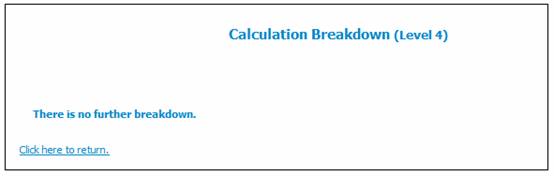
Note:
Each calculation breakdown screen displays a hyperlink called Click here to return. To return to a previous screen, click the hyperlink.
On the Benefit Claim Results screen, if a calculation is the result for a Benefit Product for which the Formula Type is CALCTYPELOOP, then when the display hyperlink on the Calculation Breakdown screen is selected, the system will display the results of each of the results calculated within the CALCTYPELOOP based on the details of the Spouse and Children details captured.
In the example below, the results of the CALCTYPELOOP are the calculation of the Spouse’s portion of the monthly pension and two dependant’s portion of the monthly pension. At this stage the Spouse and Children details will have been captured and therefore the dependant’s portions are calculated for all of the known dependants.
The Monthly Pension value will be the total of the values calculated in the CALCTYPELOOP and will therefore be the sum of the Spouse’s portion and all of the dependants’ portions.
When the values in the CALCTYPELOOP are displayed, if the values are for the Beneficiary portions, then the system will display the following additional information:
- Name (Initials and Surname of spouse or dependant)
- Percentage (Percentage of member’s pension allocated to spouse or dependant)
Example:
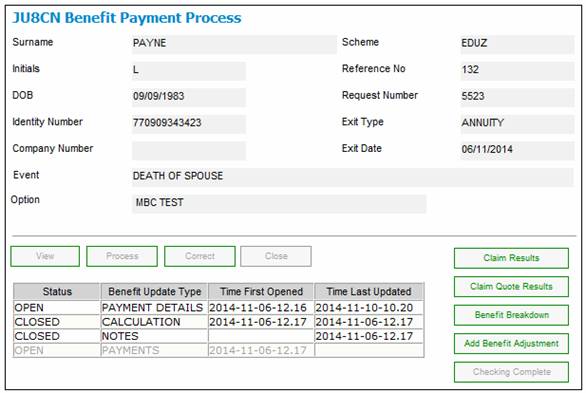
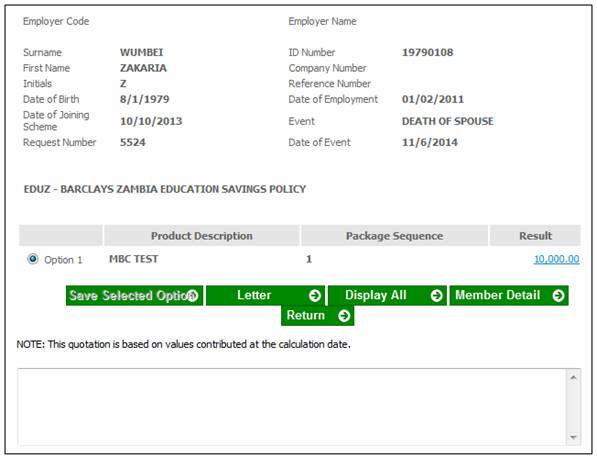
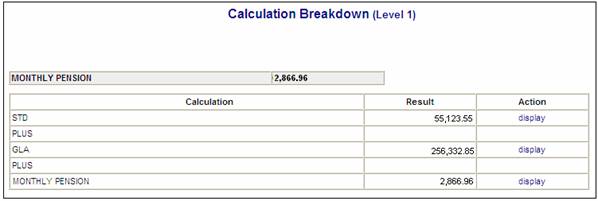
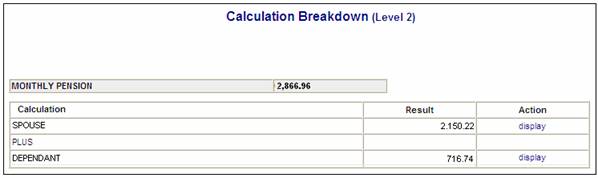
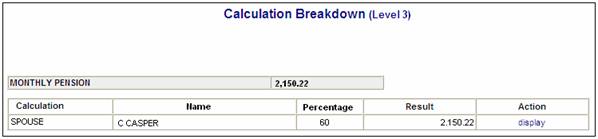
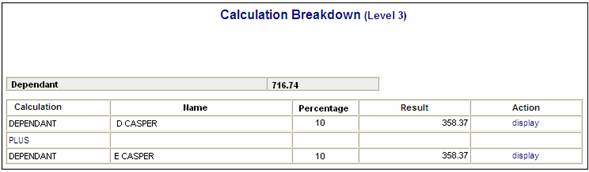
The following screen buttons are displayed on the Benefit Quote Results screen:
SAVE SELECTED OPTION
This button is not enabled for selection.
DISPLAY ALL
This button displays a full Calculation Breakdown screen with the details of all of the benefit products and operands contained in the benefit package down to the lowest level. A hyperlinked Display allows for the selection of a calculation breakdown.
Note:
You can also click on the hyperlinked value that is displayed in the Result column per Product on the Benefit Quote Results screen.
Note:
Since no breakdown has been selected yet, this screen is called Calculation Breakdown (Level 0).
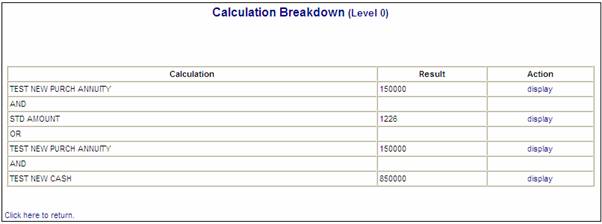
LETTER
Click LETTER to view a Quotation Statement in PDF format. The Quotation Statement will be displayed.
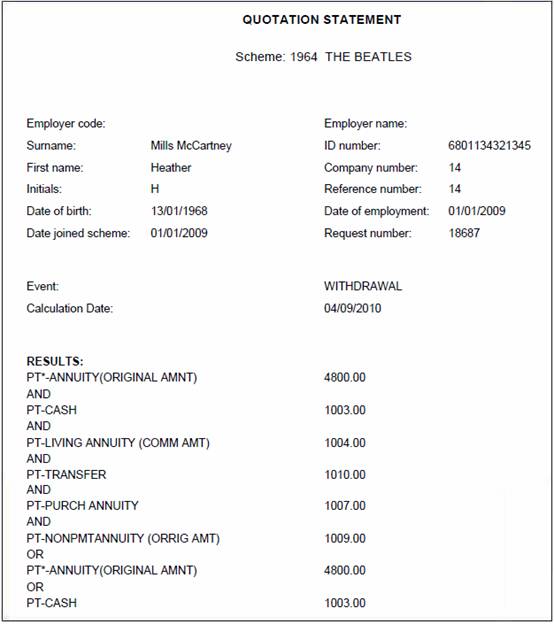
MEMBER DETAIL
This button is not enabled for selection.
RETURN
Click RETURN to return to the previous screen.
To view the benefit breakdown amount, click BENEFIT BREAKDOWN.
The JU4CL Benefit Amount Breakdown screen will be displayed.
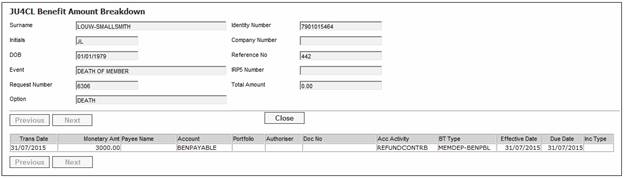
This screen may be viewed at any time during the payment process and provides details of transactions that are generated as the payment process is followed. To start with, the screen will be empty (i.e. no transactions will be displayed). After the REALISATION has been completed, the realisation transactions will be included, and so on. The screen above is an example of the details that may be displayed.