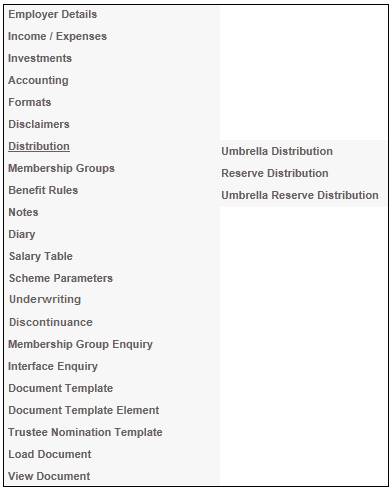
Note:
This also applies to Umbrella distribution above.
The distribution of reserves is always defined at a product level. It thus applies to all members of the product, membership group/s or participating employers, and the portfolios to which those members are linked. A positive or negative amount will be apportioned to the members of the product based on each member’s investment in these investment portfolios.
The amount to be apportioned will be based on the total book value of all of the member’s investments, i.e. the total amount invested per member. The amount to be distributed can be either positive or negative (i.e. it can be either for a surplus or for the recovery of an under provision for costs).
Note:
Apportionment based on a member’s average salary for a specified period is excluded.
Refer to Overview under
Processes
Distribution
From the JU1BK List screen, select a product and then select Distribution>Reserve Distribution from the sub-menu on the left.
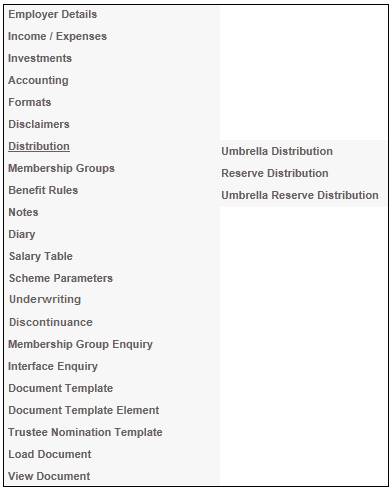
The JU3AG Distribution List screen will be displayed.
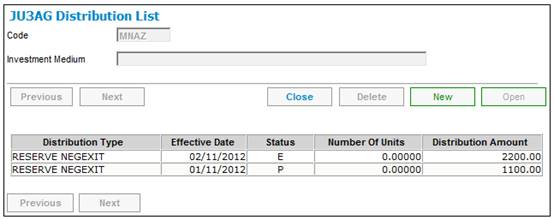
This screen displays all Distribution Types that have been defined for the product. To view the Distribution Structure that is currently defined, highlight a Distribution Type, then select Distribution Structure from the sub-menu on the left.
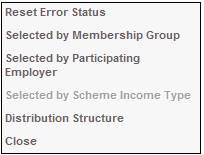
The JU3AF Distribution Structure List screen will be displayed.
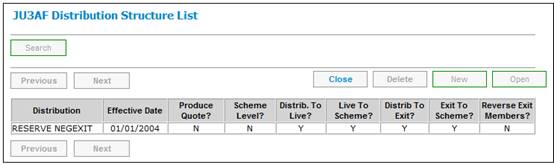
To view more details of the Distribution Structure, select an item listed on the screen, then select OPEN. The JU3AF Distribution Structure Detail screen will be displayed.
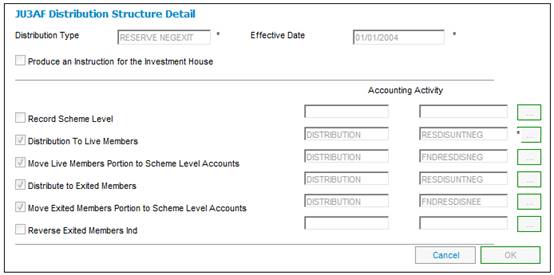
Click CANCEL to return to the JU3AF Distribution Structure List screen.
To define a new Distribution Type, from the JU3AF Distribution Structure List screen, select NEW. The JU3AG Distribution Details screen will be displayed.
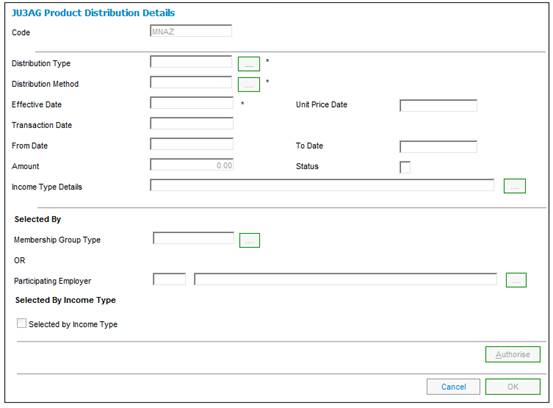
Descriptions of the input fields on this screen appear below.
|
Distribution Details |
|
|
Distribution Type |
The type of distribution. Click LINK alongside the field. This links to the JU0AC Permitted Value List screen. This screen displays a list of distribution types to select from. Once a selection has been made, click SELECT. |
|
Effective Date |
The date as at which the balance of the members’ invested contributions must be used to determine each member’s portion. Note: If the method of distribution selected is INCOME, this date defaults to the current date and cannot be changed. |
|
Unit Price Date |
The date as at which the unit price to be used for this distribution must be determined. |
|
Transaction date |
The date as at which business transactions must be created, if the date does not fall within a closed member financial period and there are no product business transactions with a date within a closed financial period.
Note: This field is optional. |
|
Total Available Units |
This field is used to display the total of all the member's unit balances for the investment portfolio selected, as at the effective date of a distribution. |
|
Total Available Amount |
This field is used to display the total amount available in the INVESTMEMB account for the investment portfolio selected, as at the effective date of a distribution. |
|
Percentage |
Unitized: Non-unitized: |
|
Number of Units |
The number of units for distribution. |
|
Amount |
The amount for distribution. |
|
Status |
The system will display the following codes: A (Authorised) P (Processed) C (Captured) E (Error) - refer to the error log for more detail on the error. |
|
OK |
Click OK to confirm the details captured on the screen. A status of C (captured) will be set by the system. |
|
AUTHORISE |
Click AUTHORISE to save the entered information and create the business transactions. The status will be changed to A (authorised), and the aauthorizer’s user ID will be recorded. Note: This button will only be enabled if the STATUS has a value of C.
The system will validate whether any switches are in progress before authorising a distribution. If a Switching Detail record is found for which the Status is not equal to Completed, the following warning message will be displayed:
There are incomplete investment switches. Do you wish to continue?
Click YES to create the Distribution Detail record.
Click NO to return to the JU3AG Scheme Distribution Details screen.
Once the value has been set to P (processed), it will be disabled. It will also be disabled if you are not authorized to perform this function. The doer and the authorizer may not be the same person. |
Selected by membership group
From the JU3AG Distribution List screen, select the relevant distribution type, then select Selected by Membership Group from the sub-menu on the left.
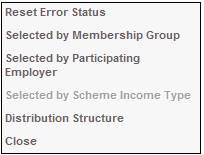
The JU3AG Distribution Membership Group screen will be displayed.
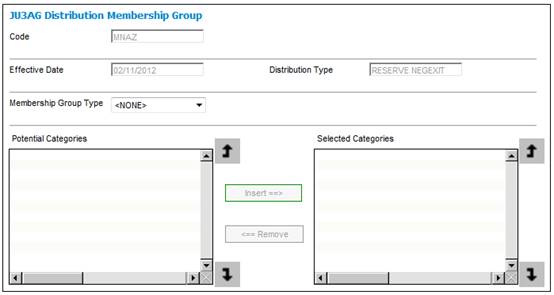
Select the membership group type/s from the drop-down box.
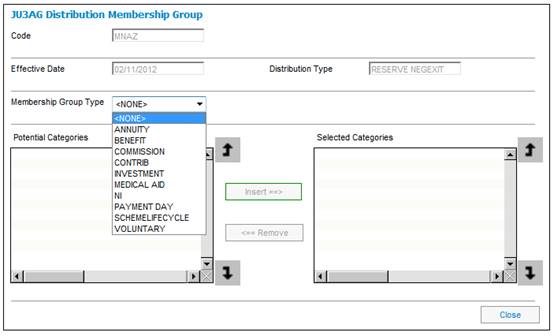
The Potential Categories list (on the left of the screen) will display a list for selection.
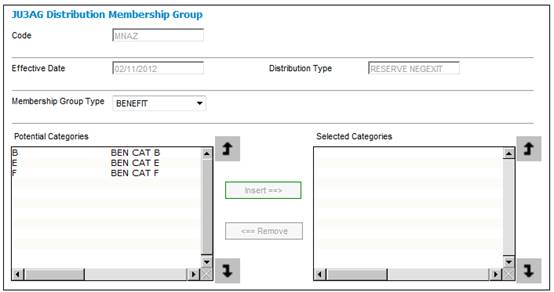
In order to select a category, highlight the required category in the Potential Categories column and click INSERT. The selected category will be displayed in the Selected Categories column. More than one selection may be made.
To remove one or more previously selected categories, highlight the relevant category/ies in the Selected Categories column and click REMOVE.
Once the category selections have been made, click CLOSE. The Distribution List screen will be re-displayed.
Selected by participating employer
From the JU3AG Distribution List screen, select the relevant distribution type, then select Selected by Participating Employer from the sub-menu on the left.
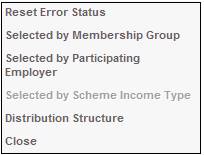
The JU3AG Selected by Participating Employer screen will be displayed.
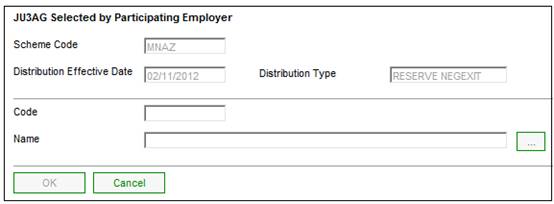
To select the participating employer details, click LINK. This links to the Scheme Participating Employers screen and displays a list of participating employers to select from.
If the value in the Status field in the JU3AG Distribution List screen is E (Error), then in order to return the status to C (Captured), highlight the relevant distribution type and select Reset Error Status from the sub-menu on the left.
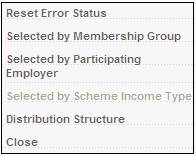
The status for the relevant distribution type will be changed to C (Captured). The distribution type must be authorised again.
Once distribution details have been captured (refer to Define new distribution type above), they must be authorized.
From the JU3AG Distribution List screen, highlight the relevant distribution type, then select OPEN. The JU3AG Scheme Distribution Details screen will be displayed.

Click AUTHORISE. The JU3AG Distribution List screen will be re-displayed, and the status will have changed to A (authorized).
Note:
This button will only be enabled if the STATUS has a value of C. Once the value has been set to P (processed), it will be disabled. It will also be disabled if you are not authorized to perform this function. The doer and the authorizer may not be the same person.
Note:
Deletion may not take place if the STATUS is P (processed).
From the JU3AG Distribution List screen, select the relevant distribution type, then select DELETE.
The following Confirmation will be displayed.
Are you sure you wish to delete this occurrence?
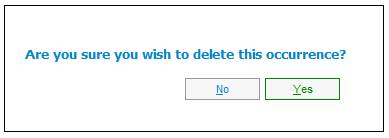
Click YES to confirm the deletion of the selected distribution type. The JU3AG Distribution List screen will be re-displayed, and the deleted distribution type will no longer appear.