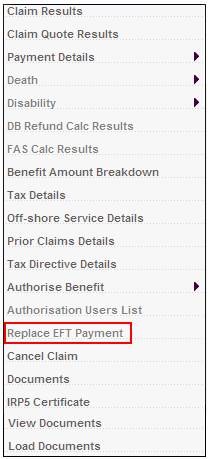
If an EFT payment has been authorised, and the EFT has been rejected by the bank, the EFT can be replaced.
Select Replace EFT Payment from the sub-menu on the left.
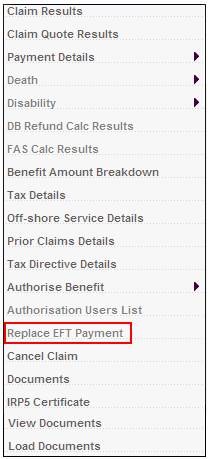
The JU4BN Authorisation Details screen will be displayed.
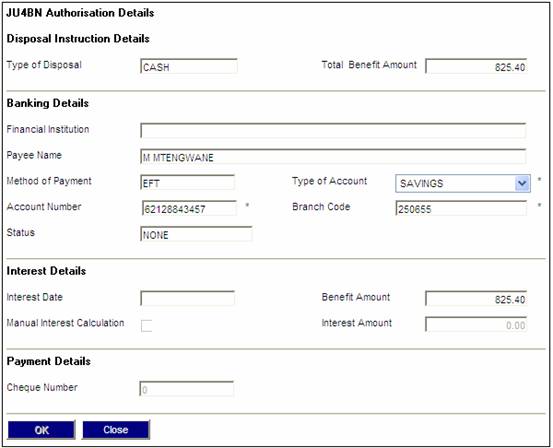
Complete the required information on the screen.
For more details on this screen, refer to
Processes
Benefits (Insurance Products)
Benefit Payment Update Type
Benefit Payment Authorization
Authorise Individual Payment
Once all of the necessary information has been captured, click OK.
The JU4BN Benefit Details screen will be displayed.
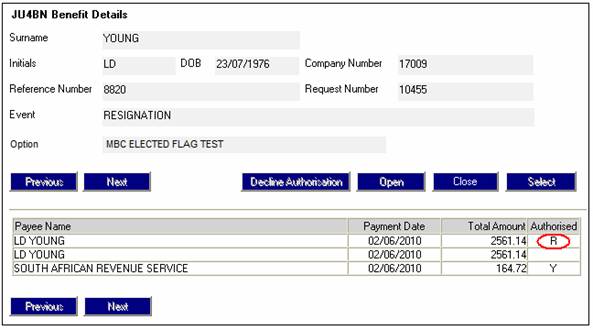
Note:
The original payment is reversed and a new replacement payment is created by the system. R will be displayed in the Authorised column to show the payment that has been reversed.
The new EFT payment must now be authorised using the Authorise Individual Payment sub-menu selection.
For more details on this screen, refer to
Processes
Benefits (Insurance Products)
Benefit Payment Update Type
Benefit Payment Authorization
Authorize Individual Payment
Once the payment has been authorised, the Authorised column on the JU4BN Benefit Details screen will display Y.
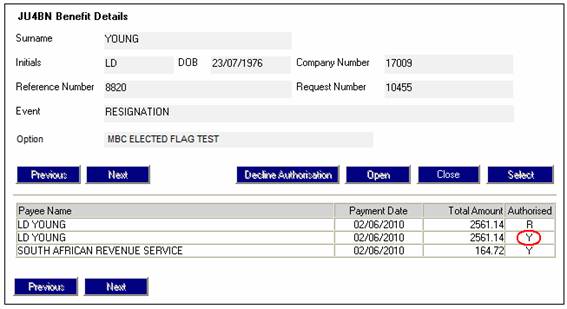
If the payment that has just been authorised is selected and Authorise Individual Payment is selected a second time, a confirmation message will be displayed.
The payment has already been authorised, reversed and replaced
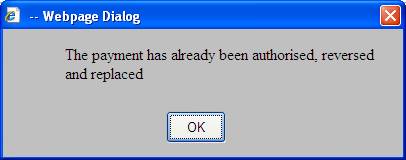
Click OK to remove the message.