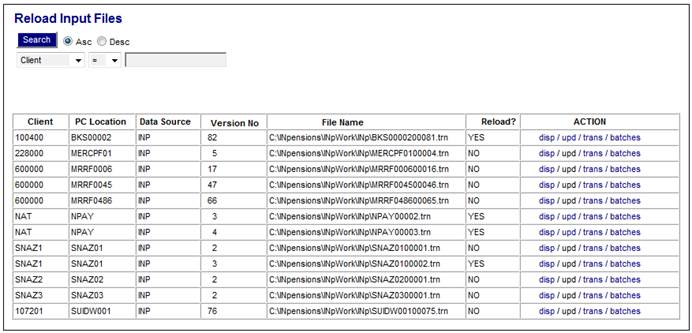
This facility enables you to see details of rejected or unsuccessful batches.
From the Income menu, select Reload Input from the sub-menu on the left. The Reload Input Files screen will be displayed.
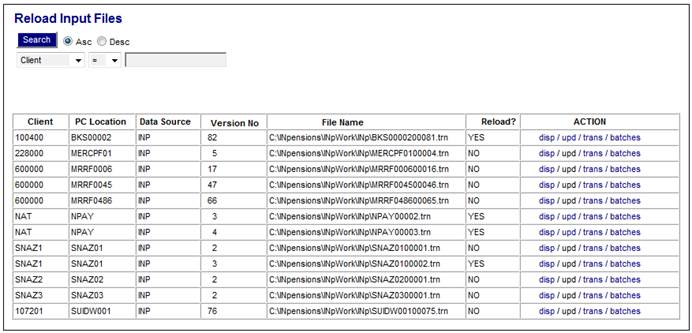
Various options are available from the Action column.
|
disp |
Displays the Input Files screen. Refer to Processes Contributions Income Income Input Files |
|
upd |
Displays the Input Files screen for resubmitting a batch (below). |
|
trans |
Displays the Input Transactions screen. Refer to Processes Contributions Income
Select Batch |
|
batches |
Displays the Input files <--> Batches screen. Refer to Input data under Processes Contributions Income Income Monitoring Batch Runs |
Resubmit Batch
To resubmit a batch for processing, click upd in the Action column. The Input Files screen will be displayed.
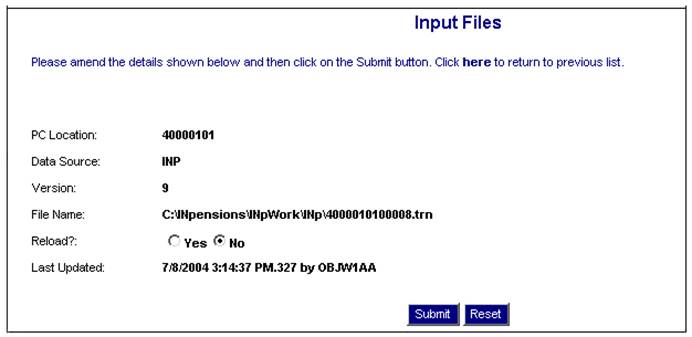
Select the Yes radio button alongside Reload?, then click SUBMIT. The batch will be removed from the Reload Input Files screen and will again appear on the Select Batch for Processing screen. It is now ready to be submitted again.