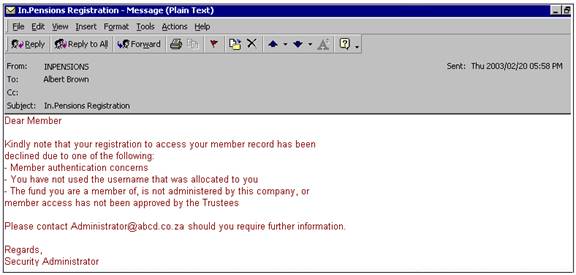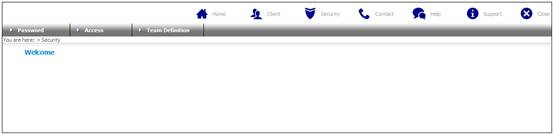
The user has now been registered and awaits the Administrator to link the member to a person on the system.
A new user can only be registered on the system by a user with functional security access.
The user with functional security access can perform the following function during the registration process:
- process the registration
- view security questions and answers
- unlink a user’s record
- reset user password
The process is detailed below.
Log in to the system from the Logon page.
Click security.
The Welcome screen will be displayed.
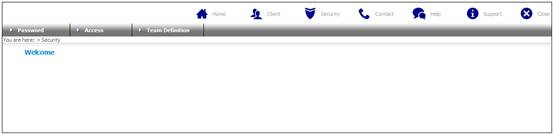
From the main menu on top, select Access. A sub-menu will be displayed on the left.
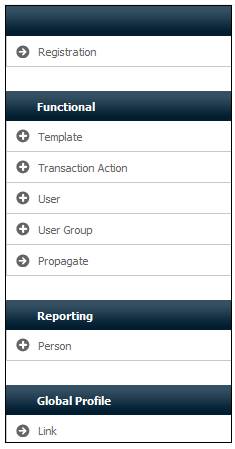
Select Registration.
The JU0AF Registration screen will be displayed. This screen displays a list of persons as per the selection criteria provided above.
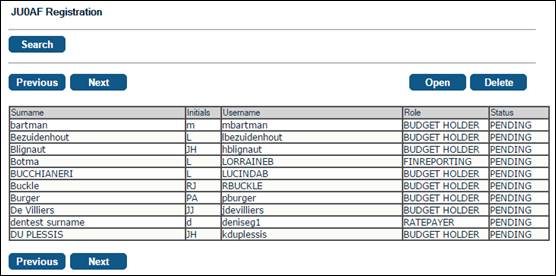
Find and highlight the member on the screen or else click SEARCH. The JU0AF Search Criteria screen will be displayed.
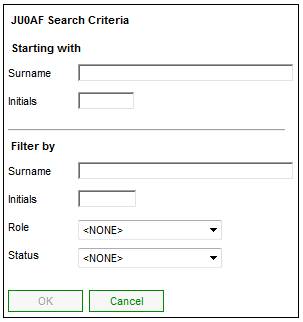
Enter the necessary information in order to select the required members.
Select the appropriate STATUS and ROLE from the drop-down boxes, then click OK. The JU0AF Registration screen will be re-displayed.
Select the person to be linked, then click OPEN. The JU0AF Registration Maintain screen will be displayed.
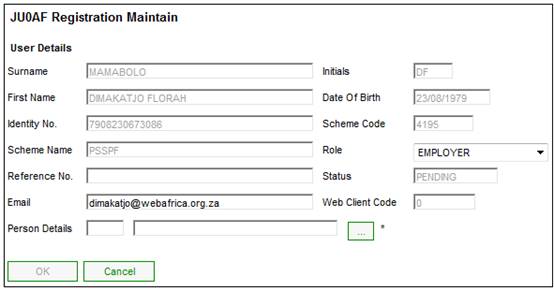
The person details that were captured by the member during registration will be displayed.
Click LIST alongside PERSON DETAILS. This links to the JU1BA Client List screen and displays a list of persons to select from. Once a selection has been made, click SELECT. The JU0AF Registration Maintain screen will be re-displayed, and the PERSON DETAILS link will be included.
The person that is being selected will be the person that has been loaded onto the system either via the payroll or individual site.
Click OK to confirm the linking of the person to the logon ID. The JU0AF Registration screen will be re-displayed.
Note:
The Superuser can also link a user to an employee by selecting the Link User to Employees option from the side menu of the Access Control screen. Similarly, a user can be unlinked from an employee by selecting the Unlink User from Employee option from the side menu of the Access Control screen. Refer to
Access
Functional Security
This is used for the benefit role where the HR clerk is going to capture the exits directly onto the system through the employer role.
The member and person registrations have now been linked to each other. The system will generate and send an automated e-mail to the person applying for access.
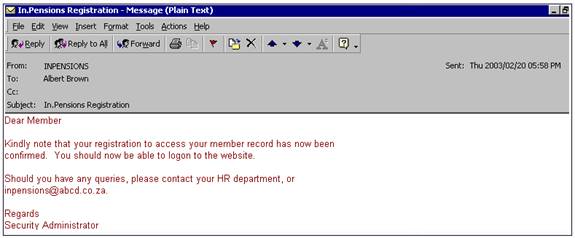
Note:
If the registration application for access is rejected, the following e-mail message will be sent to the person applying for access: