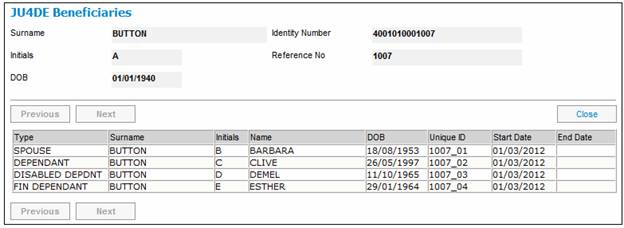
For UK members, when a member who is being paid a pension dies and there is no spouse, the dependant children’s portion of the pension may be doubled and the pension is apportioned between the dependant children.
Note:
This will be based on the Benefit Product and Package definitions as defined for the Benefit Events of DEATH OF A MEMBER or DEATH OF A PENSIONER for the various benefit membership categories.
Similarly, when a dependant child reaches the maximum age or dies, the dependant children’s portion is apportioned amongst the remaining eligible dependant children. If the spouse who is receiving a pension dies, the dependant’s portions may be doubled.
If the member was not married at the time of death, a dependant’s pension can be paid to someone who is financially dependent on the member at the discretion of the trustees. If a member who married after retirement dies and the spouse is under the age of 40, the spouse does not qualify for a spouse’s pension but may be granted a dependant’s pension at the discretion of the trustees.
When the Re-allocate Dependants Annuity option is selected, the system will find the Membership to which the Beneficiary is associated. The system will find the Benefit Membership Group to which the Membership is linked and read the Benefit Package with the Event of ALLOCATEDEPANN and Event Category of ANNUITY linked to the Membership Group.
Example of ALLOCATEDEPANN Benefit Package Product:
Formula Type = Amount
Type of Result = Amount
Formula Applied To = None
Type of Scale = No of Children
Calculation Method = ALLOCATEDEPANN
The Re-allocate Dependants Annuity sub-menu option will only be enabled when the Type of the Beneficiary record selected is one of the following, there is a death payment record and no End Date has been captured:
- DEPEDANT
- DISABLED DEPDNT
- FIN DEPENDANT
Display the JU4DE Beneficiaries screen.
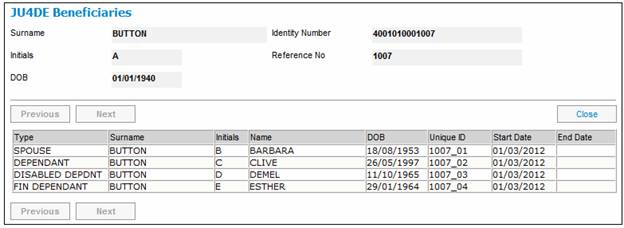
Highlight a Dependant and select Re-allocate Dependants Annuity from the sub-menu on the left.
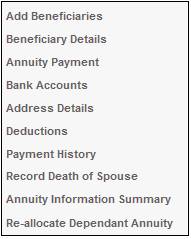
The JU4FK Beneficiary Allocation screen will be displayed.

This screen displays all of the dependants who may receive money.
Descriptions of the contents of these columns are as follows:
|
Type |
Whether the beneficiary is, a Dependant, Disabled Dependant or Financial Dependant. |
|
Surname |
The last name of a dependant. |
|
Initials |
The initials of a dependant, |
|
Name |
The first name of a dependant. |
|
DOB |
The date of birth of a dependant. |
|
Start Date |
The date of commencement of the pension currently allocated to a dependant. |
|
Current % |
The percentage of pension currently allocated to a dependant. |
|
Current Amount |
The current pension amount for a dependant. |
|
New % |
The percentage calculated for a dependant. |
|
New Amount |
The pension amount calculated for a dependant. |
To authorise the dependant that was selected on the JU4DE Beneficiaries screen, click AUTHORISE.
If no Benefit Package is found by the system, an error message will be displayed stating that the scheme rules do not provide for the re-apportionment of the dependant’s annuities.
When AUTHORISE is clicked, a message will be displayed:
The selected dependant’s payment will be end-dated and the payment amount shared amongst the remaining dependants. Do you wish to continue?
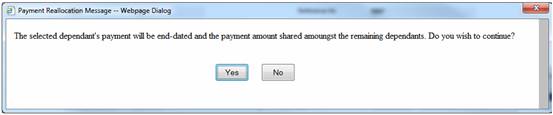
Click NO to remove the message and cancel the authorisation.
Click YES to confirm that the selected dependant’s payment must be end-dated and the payment amount shared amongst the remaining dependants.
The JU4FK Beneficiary Allocation screen will be displayed.
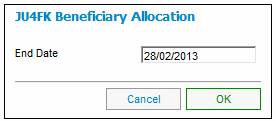
The value displayed in the End Date field is defaulted to be the Last Pay Date field plus 1 month. A different date can be captured in the End Date field if required.
If the selected end-date occurs prior to the start date of the payment record, an error message will be displayed.
The selected end-date occurs prior to the start date of the payment record.
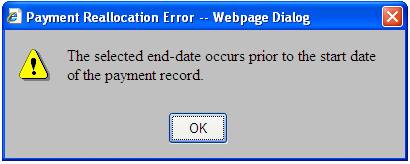
Click OK to remove the message.
Capture a new End Date on the JU4FK Beneficiary Allocation screen and click OK.