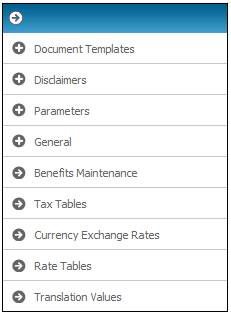
To be able to calculate consulting fees based on the LOA scales or calculate term commission.
Note:
The Term Commission functionality can also be accessed at a Product level. (Products > List > Parameters > Rate Tables).
From the System Data menu on the top, select Rate Tables from the sub-menu on the left.
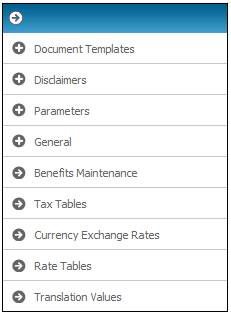
The JU1JK Rate Table Maintain screen will be displayed.
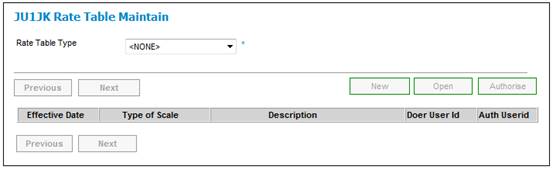
Select a value from the Rate Table Type drop-down list.
The JU1JK Rate Table Maintain screen will display a list of rate tables.
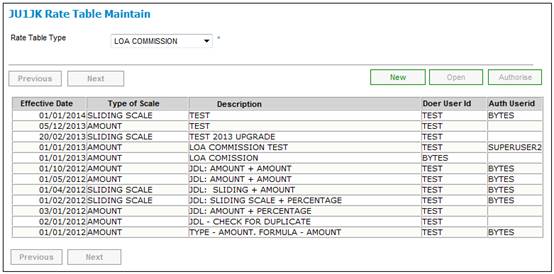
Highlight a rate table and click OPEN.
The Rate Table Details screen will be displayed.
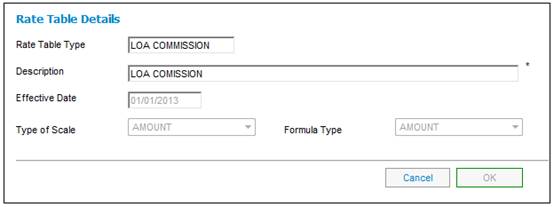
To create a new rate table, click NEW on the JU1JK Rate Table Maintain screen.
The Rate Table Details screen will be displayed.
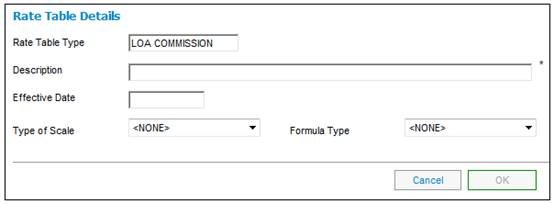
Capture details as follows:
|
Description |
A text description of the Rate Table. |
|
Effective Date |
The effective date of the Rate Table. |
|
Type of Scale |
Select a Type of Scale from the drop-down list. |
|
Formula Type |
Select a Formula Type from the drop-down list. |
ClickOK.
The new rate table will be displayed on the JU1JK Rate Table Maintain screen.
Authorisation must be done by a user with a different user id to the person who created the Rate Table.
To authorise a Rate Table, highlight a line on the JU1JK Rate Table Maintain screen and click AUTHORISE.
TheJU1JK Rate Table Maintain screen will display the userid of the authoriser in the Auth Userid column for the authorised Rate Table.
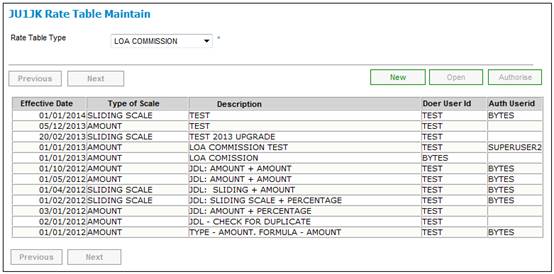
To define a scale for a Rate Table, highlight a Rate Table on the JU1JK Rate Table Maintain screen and select Scale from the sub-menu on the left.
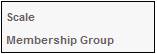
The JU1JL Rate Table screen will be displayed.
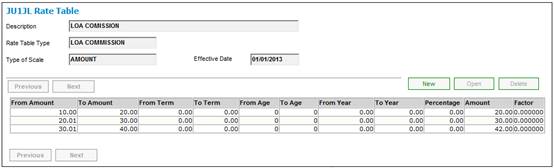
To view a scale, highlight a set of rate Table values on the JU1JL Rate Table screen and click OPEN.
The JU1JL Rate Table Maintain screen will be displayed.
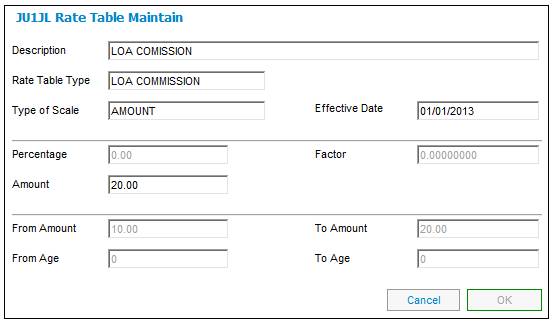
To create a new scale, click NEW on the JU1JL Rate Table screen.
The JU1JL Rate Table Values screen will be displayed.
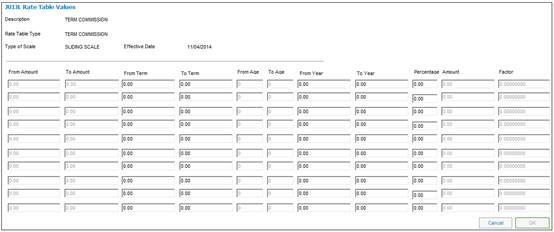
Note:
If a value is captured for Percentage, then capture for the Amount field will not be enabled.
If a value is captured for Amount, then capture for the Percentage field will not be enabled.
If a value is captured for Percentage in the first row, then the capture of Amount in subsequent rows will not be enabled.
The system will check that the values for From Amount or From Age is greater than the previous value for To Amount / Age and that there are no gaps in the values.
The following message will be displayed if the amount captured does not follow the previous amount:
The amount must follow the previous amount
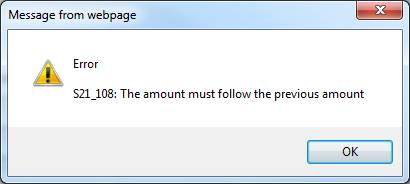
Click OK to remove the message.
The following message will be displayed if a value has previously been captured:
A Factor Value has been previously captured for the highlighted fields. Please resolve the duplication before continuing.
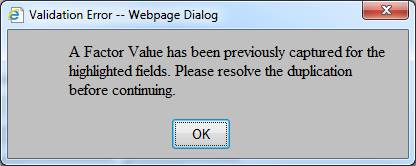
Click OK to remove the message.
To delete a scale, select a line on the JU1JL Rate Table screen and click DELETE.
The following confirmation message will be displayed:
Are you sure you want to delete this scale?
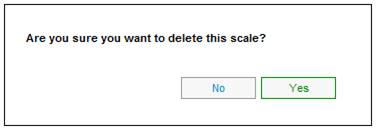
Click NO to reverse the deletion of the scale or click YES to confirm the cancellation.
The selected line will be deleted from the JU1JL Rate Table screen.
Distribution Channels are defined by Membership Groups.
Commission Membership Groups can be set up for the combinations of Distribution Channel and staff/non-staff classification. This functionality enables commission rate tables to be linked to these Membership Groups.
Highlight a Rate Table on the JU1JK Rate Table Maintain screen and select Membership Group from the sub-menu on the left.
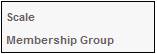
TheAssociation to Scheme Membership Group screen will be displayed.
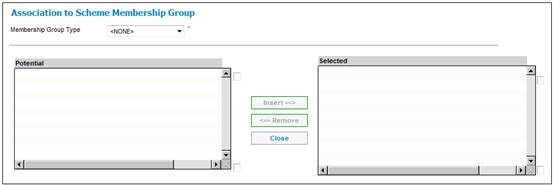
The screen allows for the selection of any number of the Membership Groups so that the rate table can be used for multiple Membership Groups.
Select Commission from the drop-down list for the Membership Group Type field.
The Association to Scheme Membership Group screen will display the Scheme Membership Groups effective as at the Rate Table effective date.
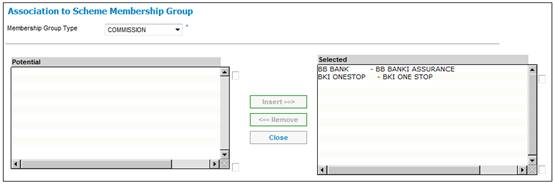
Use the INSERT and REMOVE buttons to select or deselect.