This functionality generates a report of Proof of Existence Dates and Methods for Members.
From the Audit menu, click ![]() alongside Proof of Existence on the sub-menu on the left. Additional options will be displayed.
alongside Proof of Existence on the sub-menu on the left. Additional options will be displayed.
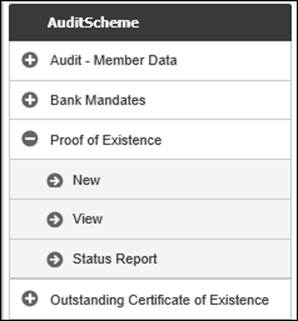
Click New below Proof of Existence. The Proof of Existence screen will be displayed.
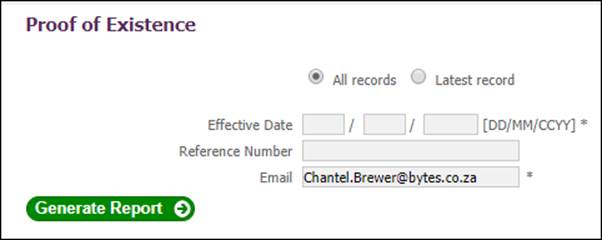
Select either All Records or Latest Record via the radio buttons.
Capture the Effective date for the report.
Optionally capture a Reference Number.
And capture the email address to which notification of the availability of the report must be sent.
Click GENERATE.
A message will confirm that the report has been submitted:
If no input value for Reference number is captured, then when the Generate Report button is selected the system will find all the Memberships for which the Membership Status is BENEFICIARY for the Scheme selected and read the Member Values record with a Type of BENEFICIARY FUND and Subtype Detail for POE METHOD for which the Period Start Date is equal to or less than the report Effective Date.
If an input value for Reference number is captured, then when the Generate Report button is selected the system will find the Membership linked to the Reference number captured for which the Membership Status is BENEFICIARY and read the Member Values record with a Type of BENEFICIARY FUND and Subtype Detail for POE METHOD for which the Period Start Date is equal to or less than the report Effective Date.
If the radio button All Records is selected, the system will find the Memberships for which the Membership Status is BENFEFICIARY and find all the Member Values records with a Type of BENEFICIARY FUND and Subtype Detail for POE METHOD.
If the radio button Latest Records is selected, the system will find the Memberships for which the Membership Status is BENFEFICIARY and find the latest Member Values records with a Type of BENEFICIARY FUND and Subtype Detail for POE METHOD.
If the value for Pooling Status for the Scheme selected is MAIN UMBRELLA the system will find all the Memberships for all of the SUB UMBRELLA Schemes linked to the scheme selected and read the Member Values record with a Type of BENEFICIARY FUND and Subtype Detail for POE METHOD for which the Period Start Date is equal to or greater than the report Effective Date, and for which the membership status is BENEFICIARY.
Click View below Proof of Existence. The Report Selection screen will be displayed.
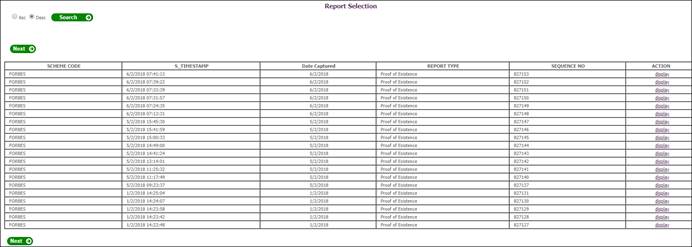
The following columns are displayed:
- Scheme Code
- Timestamp
- Date Captured
- Report Type
- Sequence Number
- Action
To view details, click on the hyperlinked display in the Action column. The Report Selection screen will be displayed.
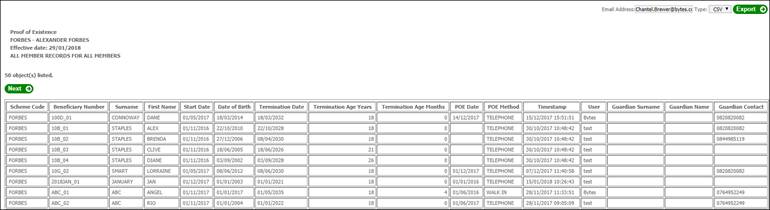
The following columns are displayed:
- Scheme Code
- Beneficiary Number
- Surname
- First Names
- Start Date
- Date of Birth
- Termination Date
- Termination Age Years
- Termination Age Months
- POE Date
- POE Method
- Timestamp
- User
- Guardian Surname
- Guardian Name
- Guardian Contact
-
Capture an email address and click the EXPORT button to email the report in a csv format to the email address captured.
Click Status Report below Proof of Existence. The Last Contact screen will be displayed.
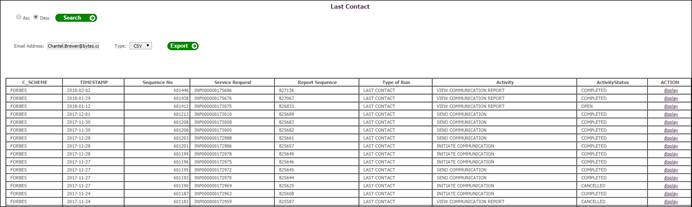
The following columns are displayed:
- C_Scheme
- Timestamp
- Sequence No
- Service Request
- Report Sequence
- Type of Run
- Activity
- Activity Status
- Action
To view details, click on the hyperlinked display in the Action column. The Report Selection screen will be displayed.
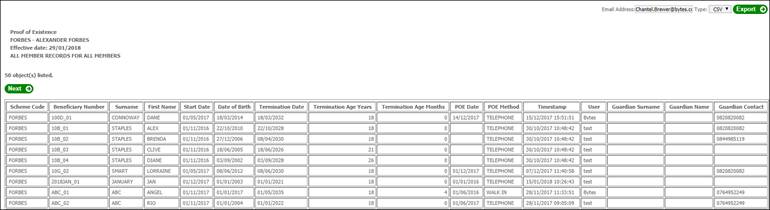
The following columns are displayed:
- Scheme Code
- Beneficiary Number
- Surname
- First Name
- POE Date
- POE Method
- Guardian Surname
- Guardian First Name
- Guardian Contact
- Message
Capture an email address and click the EXPORT button to email the report in a csv format to the email address captured.