
From the JU4CO Process Benefit Payments screen, select the member then select either the Process New Claim or the Process Benefit Payment sub-menu options.

The JU4CN Benefit Payment Process or JU8CN Benefit Payment Process screen will be displayed.
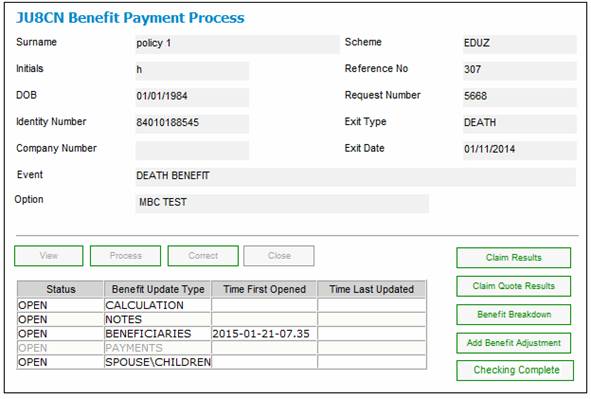
This screen displays the Benefit Payment Update Types to be processed for the claim.
Note:
When the benefit payment is selected for processing via the JU4CO Process Benefit Payments screen, the system will read the Scheme Service for the Scheme, and if there is a Scheme Service for which the Process on the Fee Basis for the Scheme Service Fee is BENEFIT PAYMENT, the ADJUST BENEFIT update type will be included on the JU4CN Benefit Payment Process or JU8CN Benefit Payment Process screen.
All the actions needed during this process are selected via the following buttons on the JU4CN Benefit Payment Process or JU8CN Benefit Payment Process screen.
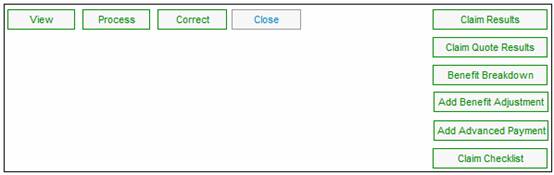
Each of the process update types listed should be completed.
Further processing cannot continue until the status of each process update type is displayed as CLOSED.
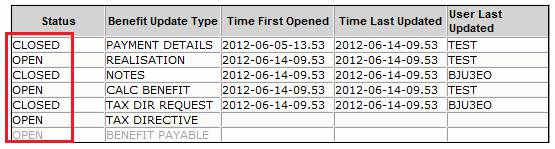
Generally, an update type cannot be opened until all of the preceding update types are first closed.
Each process update type selected will display a status of OPEN. When the status is OPEN, you may generally update the data contained in it. When an update type is opened for the first time, the date and time will be recorded, and this information will be displayed in the TIME FIRST OPENED column.
When an update type is opened or closed, the date / time and the User who last processed a Update type will be recorded, and this information will be displayed in the TIME LAST UPDATED and USER LAST UPDATED columns respectively.
Where the Automated Claims Process closes certain update types, the user ID of the person who performed the last action that causes the update type to close will be recorded.
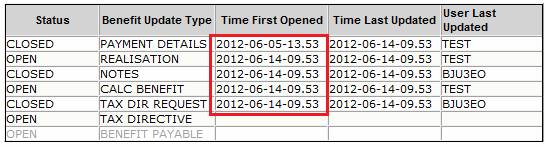
To change the status of the update type, highlight the description line that needs to be closed and click CLOSE.
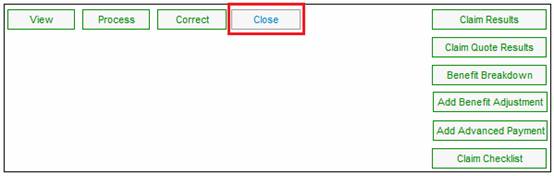
This will change the status from OPEN to CLOSED. When an update type is closed, the date and time and the user who last processed it will be recorded, and this information will be displayed in the TIME LAST UPDATED and USER LAST UPDATED columns.
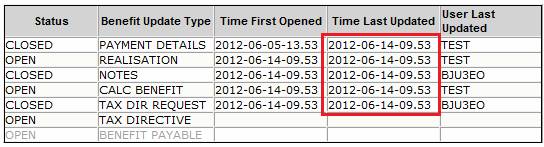
If the status of a process update type is CLOSED, and you wish to make changes, click CORRECT for that process update type.
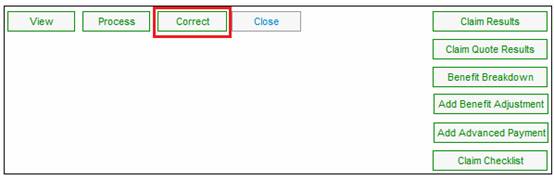
This will return the status for that process update type to OPEN.
If you wish to view any of the closed process update types, click VIEW for that process update type.
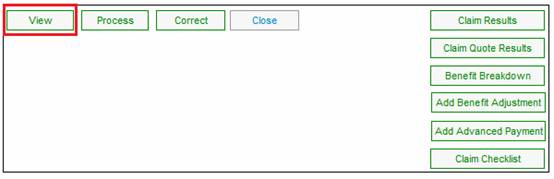
The relevant screen will be opened for display only (i.e. it is not updateable).
Note:
This menu option is only available for process update types where the status is CLOSED.
Changing the status to CLOSED can be done as and when each update is complete, or it can be done at the end of the process (or at any stage in between).
When performing an adjustment to the member’s benefit, a Benefit Payment Update Type of ADJUST BENEFIT must be added to the list of update types shown. To create this update type, click ADD BENEFIT ADJUSTMENT.
In addition, if there is a Scheme Service for the Scheme for which the Process on the Fee Basis for the Scheme Service Fee is BENEFIT PAYMENT, then when AUTHORISE is selected on the Authorise Claim Input Data screen, a benefit payment update type of ADJUST BENEFIT will be added to the list of update types shown on the JU4CN Benefit Payment screen.
For more information refer to
Processes
Benefits
Capturing of Exit Notifications
Authorize the Claim
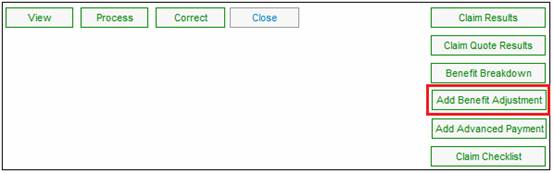
Note:
When the benefit payment is selected for processing, the system will read the Scheme Service for the Scheme and if there is a Scheme Service of type BENEFIT PAYMENT or TAX DIRECTIVE, the ADJUST BENEFIT update type will be included on the Benefit Payment Process screen.
The JU4CN Benefit Payment Process or JU8CN Benefit Payment Process screen will be displayed, showing the ADJUST BENEFIT update type, with an OPEN status.
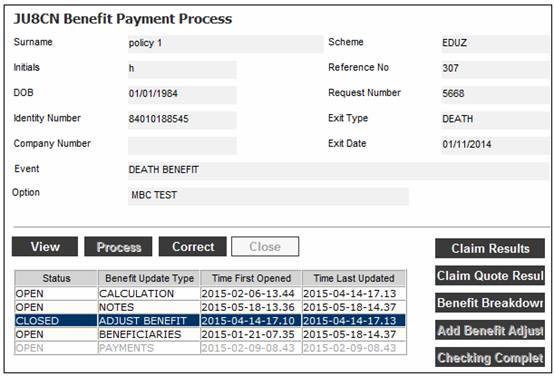
The ADJUST BENEFIT update type is now ready for selection in order to perform a benefit adjustment. Refer to
Processes
Benefits
Benefit Payment Update Type
Benefit Payment Update Types (Standard Benefit Rules)
Benefit Payment Update Type: Adjust Benefit
OR
Processes
Benefits
Benefit Payment Update Type
Benefit Payment Update Types (Flexible Benefit Rules)
Benefit Payment Update Type: Adjust Benefit.
Only enabled for claims that have been initiated via Filenet and for schemes using the flexible benefit rules.
Only displayed for schemes using the standard benefit rules.
It will only be enabled for a death event, e.g. where some but not all of the beneficiaries paid.
When making a payment in advance of authorisation, a Benefit Payment Update Type of ADVANCE PAYMENT will be added to the list of update types shown. To create this update type, click ADD ADVANCED PAYMENT.
The JU4CN Benefit Payment Process screen will be displayed, showing the ADVANCE PAYMENT update type, with an OPEN status.

The ADVANCE PAYMENT update type is now ready for selection in order to perform a benefit adjustment. Refer to
Processes
Benefits
Benefit Payment Update Types (Standard Benefit Rules)
Add Advanced Payment
Processes
Benefits
Benefit Payment Update Types (Standard Benefit Rules)
Benefit Payment Update Type: Advanced Payment
Only displayed for schemes using the standard benefit rules.
For Benefit payments with a Request Status of Client Authorised (CLIENT AUTH), the JU4CN Benefit Payment Process screen will display a Claim Checklist button.
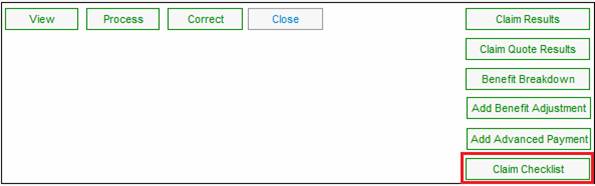
This button provides a facility to view a claim checklist that has been set up to suit the requirements of each Client.
Click CLAIM CHECKLIST.
The system will read the Document Template linked to the Scheme and with a Process Type of CLAIM CHECKLIST and linked to the Benefit Event for the claim. The web page will be opened based on the Document Template.
The claim details checklist screen will be displayed.
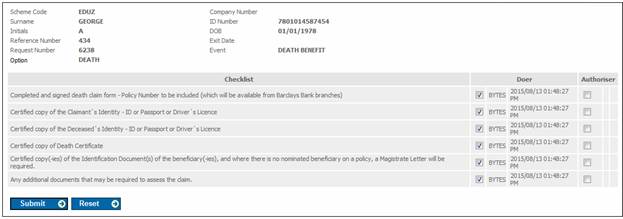
The screen consists of a series of checklist items each with a tick-box for Doer and Authoriser.
Note:
The items listed on this screen have been defined by you the Client.
Select the appropriate checklist item by ticking the box for the Doer and / or Authoriser.
Click SUBMIT.
The following screen will display the selections made. For each selection, the following will be displayed:
- User ID
- Doer Date
- Timestamp
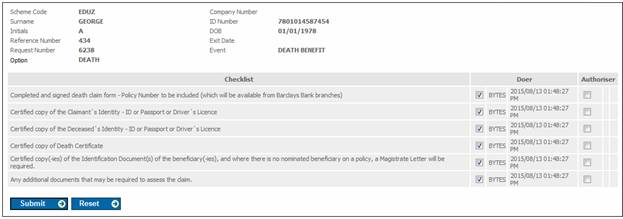
Note:
The system will create a PDF Result record and store the information with an Authorised status.
The following information is stored:
- Scheme Code
- Membership Reference Number
- Benefit Request Number
- User Indicator (Y / N depending on whether the check box is ticked or not)
- User ID
- Doer Date and Timestamp
- Authoriser Indicator (Y / N depending on whether the check box is ticked or not)
- Authoriser ID
- Authoriser Date and Timestamp
If an item was ticked and then subsequently unticked, the Date and Timestamp will indicate that it was previously ticked and subsequently unticked. The Date and Timestamp will be that of the date and time it was unticked and the User ID will be that of the person who unticked it.
Click CLOSE to display the JU4CN Benefit Payment Process screen again.
When the status is OPEN, and a Benefit Update Type has been highlighted, then PROCESS is enabled for selection. Selecting PROCESS will flow to the screens associated with the Benefit Update Type selected, and allow you to commence with processing.
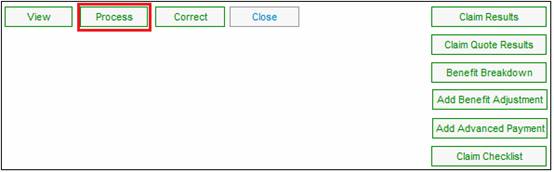
To view the results of a claim, click CLAIM RESULTS. The system will display details such as the Event, Event Date, Type of Product, Benefit, Options selected and Benefit Amount etc.
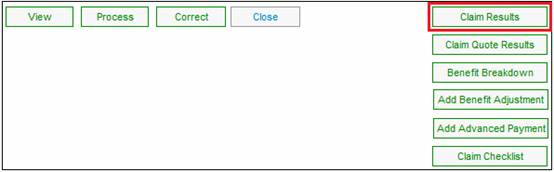
To view details of a quote that was produced previously (i.e. via the benefit administration website), click CLAIM QUOTE RESULTS.
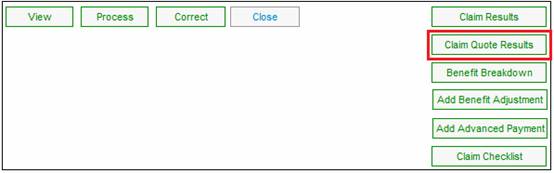
The system will display details such as the Event, Event Date, Benefit %, Portfolio, Number of Units and Benefit Amount etc.
Different details are displayed, dependent on whether the scheme is unitised, bonus or mixed.
Unitized scheme
The JU4CJ Results Breakdown screen will be displayed.
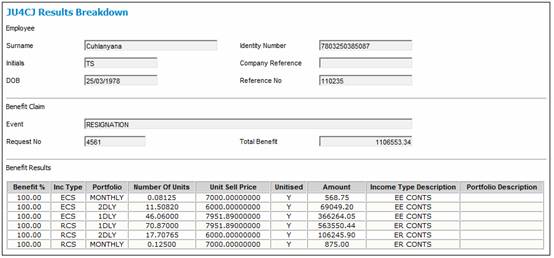
Bonus scheme
The JU4CK Results Breakdown Bonus screen will be displayed.
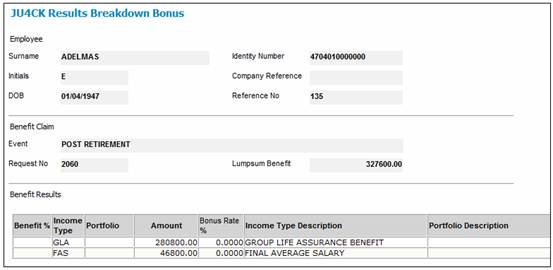
Mixed scheme
The JU4CI Results Breakdown Comb will be displayed.
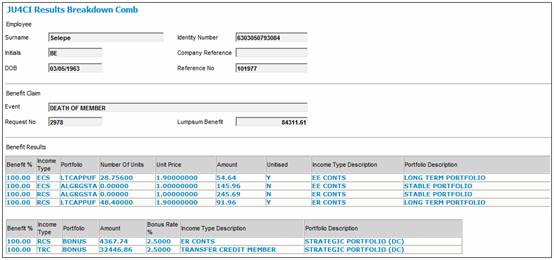
To view the benefit breakdown amount, click BENEFIT BREAKDOWN. The system will display a breakdown of the benefit amount split into its constituent parts. Details such as the Event, Event Date, Payee Name, Portfolio, Authorisor, Total Amount and details of transactions that are generated as the payment process is followed etc are displayed.
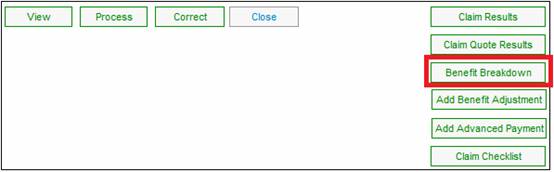
When there is a requirement to input pension values calculated by the Actuary and perform the Life Time Allowance (LTA) check once these values have been captured, the following will apply:
- in the Benefit Payment process, if the Event Subtype for the Benefit Event being processed is PRE-CALCULATION then none of the Benefit Update Types will be enabled to be processed.
- the Cancel Claim menu option will be enabled.