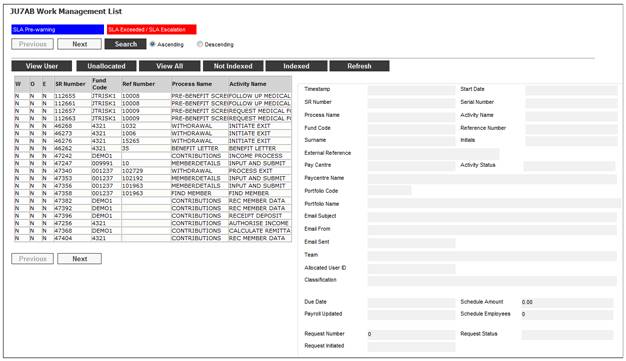
This facility allows for the processing of service requests where a person is registering on the member web for a scheme requiring an ID number or Passport number and selects the Call me back functionality in order to request assistance.
A Service Request is created so that the person can be contacted and assistance can be provided. The Administrator will use the Call me back details captured by the person in order to contact that person.
If a membership is identified, the Administrator will update the JV0AA Maintain Notation screen with any information regarding the Service Request for the person who has the registration query.
When you select my work from the main functionality menu, the JU7AB Work Management List screen will be displayed.
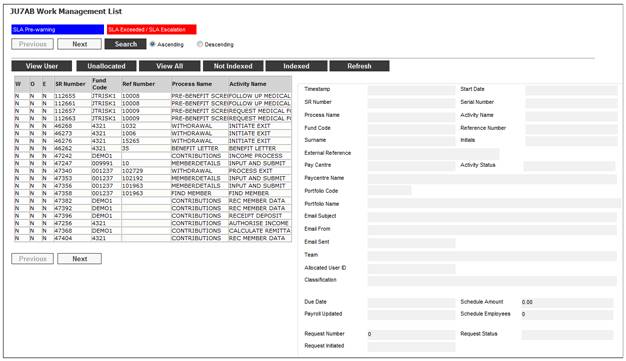
This screen displays a list of the service requests allocated to you.
For detailed information on the JU7AB Work Management List screen and the functionality of the action buttons refer to
My Work
Service Requests
When a person is registering on the member web for a scheme requiring an ID number or Passport number and selects the Call me back button, the system will display a dialogue box for the person to capture their contact details. When the details have been captured and the Submit button is selected, the system will create a Service Request in the JU7AB Work Management List screen in My Work with a process name of WEB REGISTRATION and an activity name of CONTACT USER.
To process a service request, highlight a service request on the JU7AB Work Management List screen and select Service Request from the sub-menu on the left. When the drop-down list is displayed, select Process.
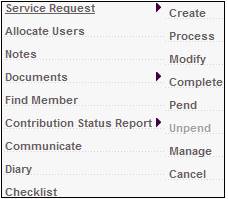
The system will flow to a Communications screen and open a Note record with a Note Type of WEB PAGE ENQUIRY linked to the Service Request.
The JV0AA Maintain Notation screen is displayed.
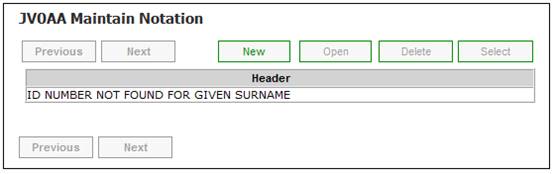
The Header on the screen displays either REGISTRATION ERROR or ACCOUNT LOCKED.
For more information refer to
Member Website
Single Password Access
Accessing the Web Site (using ID/Passport number)
First-time Registration (using ID/Passport number)
To view details of a Note, highlight a line and click OPEN.
The JV0AA Maintain Notation screen is displayed.
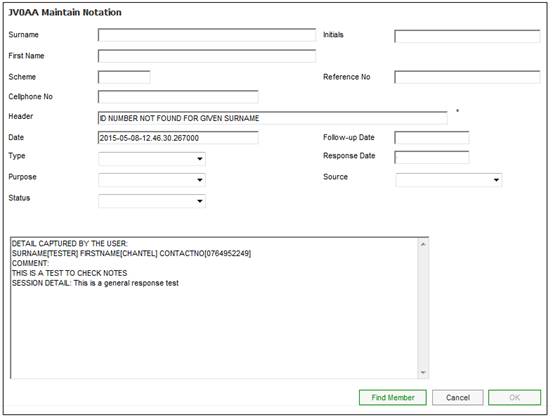
Note:
The WEB PAGE ENQUIRY Note Type is used to record the comments for enquiries submitted via the external web-sites where the Membership details are not known, e.g. where a person is trying to register but the surname and ID number captured do not match a record on the system. These Notes are linked to a Service Request.
Click FIND MEMBER in order to find Notes for the membership of the person.
The JU1BA Search Criteria screen is displayed.
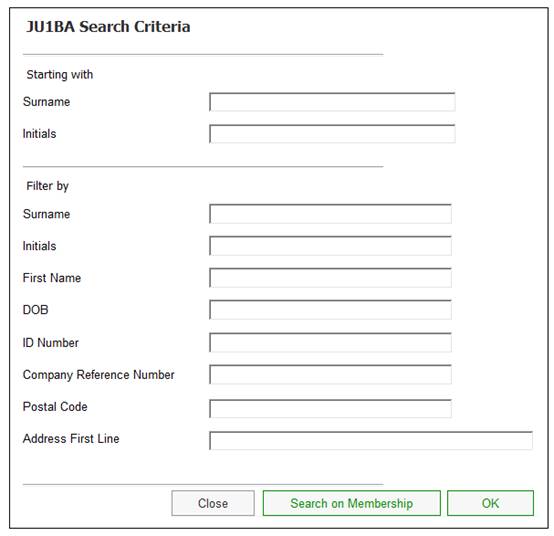
For more information on this screen refer to
Clients
Persons
Capture data as follows:
|
Starting with |
To find all persons from a specific starting point, enter the surname (or part thereof). |
|
Filter by |
To find a specific person, enter the surname. The following person details can also be entered to further refine the search: - Initials, - First Name - Date of Birth (DOB) - ID Number - Company Reference Number - Postal Code - Address First Line |
Click OK. The JU1BA Client List screen will display the results of the search.
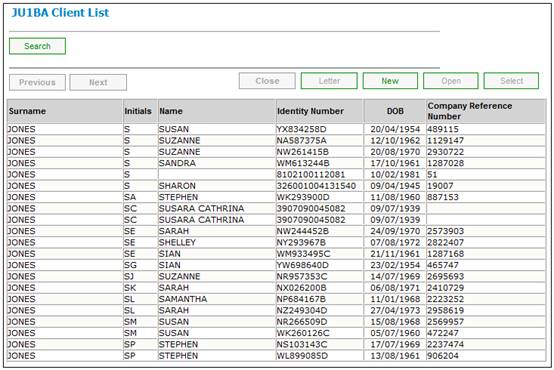
To perform a membership search, highlight the person and select List Memberships from the sub-menu on the left.
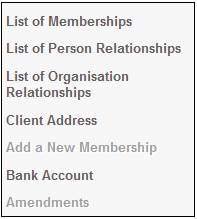
The JU3AP List of Memberships for a Person screen displays the Memberships for the selected person.
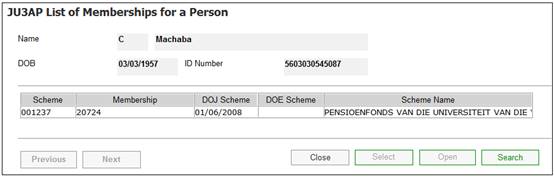
Highlight a membership and click SELECT.
The JV0AA Maintain Notation screen is re-displayed with the membership details now populated.
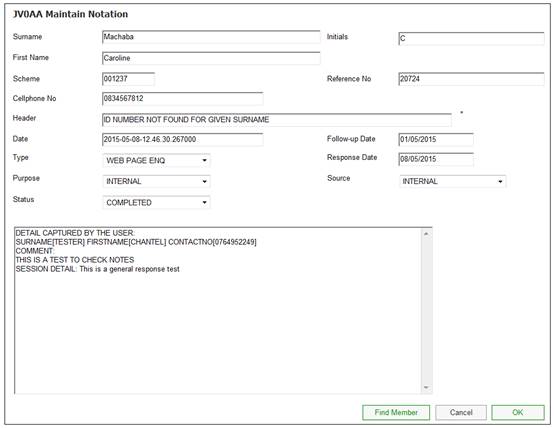
Capture / select the following details:
|
Type |
The type of note that is being captured. Select a value from the drop-down list. |
|
Purpose |
The general purpose of the note. Select a value from the drop-down list. Examples: Inbound, Information, Internal or Outbound. |
|
Status |
The status of the note. Select a value from the drop-down list. Values are currently: Completed, Outstanding or Pending |
|
Follow-up Date |
The date on which the note must be followed up with the member or Client. |
|
Response Date |
The date on which a response was received. |
|
Source |
The source of the note. Select a value from the drop-down list. Examples: EXTERNAL GENERAL INTERNAL LETTER PHONE CALL SERVICE REQUEST |
|
Note |
The information regarding the Service Request for the person who has the registration query. |
Click OK.
The system will display the following message:
Do you wish to complete the SR?
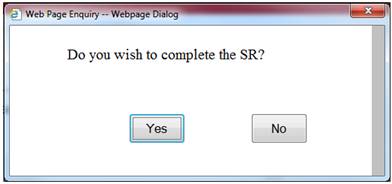
Click YES.
The system will update the Status on the Service Request to COMPLETED.