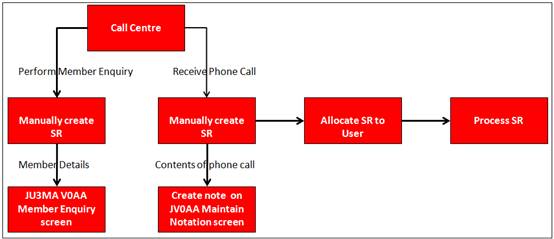
This facility allows the processing of service requests initiated via a phone call received from a Client. Typically this is the contents of a phone call received by a Call Centre (Front Office). The user must create a new service request with a Note containing the contents of the phone call.
In addition, a service request can be initiated in order to view the details for an existing member. This allows the Call Centre person to view member details while interacting with a Client.
High Level Process Flow
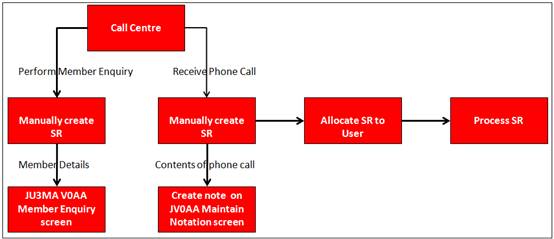
When you select my work from the main functionality menu, the JU7AB Work Management List screen will be displayed.
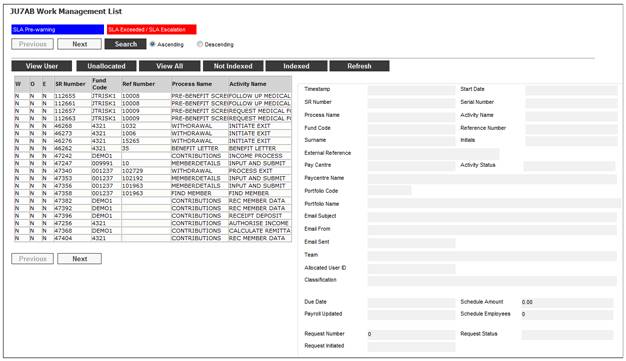
This screen displays a list of the service requests allocated to you.
For detailed information on the JU7AB Work Management List screen and the functionality of the action buttons refer to
My Work
Service Requests
The following process must be followed:
Create a Service Request
Select Service Request from the sub-menu on the left. When the drop-down list is displayed, select Process.
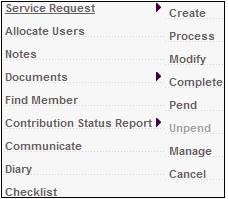
The JU7AB Create/Update New Service Request screen will be displayed.
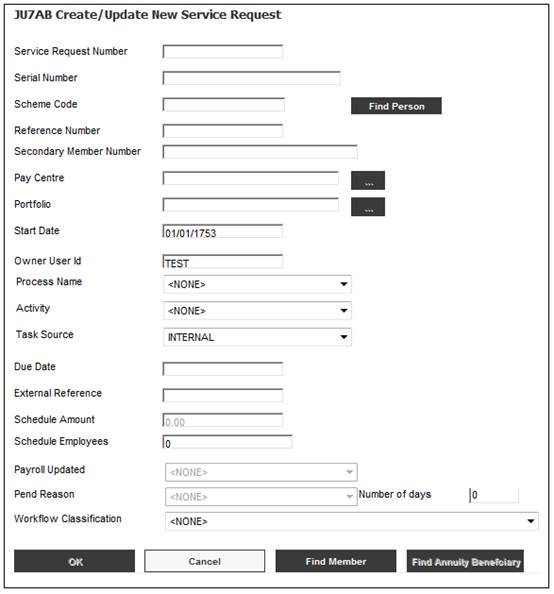
Capture the Scheme Code and select MEMBERDETAILS from the Process Name drop-down list field.
Click FIND MEMBER to find the correct membership details.
The JU3AO Search Criteria screen will be displayed.
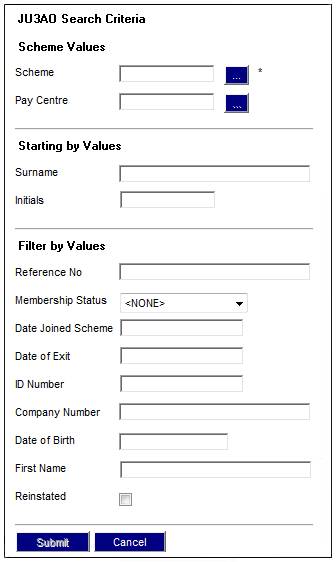
Capture the member’s details and click SUBMIT.
For detailed information on the JU3AO Search Criteria screen, refer to Create Service Request.
The JU3AO List of Members for a Scheme/Pay Centre screen will be displayed with the results of the search. If only the Scheme was provided then all members will be displayed for selection.
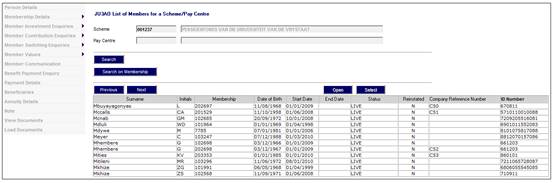
Create a note
Highlight the required member on the JU3AO List of Members for a Scheme/Pay Centre screen and select Note from the sub-menu on the left.
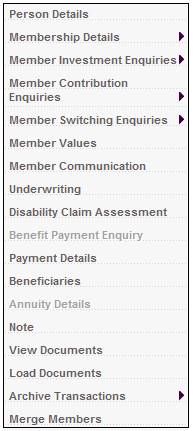
The JV0AA Maintain Notation screen will be displayed.
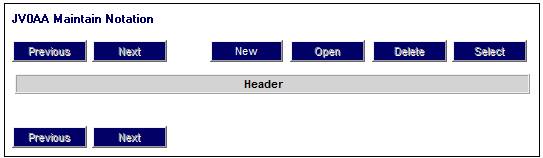
To add a new note, click NEW. The JV0AA Maintain Notation screen will be displayed.
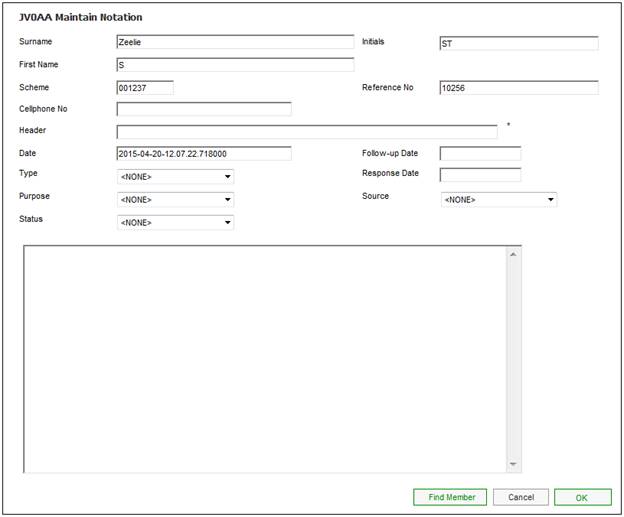
Capture or select the following details:
|
Field |
Value |
|
Header |
A short description of the note |
|
Type |
OTHER MEMBSHIP |
|
Purpose |
INBOUND |
|
Status |
OUTSTANDING |
|
Source |
PHONE CALL |
For more information, refer to
Clients
Note
Click OK. The JV0AA Maintain Notation screen will be re-displayed. The short description will appear as the HEADER.
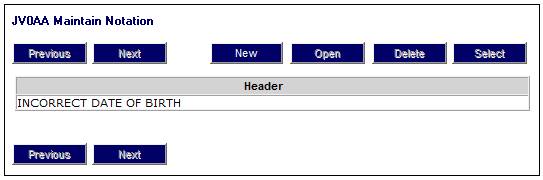
Select ![]() from the sub-menu on the left to return to the JU3AO List of Members for a Scheme/Pay Centre screen.
from the sub-menu on the left to return to the JU3AO List of Members for a Scheme/Pay Centre screen.
Click SELECT in order to select the highlighted member’s details.
The JU7AB Create/Update New Service Request screen will be displayed.
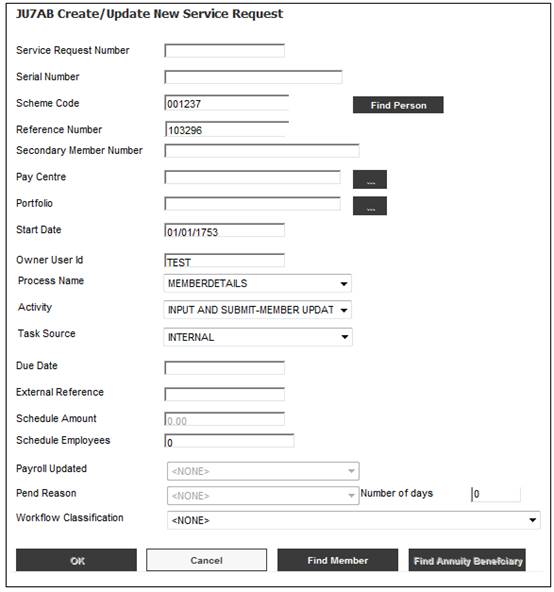
Note:
The Reference Number has been added to the screen for the selected member.
Click OK.
The following message will be displayed:
Would you like to allocate the Service Request to a user?
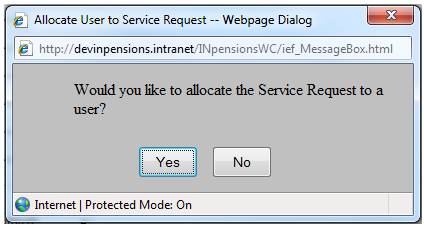
Click YES.
The JU7AB Associate User screen will be displayed.
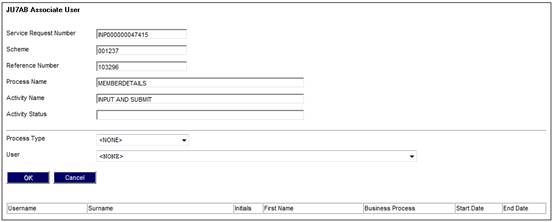
Select Benefit Payment from the Process Type drop-down list and select a user from the User drop-down list. Click OK.
The newly created service request will be displayed on the JU7AB Work Management List screen with an Activity Name of INPUT AND SUBMIT.
For more detailed information on the creation of the service request refer to
My Work
Service Requests
Create a Service Request
Select Service Request from the sub-menu on the left. When the drop-down list is displayed, select Process.
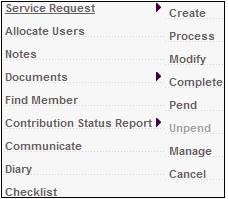
The JU7AB Create/Update New Service Request screen will be displayed.
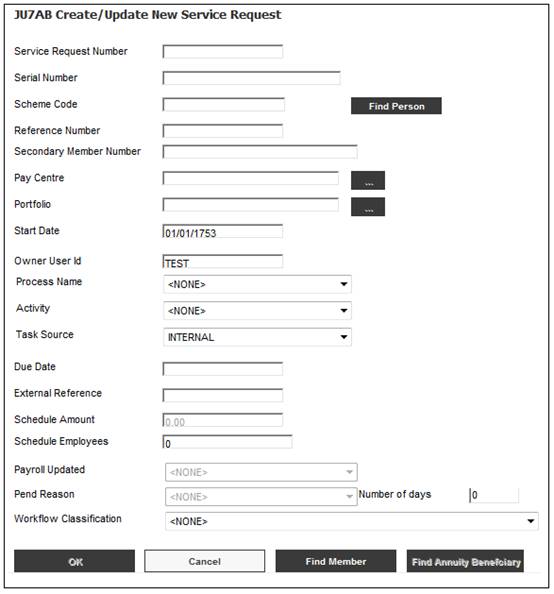
Capture the Scheme Code and select MEMBERDETAILS from the Process Name drop-down list field.
Click OK.
The service request will be created with a Process Name of MEMBERDETAILS.

View member details
Select the member on the JU7AB Work Management List screen.
Select Service Request from the sub-menu on the left. When the drop-down list is displayed, select Process
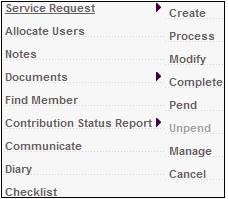
The JU3MA Member Enquiry screen will be displayed.
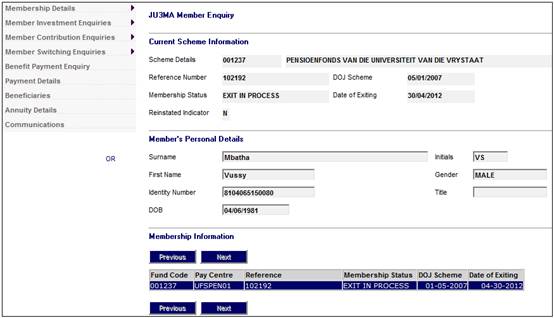
This screen displays the following details:
|
Current Scheme Information |
|
|
Scheme Details |
The Code identifying the scheme and the name of the scheme. |
|
Reference Number |
The number identifying the member. |
|
DOJ Scheme |
The date on which the person became a member of the scheme. |
|
Member Status |
The specific status of the member’s membership of the scheme, e.g. - LIVE - DEFERRED - DEF ANNUITANT - DECEASED - EXITFINALISED - ANNUITANT - LIVING ANNUITNT - UNCLAIMED BEN - PHI - DECEASED ANNUITY |
|
Date of Exiting |
The date on which the member left the scheme. |
|
Reinstated Indicator |
Indicates whether or not a member has been exited from the scheme and then reinstated to be “Live” again. |
|
Member’s Personal Details |
|
|
Surname |
The last name of the member. |
|
Initials |
The member’s initials. |
|
First Name |
The member’s first name. |
|
Gender |
The gender of the member. |
|
Identity Number |
The personal national identity number of the member. |
|
Title |
The title with which the member’s name should be prefixed. |
|
DOB |
The birth date of the member. (Format DD / MM / CCYY). |
|
Membership Information |
|
|
Fund Code |
The Code identifying the scheme and the name of the scheme. |
|
Pay Centre |
The payment Centre to which the member belongs for the scheme. |
|
Reference |
The number identifying the member. |
|
Membership Status |
The specific status of the member’s membership of the scheme, e.g. - LIVE - DEFERRED - DEF ANNUITANT - DECEASED - EXITFINALISED - ANNUITANT - LIVING ANNUITNT - UNCLAIMED BEN - PHI - DECEASED ANNUITY |
|
DOJ Scheme |
The date on which the person became a member of the scheme. |
|
Date of Exiting |
The date on which the member exited the fund. |
To deactivate a beneficiary record and not enable any changes to the record or any payments, select Membership Details > Membership Status from the sub menu on the left.
The JU3CG Membership Status Details List screen is displayed.
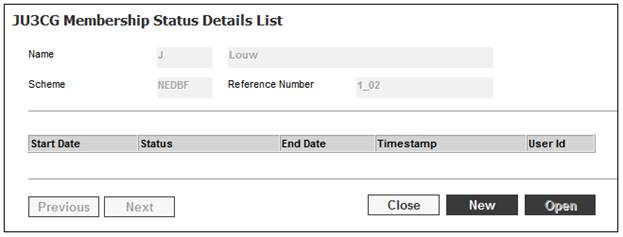
Select a Status and click OPEN. The JU3CG Membership Status screen is displayed.
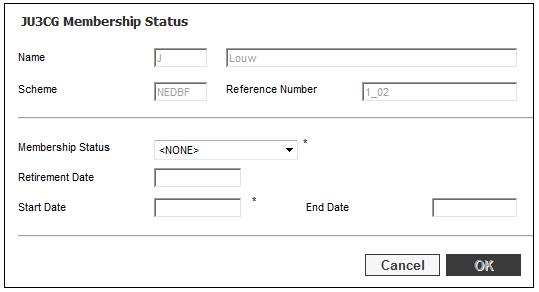
When the drop down list for the Membership Status field is selected and the current Membership Status is DECEASED or BENEFICIARY, the system will retrieve the UNIT balance on the Member’s INVSTMEMUNIT account and the monetary balance on the Member’s INVESTMEMB account and if the balances are zero, will enable the value of INACTIVE to be selected. When a Membership Status of INACTIVE has been selected, a new Membership Status will not be enabled.
Note:
When the Membership Status is INACTIVE:
· An Ad Hoc Payment will not be enabled for processing.
· No memberships with a Membership Status of INACTIVE will be included in the monthly payment run.
To view more detailed information for the member, make the appropriate selections from the sub-menu on the left.
The following menu options are available for selection:
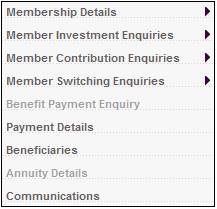
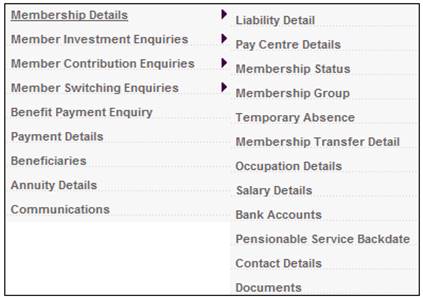
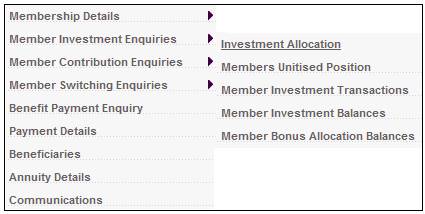
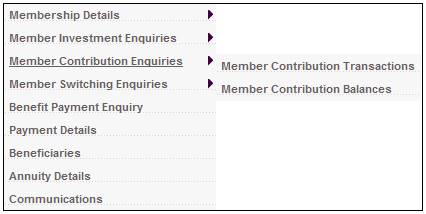
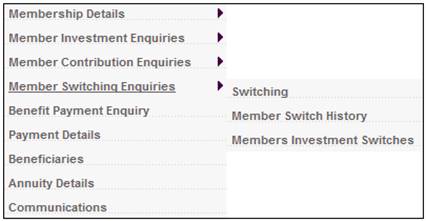
For more detailed information on these menu selections, refer to Clients.