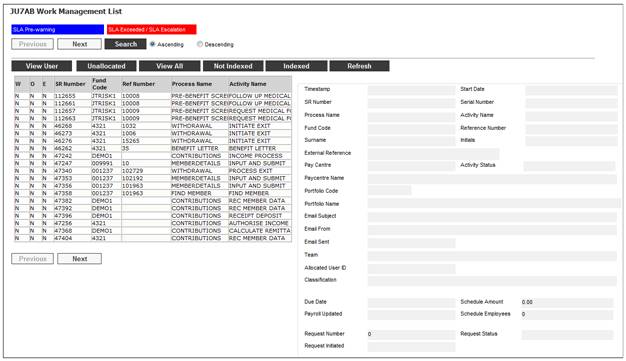
This facility allows for the automatic generation of a MEMBER SWITCH Service Request in My Work when investment switching transactions have been generated and the manual creation of a Service Request to process individual member switches.
When you select my work from the main functionality menu, the JU7AB Work Management List screen will be displayed.
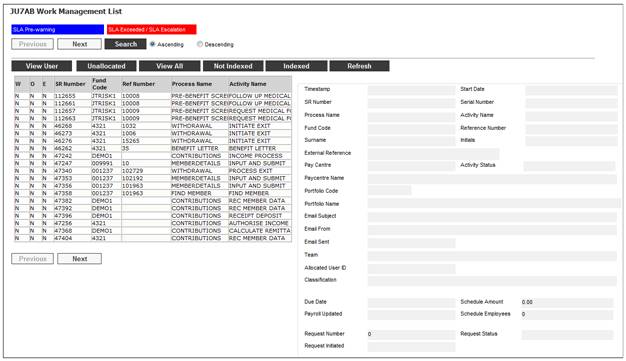
This screen displays a list of the service requests allocated to you.
For detailed information on the JU7AB Work Management List screen and the functionality of the action buttons refer to
My Work
Service Requests
The MEMBER SWITCH Service Request is either created automatically by the system or the service request is created manually by the user (Service Request > Create).
Automated creation of service request
When the existing polling program accesses the SWITCHING email box, a Service Request will be created for each email with the Scheme Code linked to the email box, a Process Name of MEMBER SWITCH and an activity Name of INITIATE and a Status of OPEN.
The system will attach all of the attachments on the email to the Service Request.
Manual creation of service request
Select Service Request from the sub-menu on the left. When the drop-down list is displayed, select Create.
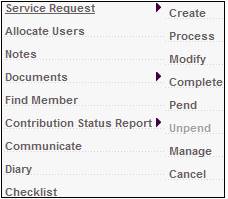
The JU7AB Create/Update New Service Request screen will be displayed.
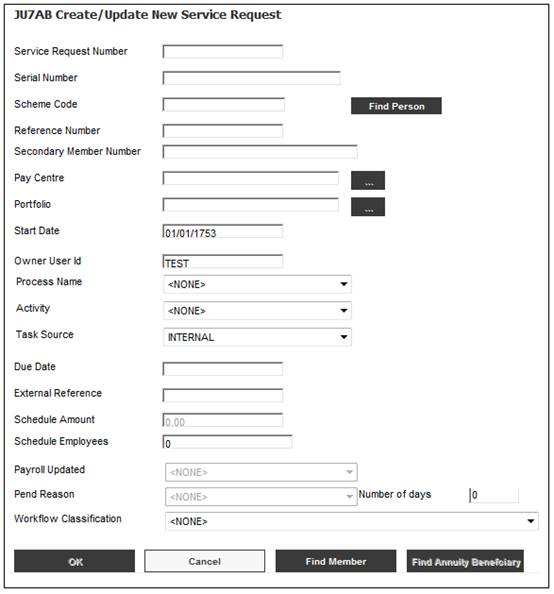
Capture the following data:
|
Field |
Capture Value |
|
Scheme Code |
The Scheme Code of the member. |
|
Reference Number |
The membership reference number of the member. |
|
Pay Centre |
The pay centre to which the beneficiary belongs. |
|
Process Name |
MEMBER SWITCH |
|
Activity |
CAPTURE SWITCH |
Note:
The system will default the Activity to CAPTURE SWITCH
For more information, refer to Create Service Request above.
Click OK once the necessary details have been captured.
Once the service request has been allocated to a user, the service request will be displayed on the JU7AB Work Management List screen with a Process Name of MEMBER SWITCH and an Activity Name of CAPTURE SWITCH.
To process a service request, highlight a service request on the JU7AB Work Management List screen and select Service Request > Process from the sub-menu on the left.
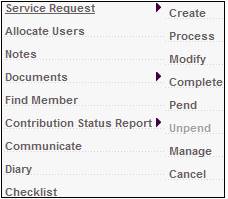
Note:
When the Process menu item is selected for a service request, and the Classification field value is NOT INDEXED, the following message will be displayed to indicate that mandatory data is missing for the service request:
Service Request created for the EXITS Process may not be processed. Please modify the Service Request and select an exit type to continue the process.
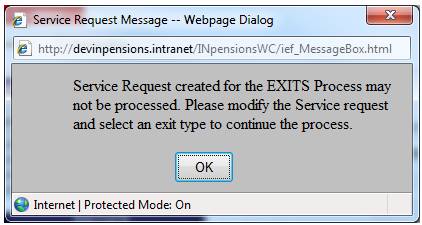
Click OK to remove the message. Use the Modify menu selection for the service request to capture the missing data on the JU7AB Create/Update New Service Request screen.
Activity name: Capture Switch
If the Process Name is MEMBER SWITCH and the Activity Name is CAPTURE SWITCH, and Service Request > Process is selected from the sub-menu on the left, the Member List screen will be displayed.
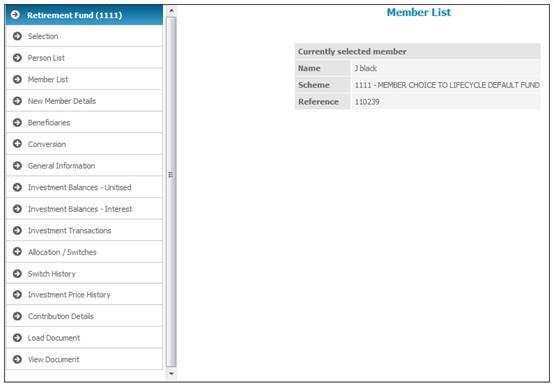
Click ![]() alongside Allocation / Switches on the sub-menu on the left. Additional options will be displayed for selection.
alongside Allocation / Switches on the sub-menu on the left. Additional options will be displayed for selection.
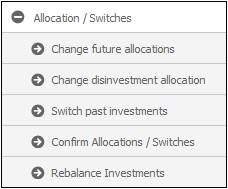
Click Confirm Allocations / Switches. The Confirm Allocations / Switches screen will be displayed.
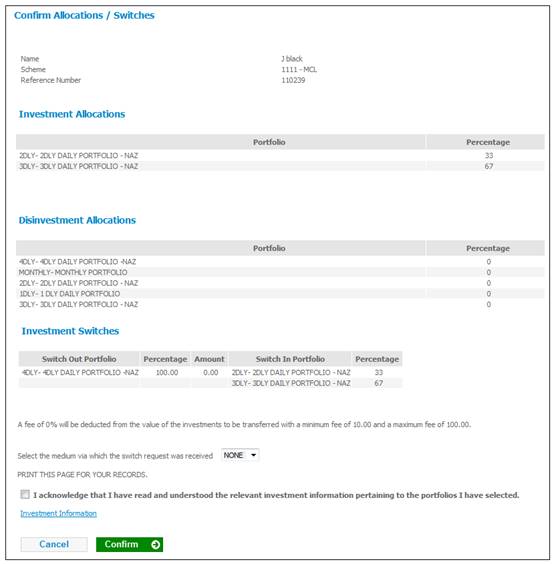
Allocations and switches available for confirmation will be displayed on the Confirm Allocations / Switches screen.
For more information on this screen refer to Allocation / switches under
Processes
Switches
Switching
Click CONFIRM to confirm any allocation changes and / or switches. The system will set the Status on the Service Request to COMPLETED and flow back to the JU7AB Work Management List screen.