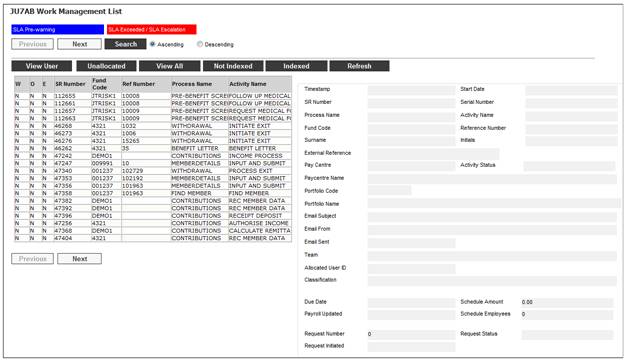
Members may retire early from the age of 55 or late up to the age of 70 and may transition their investments to a more conservative portfolio from five years prior to the date that they expect to retire rather than based on the fixed normal retirement date.
When the JU3RS_SWTLET Life Cycle Switch Notification Letters Batch Job runs every month, then for those members that will be moved into the next Life Cycle investment category within a defined number of months in the future, a Service Request will be created so that they can be given the option to opt out of the Life Cycle.
When you select my work from the main functionality menu, the JU7AB Work Management List screen will be displayed.
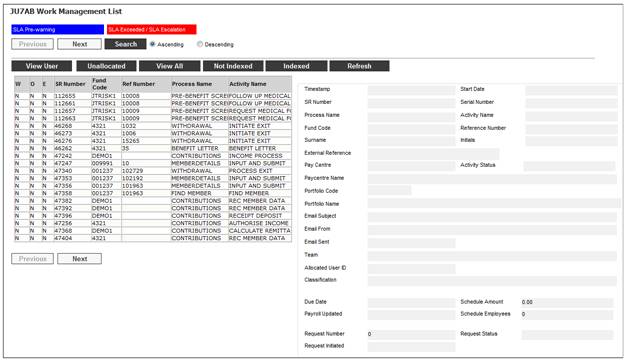
This screen displays a list of the service requests allocated to you.
For detailed information on the JU7AB Work Management List screen and the functionality of the action buttons, refer to Service Requests.
To process a service request, highlight a service request on the JU7AB Work Management List screen and select Service Request > Process from the sub-menu on the left.
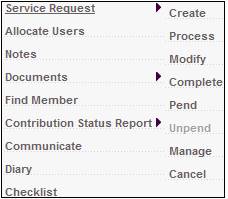
Note:
When the Process menu item is selected for a service request, and the Classification field value is NOT INDEXED, the following message will be displayed to indicate that mandatory data is missing for the service request:
Service Request created for the EXITS Process may not be processed. Please modify the Service Request and select an exit type to continue the process.
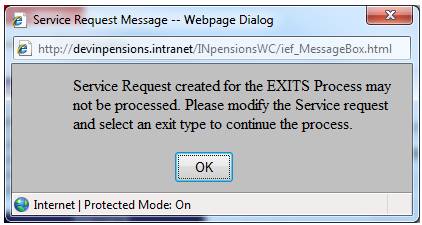
Click OK to remove the message. Use the Modify menu selection for the service request to capture the missing data on the JU7AB Create/Update New Service Request screen.
Life Cycle Movements Service Requests are displayed on the JU7AB Work Management List screen with a Process Name of LIFE CYCLE OPT and an Activity of REPORT CURRENT.
To process a service request, highlight a service request on the JU7AB Work Management List screen and select Service Request from the sub-menu on the left. When the drop-down list is displayed, select Process.
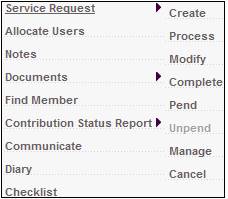
The Bulk Flex screen will be displayed.
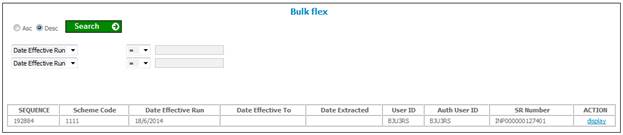
To select a report, click on the hyperlinked display in the Action column alongside the required member. The following Bulk Flex screen will be displayed.
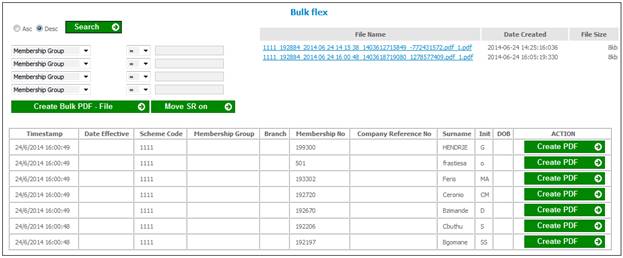
When CREATE BULK PDF – FILE is selected, the system will read the Document Template with a Process of LC SWITCH NOTICE and create a file of the PDF Documents for all of the Memberships listed on the screen as per the Document Template. When the PDF file is created, the Status on the Service Request will be updated to COMPLETED.
For more information refer to
Reports
Member
Pending Transfers to Life Cycle