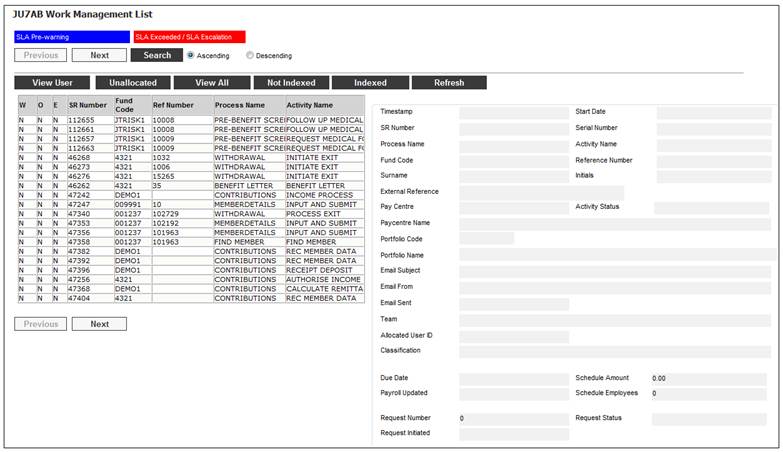
This facility allows for the manual capture and bulk processing of service requests for Life Cycle Allocations.
When you select my work from the main functionality menu, the JU7AB Work Management List screen will be displayed.
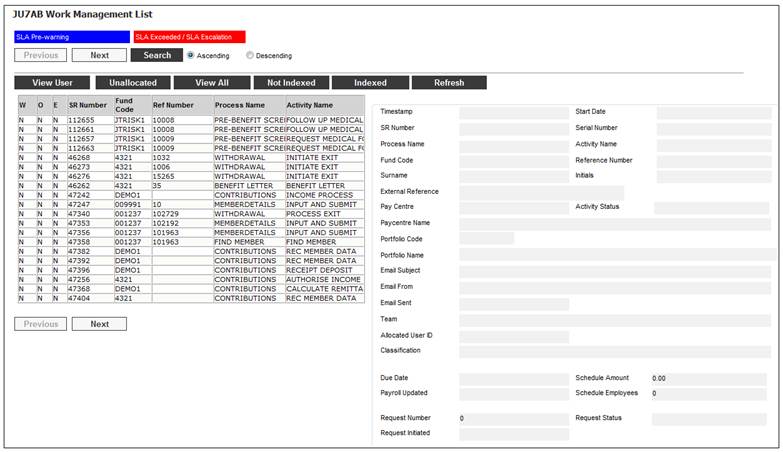
This screen displays a list of the service requests allocated to you.
For detailed information on the JU7AB Work Management List screen and the functionality of the action buttons, refer to Service Requests.
Select Service Request from the sub-menu on the left. When the drop-down list is displayed, select Create.
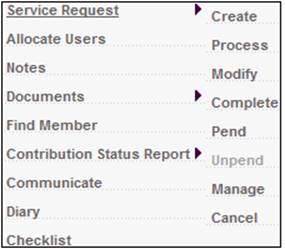
The JU7AB Create/Update New Service Request screen will be displayed.
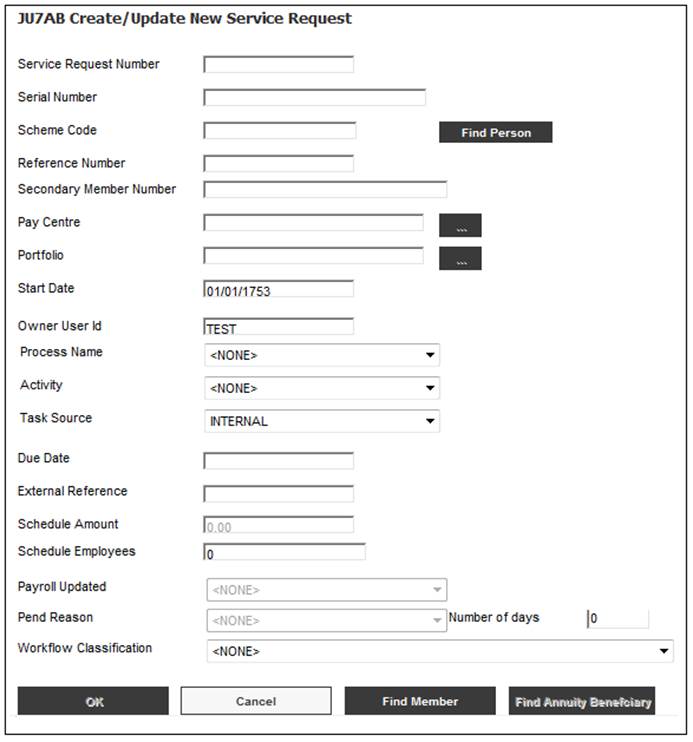
Capture the following data:
|
Field |
Capture Value |
|
Process Name |
LIFE CYCLE ALLOCATION |
|
Activity |
CAPTURE LIFE CYCLE ALLOCATION |
Note:
The system will default the Activity to CAPTURE LIFE CYCLE ALLOCATION
For more information, refer to Create Service Request above.
Click OK once the necessary details have been captured.
Once the service request has been allocated to a user, the service request will be displayed on the JU7AB Work Management List screen with a Process Name of LIFE CYCLE ALLOCATION and an Activity Name of CAPTURE LIFE CYCLE ALLOCATION.
Activity name: Capture Life Cycle Allocation
When a Service Request for which the Process is LIFE CYCLE ALLOCATION and the Activity Name is CAPTURE LIFE CYCLE ALLOCATION is selected on the JU7AB Work Management List screen and the Process option is selected, the system will flow to the JU3LA Bulk Lifecycle Allocation screen and populate the Scheme Code, Due Date and Portfolio with that that was captured on the Service Request.
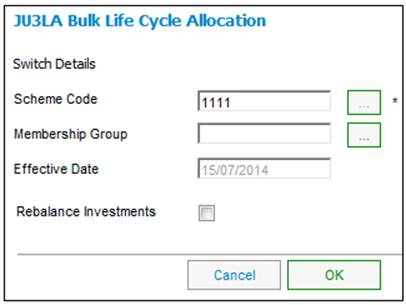
For more information refer to
Processes
Switches
Bulk Life Cycle Allocations
When the OK button is selected on the JU3LA Bulk Life Cycle Allocation screen and the Rebalance Investments option has not been ticked, and the YES button is selected on the dialogue box for the message: “The Rebalance Investments option has not been ticked and therefore existing investments will not be switched. Do you wish to continue?” the system will flow back to the JU7AB Work Management List screen.
OR
When the OK button is selected on the JU3LA Bulk Life Cycle Allocation screen and the Rebalance Investments option has been ticked, and the OK button is then selected on the dialogue box for the message “Batch job BJU3DC has been initiated to capture bulk lifecycle allocations and batch job BJU3RB has been initiated to do rebalancing. Please see Error Log for more details’, the system will flow back to the JU7AB Work Management List screen.
When the BJU3DC Bulk Life Cycle Allocation batch job runs and there are no errors, the Activity Name on the Service Request will be updated with a Process Type of LIFE CYCLE ALLOCATION to VIEW LOG.
If the batch job failed, the Activity Name on the Service Request will be set to FAILED – VIEW LOG.
Activity name: Failed View Log
When a Service Request for which the Process is LIFE CYCLE ALLOCATION and the Activity Name FAILED - VIEW LOG is selected on the JU7AB Work Management List screen and the Process option is selected, the system will flow to the Error Log Report and display the errors with the Program Name BJU3DC and a timestamp greater than the start timestamp of the BJU3DC batch run and for the Scheme.

The following columns are displayed:
- Program Name
- Severity
- Timestamp
- Scheme
- Reference Number
- Error Type
- Action Block
- Description
For more information refer to
My Work
Process SR
Switching
Switching Error
When the CLOSE SR button is selected on the Error Log screen, the system will update the Status on the Service Request to COMPLETED.
Activity name: View Log
When a Service Request for which the Process is LIFE CYCLE ALLOCATION and the Activity Name is VIEW LOG is selected on the JU7AB Work Management List screen and the Process option selected, the system will flow to the Error Log Report.
This screen displays the logs with the Program Name BJU3DC and a timestamp greater than the start timestamp of the BJU3DC batch run and for the Scheme.
Note:
At this stage, the Scheme Code is contained in the error message and the type of switch is not available on the error message and therefore the errors cannot be retrieved for the Scheme and type of switch for which the Service Request was created, however a Service Request will only be created for the Schemes for which errors were created and therefore this should not be a significant problem until the Scheme Code and Type of Switch can be added to the error log as separate fields.
Click COMPLETE SR to close the Service Request. The following message will be displayed:
Note! Workflow Service Request will be moved to next step. Click OK to continue.
Click OK.
When the CLOSE SR button is selected on the Error Log Report screen the Activity Name on the Service Request will be updated to AUTHORISE ALLOCATION.
Activity name: Authorise Allocation
When a Service Request is selected and the Process is LIFE CYCLE ALLOCATION and the Activity Name is AUTHORISE ALLOCATION and the Process option is selected, the system will flow to the JU3LA Bulk Life Cycle Allocations List screen.
The Bulk Allocation linked to the Service Request will be displayed.
For more information refer to
Processes
Switches
Bulk Life Cycle Allocations
When the Bulk Allocation is cancelled, the Status of the Service Request will be updated to CANCELLED.
When the Bulk Allocation is authorised, the Status of the Service Request will be updated to COMPLETED if there was no rebalancing done by BJU3RB, otherwise the Activity Name of the Service Request will be updated to AUTHORISE SWITCH.
Activity name: Authorise Switch
When a Service Request is selected and the Process is LIFE CYCLE ALLOCATION and the Activity Name is AUTHORISE SWITCH, and the Process option is selected, the system will flow to the JU3CA Bulk List screen.
The details of the Bulk Switch linked to the Service Request will be displayed.
For more information refer to
Processes
Switches
Bulk Switches
When the Bulk Switch is authorised, the Status of the Service Request will be updated to COMPLETED.